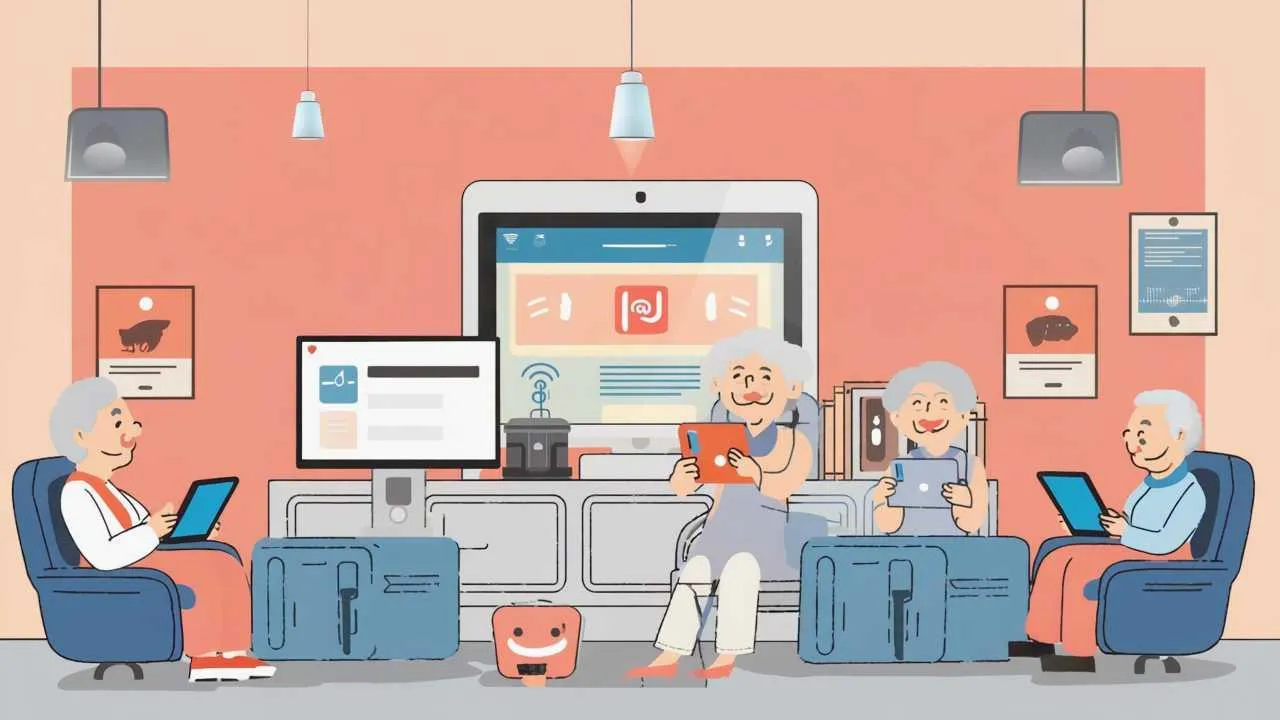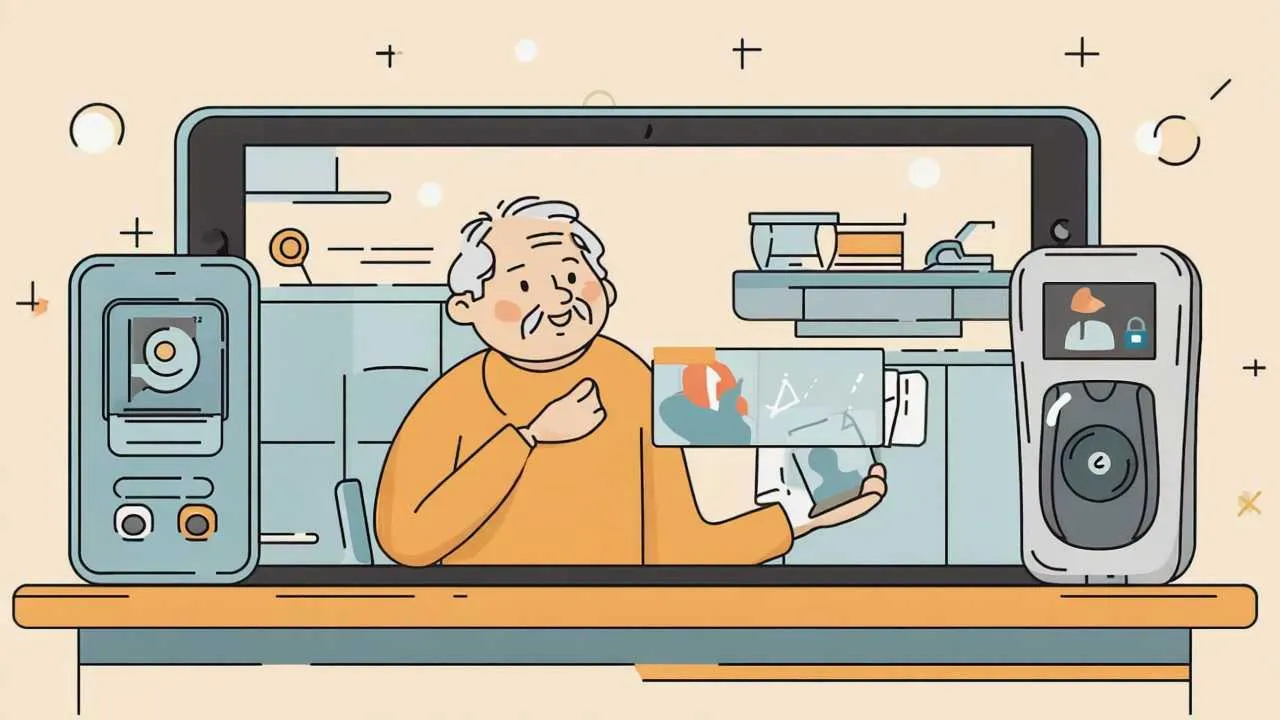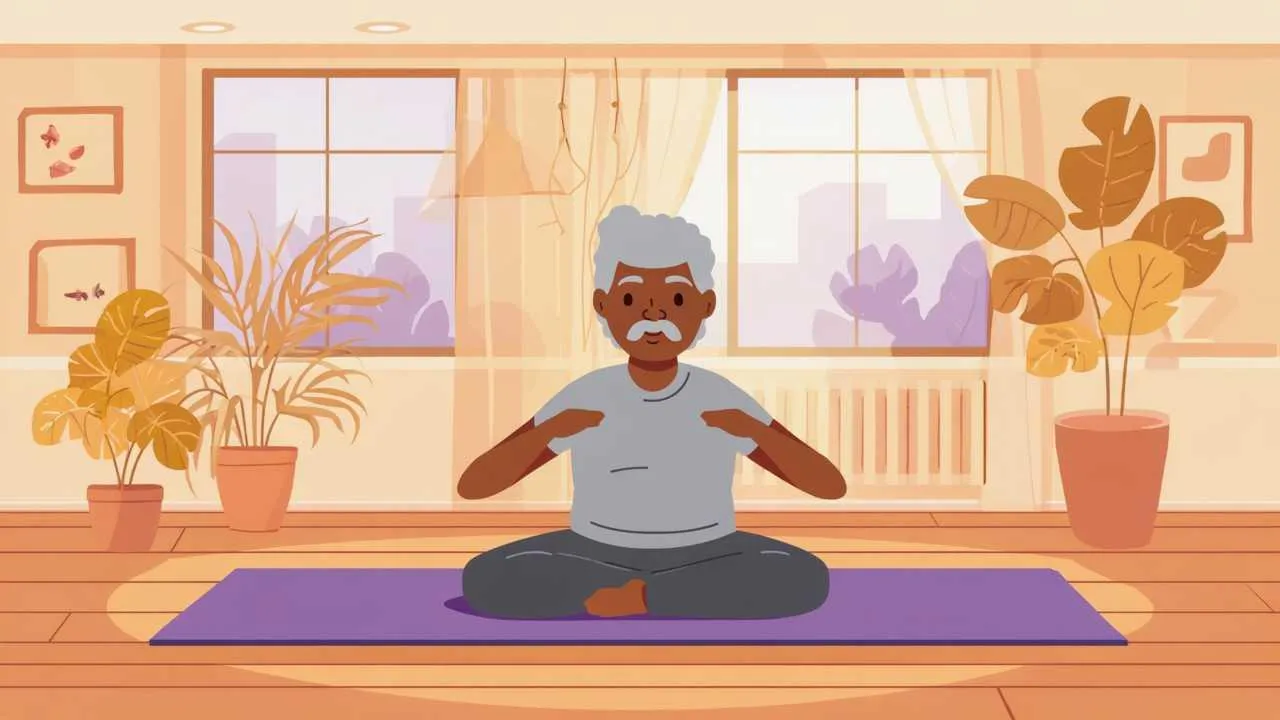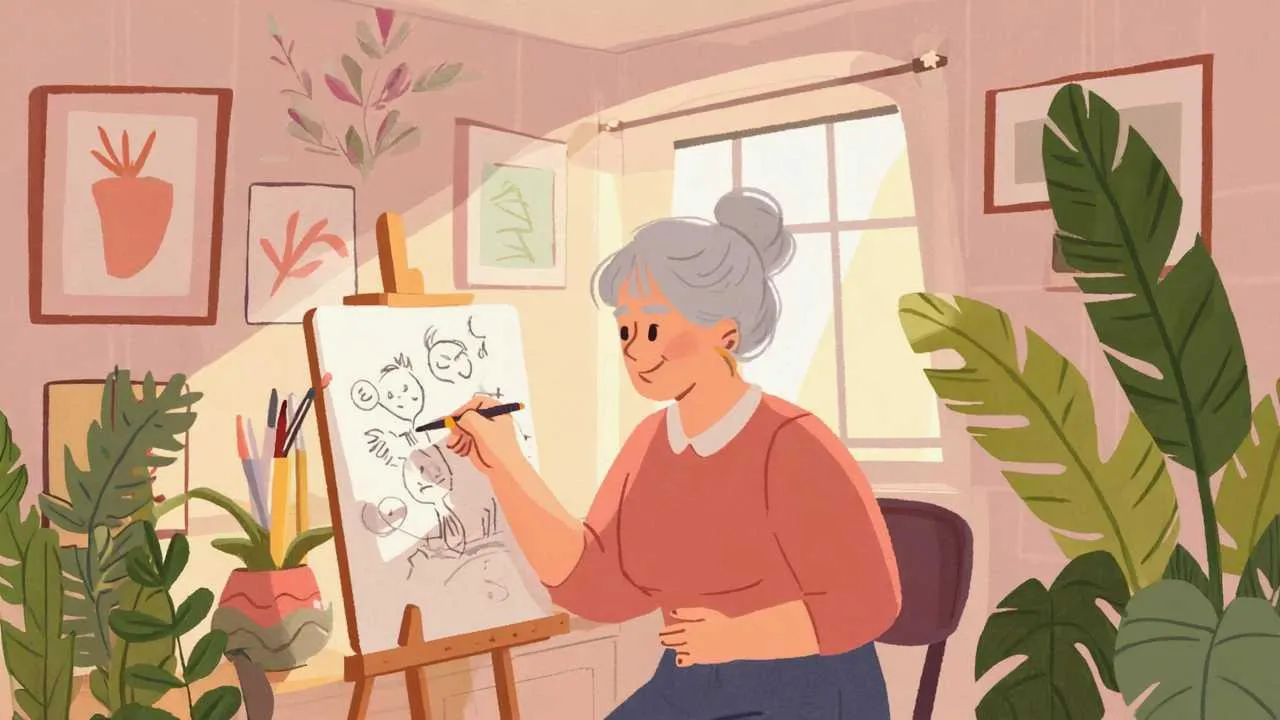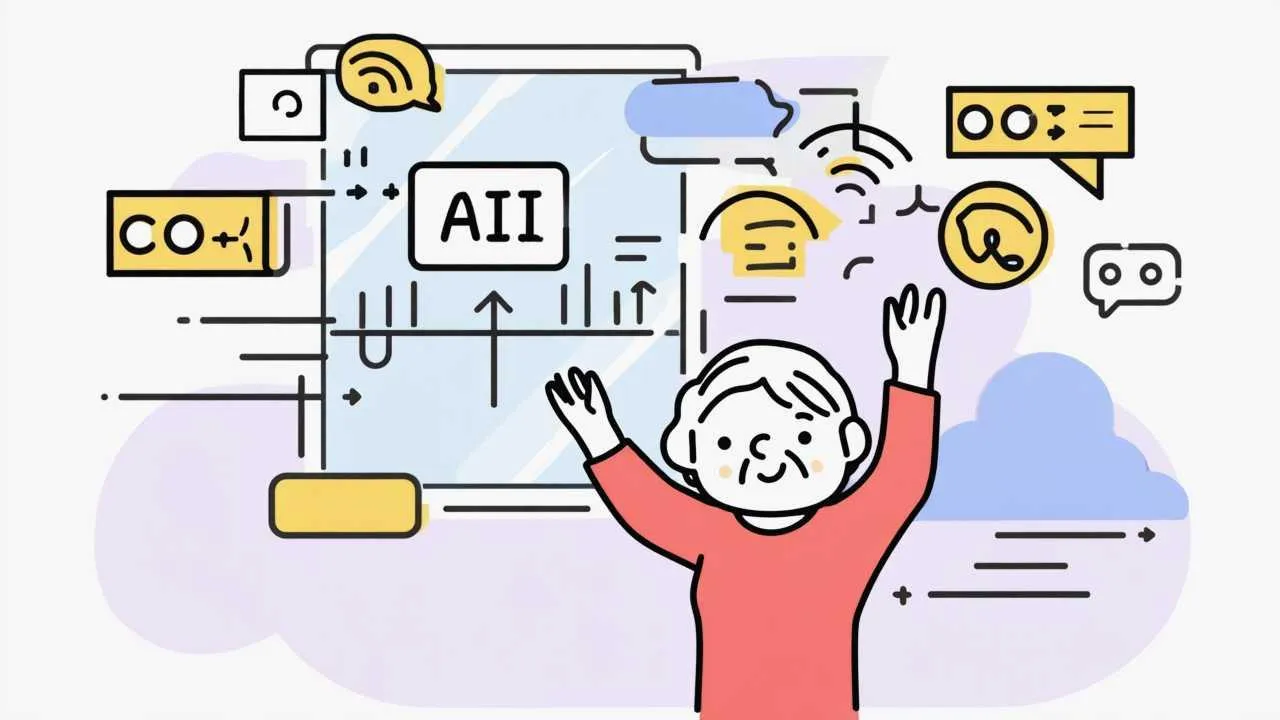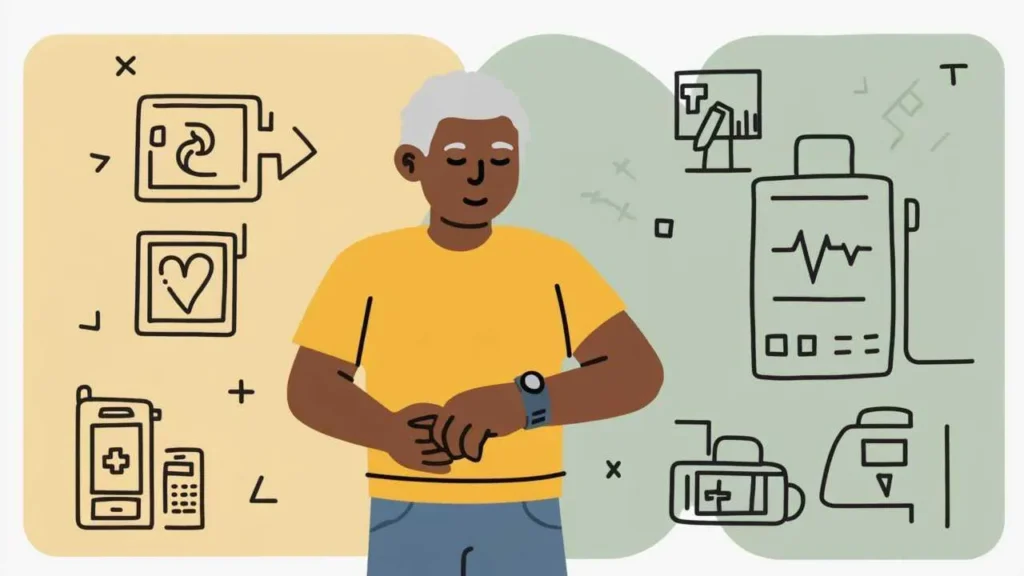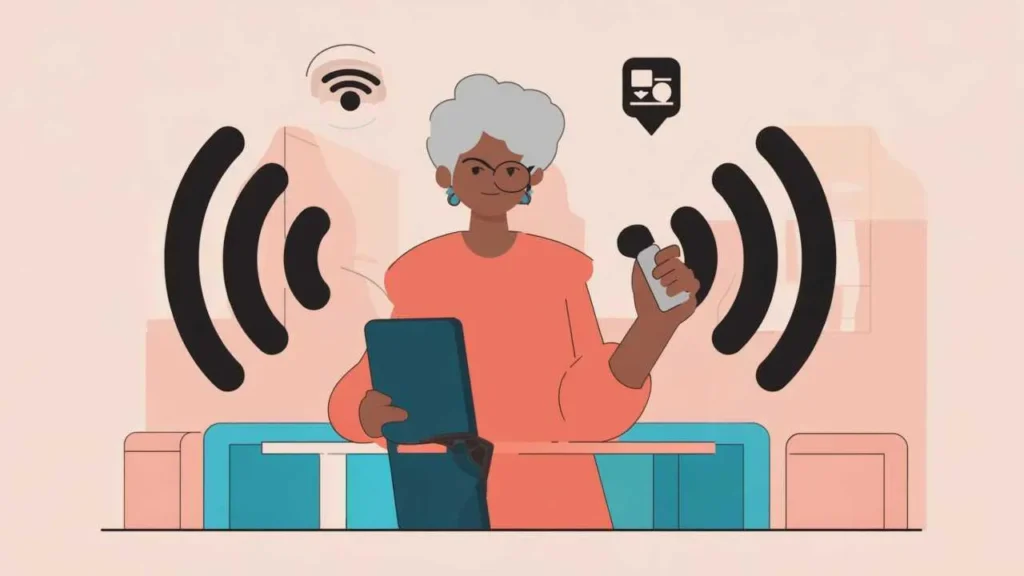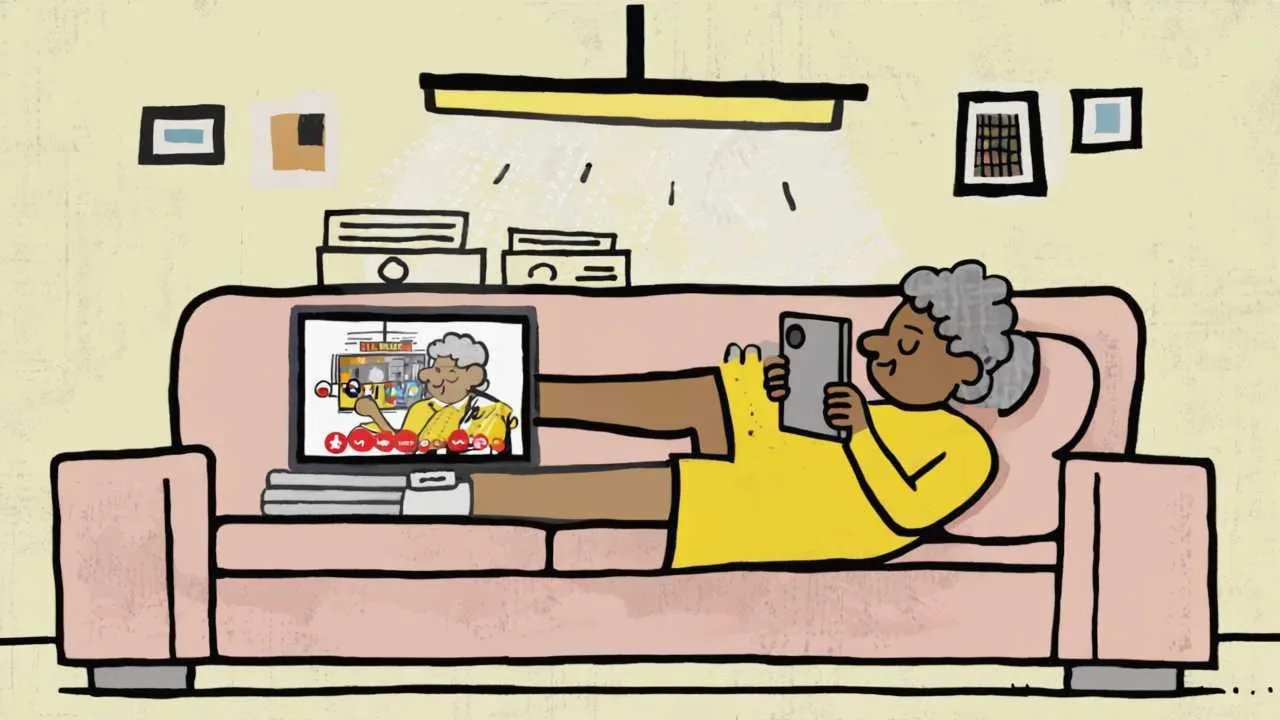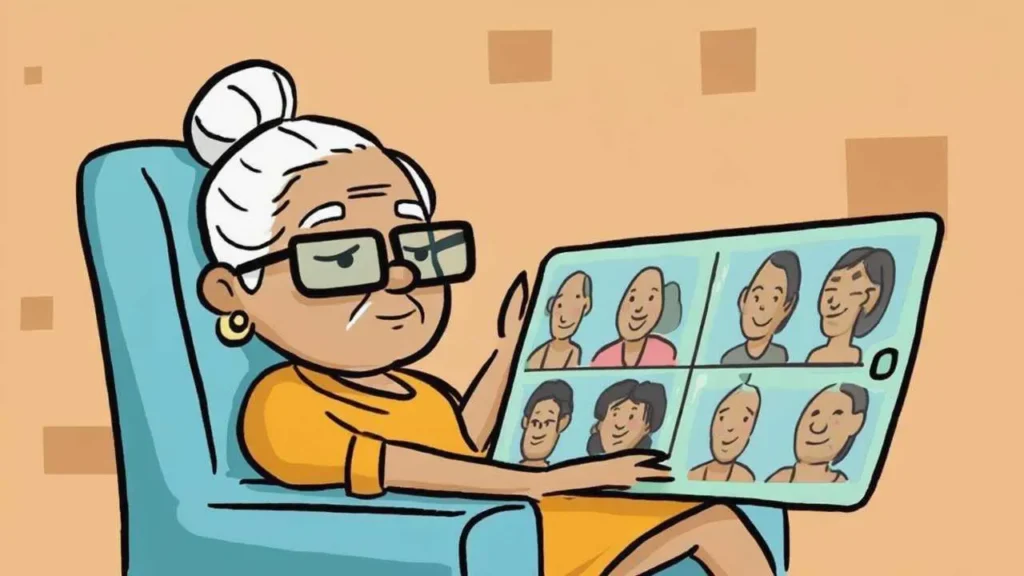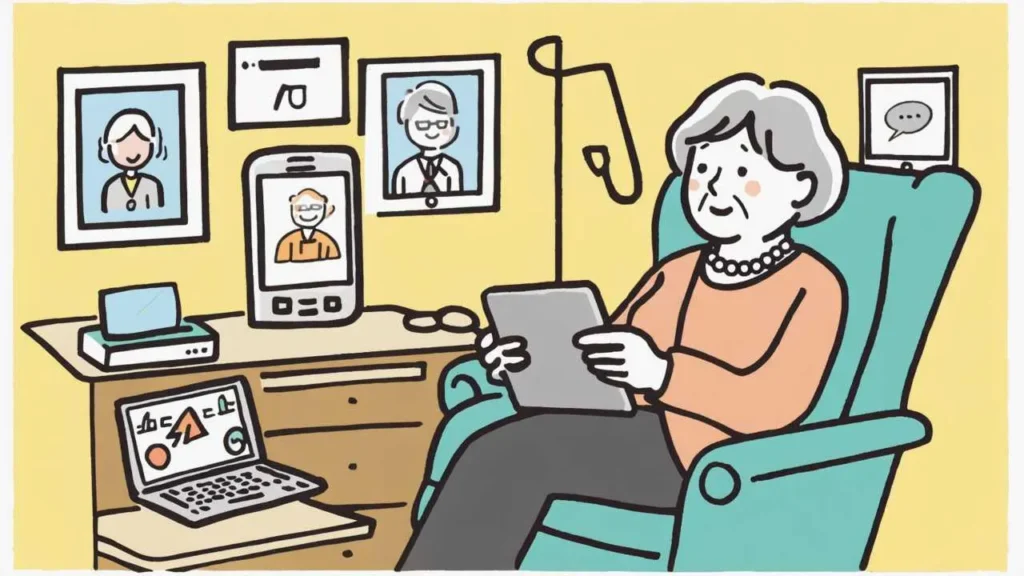Retirement strips away the structure that defined decades of your life, leaving many people asking “now what?” The loss of workplace identity, daily routines, and professional purpose creates what researchers call the “retirement identity crisis”—a period of disorientation affecting up to 60% of new retirees according to studies from the American Psychological Association. But here’s what the anxiety doesn’t tell you: this void isn’t a problem to solve quickly; it’s an invitation to discover what truly matters when obligation no longer dictates your days. This comprehensive guide explores why finding meaning after retirement differs fundamentally from finding purpose during working years, reveals the psychological stages most retirees navigate, and provides evidence-based strategies for building a retirement that feels significant rather than empty. You’ll discover how thousands of retirees have transformed initial purposelessness into their most fulfilling life chapter, often in unexpected directions.
Why Retirement Feels Purposeless (And Why That’s Normal)
The disorientation many people feel after retirement isn’t a personal failing—it reflects how deeply work intertwines with identity in modern society. For 30-40 years, your career answered fundamental questions: Who am I? What do I contribute? Where do I belong? How do I structure my time? Retirement doesn’t just remove a job; it eliminates the framework through which you understood yourself and your place in the world.
Research from the Employee Benefit Research Institute shows that while 75% of workers anticipate feeling excited about retirement, only 30% report high life satisfaction during their first two years post-retirement. This expectation-reality gap emerges because people underestimate how much meaning they derived from work beyond the paycheck—professional identity, daily structure, social connections, achievement markers, and the simple answer to “what do you do?”
The purposelessness intensifies because retirement happens suddenly while meaning-building takes time. One Friday you’re a professional with clear role and responsibilities; the following Monday you’re… what exactly? The construction of new identity and purpose requires months or years of exploration, experimentation, and integration. Expecting to immediately replace 40 years of workplace meaning with retirement activities sets unrealistic expectations that breed unnecessary anxiety.
Cultural narratives about retirement compound the problem. Advertising portrays endless leisure—golf, beaches, grandchildren—as the retirement ideal. When this lifestyle feels empty after initial novelty wears off, many retirees assume something’s wrong with them rather than recognizing that humans need purpose beyond consumption and relaxation. Leisure provides recovery from work stress, but it cannot substitute for the meaning that comes from contribution, growth, and connection to something larger than yourself.
Gender differences in retirement adjustment often go unrecognized. Men, whose identities frequently centered on careers, often struggle more intensely with purpose loss. Women who combined careers with caregiving may experience retirement differently—sometimes as liberation if caregiving continues to provide purpose, sometimes as double loss if adult children’s independence coincides with career ending. LGBTQ+ seniors may face unique challenges if workplace provided primary community, especially for those whose generation faced discrimination limiting family connections.
| What Work Provided | Why It Matters | Retirement Challenge |
|---|---|---|
| Identity (“I’m a teacher/engineer/manager”) | Core sense of self and social recognition | Who am I without my job title? |
| Structure (daily routine, weekly schedule) | Organizing principle for time and energy | How do I fill 2,500+ hours annually? |
| Social connection (colleagues, professional network) | Belonging, friendship, community | Where do I find new social circles? |
| Achievement markers (promotions, projects, recognition) | Progress feedback and accomplishment | How do I measure personal growth? |
| Contribution (value creation, helping others) | Feeling useful and needed | What’s my purpose without career? |
| Cognitive stimulation (problem-solving, learning) | Mental engagement and challenge | How do I stay mentally sharp? |
The Four Stages of Finding Retirement Meaning
Research on retirement adjustment identifies predictable stages most people navigate, though timeline and intensity vary. Understanding these phases normalizes your experience and helps you recognize where you are in the journey. Not everyone experiences all stages, and movement isn’t strictly linear—you may cycle between phases—but awareness of the pattern provides reassurance during difficult periods.
Stage 1: The Honeymoon (Months 1-6): Initial retirement often feels wonderful. Freedom from workplace stress, ability to sleep in, travel, or pursue postponed interests creates euphoria many describe as extended vacation. You’re busy exploring newfound freedom, visiting family, tackling home projects, or simply savoring the absence of obligations. This phase can last weeks or many months depending on savings, health, and accumulated leisure deficit from working years. The honeymoon masks deeper questions about purpose because novelty and relief provide temporary meaning.
Stage 2: The Disenchantment (Months 6-18): Gradually, constant leisure loses appeal. You’ve traveled, slept late, and completed projects. The activities that felt liberating now feel empty. Many retirees describe this phase as surprisingly depressing—waking without purpose, feeling invisible in society, questioning their relevance. Depression rates peak during this stage as the reality sets in: retirement isn’t extended vacation, it’s permanent life restructuring requiring new sources of meaning. This disillusionment, while painful, represents necessary grief for the life that ended and creates space for discovering what comes next.
Stage 3: Reorientation and Exploration (Months 12-36): After disenchantment comes gradual reorientation. You begin experimenting with activities, relationships, and identities that might provide meaning. This phase involves trial and error—volunteering that doesn’t resonate, classes that bore you, groups that don’t fit—interspersed with discoveries that energize you. The task is testing possibilities without premature commitment, gathering data about what works for this phase of life rather than recreating work-life patterns. Many people report this stage as simultaneously frustrating (nothing feels quite right) and hopeful (occasional experiences hint at future direction).
Stage 4: Integration and Stability (Year 2+): Eventually, new patterns emerge. You’ve identified activities, relationships, and routines creating sustainable meaning. This doesn’t mean every day feels purposeful or that you’ve “figured it out” permanently, but you’ve constructed a life structure that generally satisfies your needs for contribution, connection, growth, and achievement. Integration doesn’t return you to pre-retirement state—you’ve become someone new. Many retirees describe this phase as paradoxically requiring less external validation than working years; meaning becomes more intrinsic and personally defined.
Important Note About Professional Support: If disenchantment extends beyond two years with no signs of reorientation, or if you’re experiencing symptoms of clinical depression (persistent sadness, loss of interest in all activities, sleep disturbances, thoughts of hopelessness), consult a mental health professional. Retirement adjustment challenges are normal; clinical depression requires professional treatment. The two can coexist, and addressing potential depression doesn’t mean your retirement concerns aren’t valid—it means you deserve support navigating both.
- Timeline Variation: These stages aren’t rigid—some people skip honeymoon (especially if retirement was involuntary), others remain in reorientation for years
- Multiple Cycles: Major life changes (spousal death, health crisis, relocation) can restart the cycle even after achieving integration
- Individual Differences: People with strong non-work identities (hobbies, volunteering, family roles) often transition faster than those whose identity centered exclusively on career
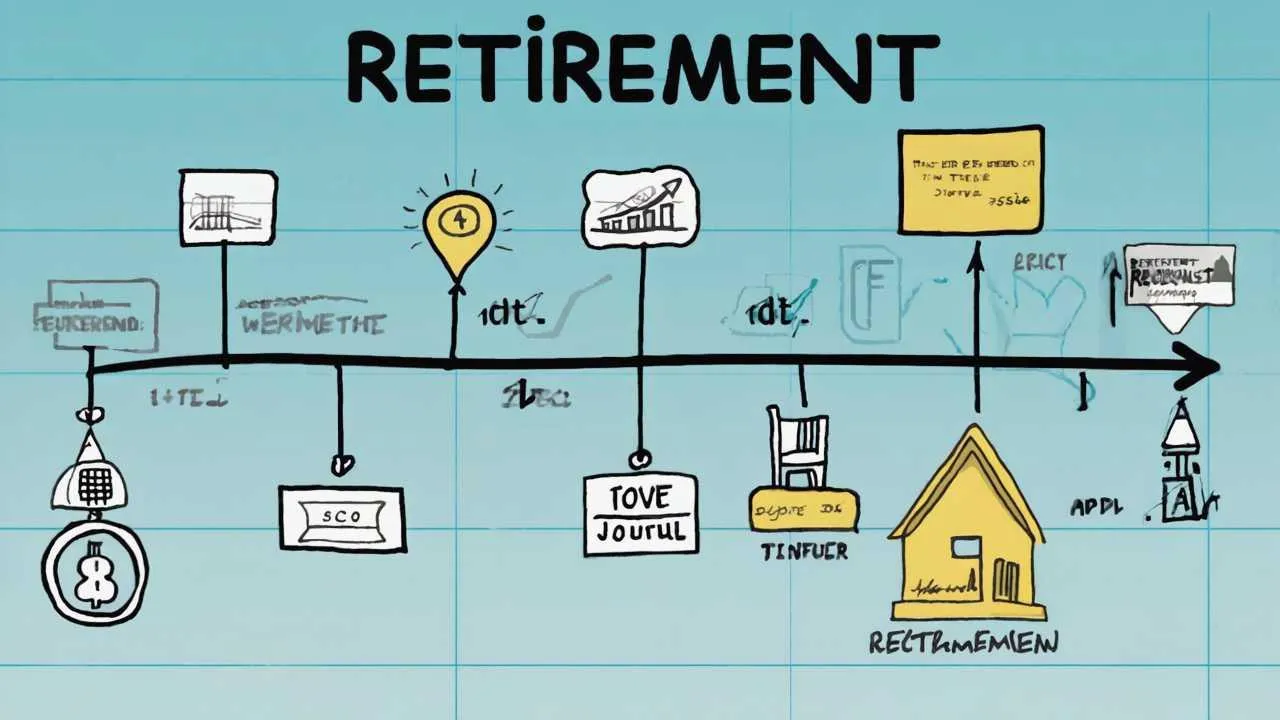
Five Pillars of Meaningful Retirement Living
Research on successful aging and retirement satisfaction reveals five domains that consistently predict whether retirees experience their lives as meaningful or empty. You don’t need perfection in all five areas—balance and personal fit matter more than achievement—but intentionally addressing each domain increases likelihood of building sustainable retirement purpose. Think of these as needs requiring ongoing attention rather than problems to solve once and forget.
Pillar 1: Connection and Community
Humans are fundamentally social beings; isolation predicts poor outcomes across virtually every wellbeing measure. Work provided built-in community through colleagues, clients, and professional networks. Retirement requires intentionally building new social infrastructure. This doesn’t mean maintaining pre-retirement social volume—many people prefer smaller circles in retirement—but it means ensuring regular meaningful connection. Strategies include: joining interest-based groups providing repeated interaction, volunteering where you’ll see same people regularly, taking classes fostering relationships, attending religious or spiritual communities, hosting regular gatherings, or joining walking groups/fitness classes. Quality matters more than quantity; even 2-3 regular social connections supporting mutual vulnerability and authentic sharing significantly impact life satisfaction.
Pillar 2: Contribution and Generativity
Psychologist Erik Erikson identified “generativity”—concern for guiding the next generation and contributing to something beyond yourself—as the central psychological task of later adulthood. Retirement can fulfill or thwart this need depending on how you structure your time. Contribution takes many forms: mentoring younger people, volunteering for causes you care about, sharing expertise through teaching or consulting, helping family members, creating art or writing leaving legacy, environmental stewardship, or advocacy for issues you care about. The key is feeling that your actions matter to someone or something beyond yourself. Even small-scale contribution (tutoring one child, maintaining a community garden plot, helping neighbors with technology) provides this meaning.
Pillar 3: Growth and Learning
The human need for growth doesn’t retire. Stagnation breeds depression regardless of age; continued learning supports cognitive health and provides sense of progress. Retirement offers unprecedented opportunity for learning driven by genuine interest rather than career necessity. Explore: subjects you’ve always been curious about, skills you wanted to develop, creative pursuits postponed during working years, languages, musical instruments, crafts, academic subjects, technology, or physical activities. The goal isn’t mastery or productivity—it’s the engagement and satisfaction that comes from developing capabilities and expanding understanding. Many retirees report learning for its own sake feels more satisfying than career-driven learning because stakes are lower and intrinsic motivation is purer.
Pillar 4: Structure and Routine
Complete freedom sounds appealing until you experience its emptiness. Humans need some structure—not rigid schedules, but rhythms and routines creating predictability and organizing time meaningfully. Without external structure work provided, you must create internal structure. Successful retirees typically develop: morning routines establishing productive mindset, regular activities occurring weekly (volunteer shifts, classes, group meetings), projects providing short-term goals, seasonal rhythms (gardening in spring, different activities in winter), and balance between scheduled time and open time. Too much structure recreates work stress; too little creates aimlessness. Find your personal balance through experimentation.
Pillar 5: Purpose and Identity
The most abstract pillar but perhaps most important. Who are you when occupation no longer defines you? What makes your life feel meaningful? These questions have no universal answers—purpose is deeply personal and evolves over time. For some, purpose centers on family (grandparenting, supporting adult children). For others, it’s creative expression, spiritual development, learning, social justice, or simply being present to life’s beauty. Your retirement purpose may differ dramatically from your working-life purpose, and that’s not just acceptable—it’s often desirable. The task isn’t finding THE purpose but building a life that feels significant to you, even if you can’t articulate exactly why. Trust that meaning emerges from living aligned with your values rather than from intellectual discovery of perfect purpose.
| Pillar | Signs It’s Being Met | Signs It Needs Attention |
|---|---|---|
| Connection | Regular meaningful interactions; feeling understood; sense of belonging | Days without speaking to anyone; loneliness; feeling invisible |
| Contribution | Feeling useful; receiving appreciation; seeing impact of your efforts | Feeling irrelevant; questioning your value; missing being needed |
| Growth | Excitement about learning; sense of progress; mental stimulation | Boredom; mental fog; feeling stagnant; no new challenges |
| Structure | Days feel organized; time passes purposefully; productive rhythm | Aimless days; unsure how time passes; lacking motivation |
| Purpose | Life feels meaningful; satisfied with how you spend time; clear values | Existential questioning; emptiness; wondering “what’s the point?” |
Practical Pathways to Purpose
Understanding pillars conceptually helps, but translating them into action requires concrete strategies. These pathways represent approaches thousands of retirees have used successfully to build meaningful retirement lives. Not every path suits every person—matching strategies to your temperament, values, and circumstances matters more than doing everything. View these as menu options rather than requirements.
Volunteering with Impact: Volunteering consistently ranks among highest-satisfaction retirement activities, but not all volunteering feels equally meaningful. Maximize impact by: choosing causes genuinely mattering to you rather than what “should” matter, committing to regular schedules (weekly shifts) creating relationships rather than sporadic help, using professional skills for organizations needing your expertise, taking leadership roles allowing decision-making input, and selecting size organization where your contribution feels visible. Small nonprofits, schools, libraries, hospitals, animal shelters, environmental organizations, and food banks perennially need reliable volunteers. Research from Corporation for National and Community Service shows regular volunteers report 30% higher life satisfaction than non-volunteers among retirees.
Part-Time Work or Consulting: Some retirees discover meaning through continued work, but on their terms. Part-time employment, consulting, or freelancing provides structure, social connection, continued contribution, and often supplemental income without full-time demands. Considerations include: choosing work aligned with interests rather than just income, maintaining flexibility and control over schedule, using expertise in new contexts (teaching, mentoring, advisory roles), exploring encore careers in completely different fields, or creating small businesses around passions. Many retirees report that working 10-20 hours weekly in roles they choose feels entirely different from full-time career obligations—more like engaged hobby than labor.
Creative Expression and Making: Retirement provides time for creative pursuits postponed during busy working years. Writing (memoir, poetry, fiction), visual arts (painting, photography, sculpture), crafts (woodworking, quilting, pottery), music (learning instruments, joining choirs or bands), gardening, cooking, or any form of making engages you in flow states and creates tangible expressions of your inner life. Creative work doesn’t require talent, sales, or external validation to provide meaning—the process itself satisfies. Many community centers, senior centers, and adult education programs offer low-cost classes helping you start. Online communities connect you with other learners. The meaning comes from creating something that didn’t exist before, expressing yourself, and developing skills.
Learning and Intellectual Engagement: Retirement universities (Osher Lifelong Learning Institutes at 120+ colleges), community college courses, MOOCs (Massive Open Online Courses), book clubs, lecture series, and informal study groups provide structured learning opportunities. Consider: subjects you’re genuinely curious about regardless of “usefulness,” mixing depth (sustained study of one topic) with breadth (sampling many subjects), balancing independent learning with social learning environments, and pursuing certifications or degrees if formal credentials motivate you. Many retirees describe academic learning in retirement as revelatory—enjoying subjects for their own sake without pressure of grades or career relevance feels liberating.
Mentoring and Knowledge Transfer: Your accumulated expertise and life experience represent valuable resources younger people need. Mentoring through: formal programs (SCORE for entrepreneurs, Big Brothers Big Sisters, school tutoring programs), informal relationships with younger colleagues staying in touch, teaching classes in your area of expertise, writing blogs or guides sharing knowledge, coaching or advising in professional or personal domains, or simply making yourself available to younger family members or community members seeking guidance. Many retirees report mentoring provides reciprocal learning—teaching clarifies your own knowledge while learning from mentees’ fresh perspectives.
Physical Activities and Wellness: Physical movement contributes to meaning not just through health benefits but through community, challenge, and embodied experience. Walking groups, fitness classes, yoga, swimming, cycling clubs, dancing, martial arts, or sports leagues provide social connection while improving physical health. Regular physical activity supports cognitive function and mood regulation—both critical for experiencing life as meaningful. Many retirees discover activities they never tried during working years (pickleball, tai chi, ballroom dancing) become central to retirement satisfaction.
- The 20-Hour Guideline: Research suggests committing approximately 20 hours weekly to purposeful activities (volunteering, part-time work, serious hobbies, learning) provides optimal balance—enough for meaning without recreating work stress
- Portfolio Approach: Rather than seeking single “retirement purpose,” many successful retirees build portfolios of 3-5 meaningful activities providing different satisfactions and preventing over-reliance on any single source of meaning
- Seasonal Rhythms: Consider activities with natural seasons—intensive gardening spring-fall, indoor hobbies winter, different volunteering by season—creating variety and anticipation throughout year
Real Stories: Finding Meaning in Unexpected Places
Case Study 1: Madison, Wisconsin
Thomas Chen (66 years old) – From Corporate Executive to Community Garden Coordinator
Thomas retired as marketing VP from a Fortune 500 company after 35 years climbing corporate ladder. He expected to love retirement—he’d fantasized about it for years. The first six months felt wonderful: sleeping in, traveling, playing golf, spending time with grandchildren. But by month eight, Thomas felt increasingly empty. Golf bored him. Grandchildren had their own busy lives. His identity as “successful executive” had evaporated, leaving him unsure who he was without business card and corner office.
Depression crept in gradually. His wife suggested he “find something to do,” which irritated him—he’d worked hard for decades and deserved rest. But the aimlessness grew unbearable. On his wife’s urging, Thomas visited their local community center offering free intro classes. On a whim, he tried beginning gardening, having zero experience beyond mowing lawns.
Something unexpected happened: gardening captivated him. The combination of physical work, learning (so much to know!), visible progress, and being outdoors felt entirely different from corporate life’s abstractions. He joined the community garden, allocated a 10×10 plot, and became obsessed. He took classes, read voraciously, experimented with heirloom vegetables, and started sharing his produce with neighbors.
Two years later, Thomas volunteers 15 hours weekly coordinating the community garden—managing plot assignments, teaching new gardeners, organizing seasonal events, and maintaining common areas. He’s taken master gardener certification classes and leads workshops on organic growing. His leadership skills from business translate surprisingly well to garden coordination, but the culture feels wonderfully different—collaborative rather than competitive, focused on growth (literal and metaphorical) rather than profits.
Results After 3 Years:
- Built strong social community through garden—attends weekly potlucks, formed close friendships with 8-10 regular gardeners
- Reports life satisfaction scores (self-rated) higher than final decade of corporate career
- Lost 25 pounds through physical activity; blood pressure normalized without medication
- Mentors 15+ beginning gardeners annually, finding satisfaction in teaching he never expected
- His produce feeds his own family plus provides donations to local food bank—tangible contribution he values
- Depression resolved without medication through combination of purpose, community, physical activity, and nature exposure
“I thought retirement meaning would come from golf or travel—expensive leisure activities. Instead, it came from dirt under my fingernails and teaching someone how to grow tomatoes. My corporate success feels distant now. This—helping things grow, building community—feels like what I was meant to do. I just needed 65 years to discover it.” – Thomas Chen
Case Study 2: Tucson, Arizona
Barbara Morrison (70 years old) – From Nurse to Literacy Volunteer and Poet
Barbara worked 40 years as hospital nurse—demanding, meaningful work she loved but that left her exhausted. She retired at 67, ready for rest. Unlike Thomas, Barbara didn’t experience honeymoon phase. She felt immediately adrift. Nursing had provided structure, purpose, close colleague relationships, and daily reminders of her positive impact on people’s lives. Retirement removed all of this simultaneously.
Barbara spent months trying activities she thought she “should” enjoy—book club (boring), fitness classes (fine but not fulfilling), babysitting grandchildren (loved them but found full days exhausting). Nothing filled the nursing-sized hole in her life. She considered returning to nursing part-time but recognized that physical demands at 68 exceeded her energy, plus she needed to move forward, not backward.
Her breakthrough came accidentally. Her church asked for adult literacy volunteers—teaching English to immigrants and helping adults with limited literacy. Barbara had never considered teaching, but something about helping people develop skills to navigate their lives reminded her of nursing’s care ethos. She completed training and began meeting weekly with two students—one Ethiopian woman learning English, one American man who’d hidden his illiteracy for decades.
The work resonated deeply. The one-on-one relationships, witnessing visible progress, and knowing she was genuinely changing lives provided meaning similar to nursing but without physical demands. She expanded to teaching GED preparation classes at the library three mornings weekly, coordinating other volunteers, and developing curriculum materials.
Unexpectedly, Barbara also started writing poetry—something she’d dabbled in as young woman but abandoned during career and child-rearing. She joined a senior writing group, took online poetry workshops, and submitted work to literary magazines. At 70, she published her first poem in a small journal and is working on a chapbook about aging, immigration, and literacy. The poetry provides creative outlet balancing literacy work’s service orientation.
Results After 3 Years:
- Teaches 8-10 adult literacy students weekly; reports feeling “useful” again after retirement’s initial purposelessness
- Witnessed 12 students achieve GED certificates she helped prepare them for—tangible impact she treasures
- Published 7 poems in literary journals; gives occasional readings at local bookstore and library
- Built new social circle through writing group—deeper intellectual friendships than she had during nursing career
- Reports retirement now feels like “finding myself” rather than losing herself—discovering parts of identity nursing didn’t allow space for
- The combination of teaching (contributing to others) and poetry (creative expression) fulfills different needs—neither alone would feel complete
“I thought I knew who I was: I was a nurse. Retirement terrified me because I didn’t know who I’d be without that. Three years later, I’m a teacher, poet, immigrant advocate, and mentor. I’m more versions of myself than I was during working years. Retirement didn’t take my identity—it freed me to develop new ones.” – Barbara Morrison
Case Study 3: Portland, Maine
David and Ellen Rodriguez (both 68) – From Careers to Shared Purpose
David retired from teaching high school math; Ellen from social work. Both had strong professional identities and initially planned separate retirement pursuits—David wanted to fish and build furniture, Ellen planned extensive volunteering. They retired within months of each other, expecting individual transitions.
What surprised them: they struggled with the sudden 24/7 togetherness after 40 years of separate daytime worlds. They loved each other but hadn’t anticipated retirement’s impact on their relationship. David’s furniture workshop in the garage became his refuge; Ellen volunteered increasingly to maintain separate identity. They were drifting apart despite finally having time together.
A conversation with their adult daughter shifted everything. She asked what they dreamed of doing together, not just individually. Both realized they’d planned retirement as parallel lives rather than shared adventure. After much discussion, they identified a common passion: neither had explored during careers: travel combined with service. They’d both wanted to see the world but felt guilty about “tourist” travel that didn’t contribute meaningfully.
They discovered Global Volunteers and similar organizations coordinating short-term volunteer trips for retirees—teaching English abroad, building infrastructure, supporting community projects. Their first trip: three weeks teaching at rural school in Guatemala. The experience transformed their retirement vision. They’d found purpose (helping communities), learning (immersion in new culture), growth (challenging themselves), connection (with each other, host community, and fellow volunteers), and adventure.
They now spend 3-4 months annually on volunteer trips—alternating between international projects and U.S. domestic programs. Between trips, they work part-time (David tutors math, Ellen does consulting for nonprofits) funding their travel, maintain their home, enjoy grandchildren, and plan next adventure. The rhythm works: intense purposeful activity followed by home-based rest and preparation.
Results After 4 Years:
- Completed volunteer projects in 8 countries across 4 continents—taught, built, organized, and connected across cultures
- Their marriage feels revitalized—shared purpose and adventures created new dimensions of partnership beyond parenting and careers
- Learned conversational Spanish, improved construction skills, developed cross-cultural competencies neither had during careers
- Built international friendships with host families and fellow volunteers—expanded social circle dramatically
- Maintained health through active travel and purpose—both report better physical and mental health than final working years
- Created model their adult children admire—reframing retirement as service and adventure rather than withdrawal
- Part-time work funds travel while keeping skills sharp and providing lighter-touch professional engagement they enjoy
“We almost made the mistake of retiring into separate lives after 40 years of marriage. Finding shared purpose—combining travel with service—saved our retirement and deepened our relationship. We’re partners in adventure now, not just life logistics. This phase feels like our second act as couple, and it’s better than the first.” – Ellen Rodriguez
Frequently Asked Questions
How long should I expect to feel purposeless before finding meaning in retirement?
Research suggests most retirees experience 6-24 months of adjustment before establishing sustainable sense of purpose, though timelines vary significantly. Factors affecting duration include: how central work was to your identity, whether retirement was voluntary or forced, strength of non-work relationships and interests, financial security, and health status. If you’re still feeling persistently purposeless after two years of genuine exploration (not just waiting for purpose to find you), consider consulting a therapist or retirement coach. Some degree of existential questioning is normal, but prolonged emptiness despite active searching may indicate depression or other issues warranting professional support. Remember: finding meaning is active process requiring experimentation, not passive waiting for revelation.
What if nothing I try feels meaningful enough to replace my career?
This common experience reflects unrealistic expectation that retirement activities should immediately match career’s cumulative meaning. Consider: you spent 30-40 years building career satisfaction through relationships, expertise development, and achievement—retirement meaning requires similar time investment. Rather than seeking single activity equaling career significance, many successful retirees build portfolios of smaller meaningful pursuits that collectively provide satisfaction. Also examine whether you’re comparing fairly: did your entire career feel meaningful, or mainly highlights? Many romanticize work retrospectively, forgetting mundane or frustrating aspects. Give retirement pursuits time to develop depth before judging them. If after honest effort nothing resonates, explore whether depression or unresolved grief about retirement might be affecting your ability to engage. Professional guidance can help distinguish between needing more time versus needing support addressing underlying emotional barriers.
I feel guilty pursuing personal interests when I could be helping family or earning money. How do I justify “selfish” retirement?
This guilt, especially common among women and caregivers, reflects internalized beliefs that personal fulfillment is selfish or that your value depends on serving others. Consider: you worked decades contributing to family and society. Retirement isn’t reward requiring justification—it’s life phase where you can pursue interests while still contributing meaningfully. False dichotomy: personal growth and helping others aren’t mutually exclusive. Pursuing passions often enhances your ability to contribute—you bring more energy, creativity, and satisfaction to relationships when your own needs are met. If family needs genuine help, consider balanced approach meeting their needs while protecting time for personal fulfillment rather than completely self-sacrificing. Resentment from constant service without personal satisfaction ultimately harms relationships more than balanced boundaries. If guilt persists despite logical analysis, therapy exploring its roots may help.
Is it normal to feel like retirement is a waste of my skills and experience?
Absolutely normal, and this feeling often signals opportunity rather than problem. Your accumulated expertise represents valuable resource that many retirees find ways to deploy meaningfully. Consider: mentoring (formally through programs like SCORE, or informally with younger colleagues), consulting or part-time work using your skills, volunteering for organizations needing your expertise, teaching (community colleges, workshops, online courses), writing or creating content sharing your knowledge, serving on nonprofit boards, or advocacy in your professional field. The shift is using expertise on your terms rather than employer’s terms—often in service of causes you care about rather than profit motives. Many retirees report this feels more satisfying than career use of same skills because alignment with personal values makes work meaningful differently. If skills feel truly wasted, that’s information suggesting you need to actively redirect them rather than passively accepting their dormancy.
What if my spouse and I have completely different ideas about meaningful retirement?
Divergent retirement visions commonly create relationship stress but don’t have to. Strategies include: accepting that meaningful retirement doesn’t require identical activities—partners can pursue separate interests while maintaining connection through shared activities; scheduling both together-time and apart-time rather than assuming all free time should be shared; trying each other’s activities occasionally to understand their appeal even if not adopting them; finding compromise activities meeting both people’s needs; and most importantly, discussing openly what each partner needs to feel fulfilled rather than assuming or demanding partner share all interests. Many successful retired couples report that maintaining some independence in pursuits while sharing core values and regular quality time strengthens rather than threatens relationships. If differences create persistent conflict, couples counseling can help navigate this transition together. Remember: you’re both learning to retire—it’s new territory for both of you.
How can I find purpose when health limitations restrict what I can do?
Health constraints require creativity but don’t preclude meaningful living. Many purposeful activities require minimal physical capability: mentoring and advising (phone, video calls, or short in-person meetings), writing (memoir, poetry, family history, blogs), reading to children or homebound adults, telephone reassurance programs for isolated seniors, online tutoring or teaching, arts and crafts within your abilities, virtual volunteering, participating in online communities around your interests, or advocacy work. Focus on what you can do rather than what you can’t. Many people discover that physical limitations force them toward activities they might never have tried otherwise—and find unexpected satisfaction. Organizations like VolunteerMatch offer searchable databases of opportunities filterable by physical requirements. Senior centers often have programs specifically designed for people with various limitations. Consider: meaning doesn’t require grand gestures—small contributions within your capability still provide sense of purpose and connection.
What if I realize retirement isn’t what I want and I miss working?
Some people discover after retiring that they preferred working life—and that’s completely valid information. Options include: returning to work full-time if possible and desirable (some employers welcome experienced workers back), pursuing part-time employment or consulting providing work benefits without full-time demands, exploring “encore careers” in different fields matching current interests, starting small businesses combining work and passion, or volunteer work providing similar satisfaction without employment stress. There’s no rule requiring you to stay retired if it’s not working. Some people need the experiment of retirement to realize they derived more meaning from work than they recognized. The key is distinguishing between missing specific aspects of work (which you might recreate through volunteering or part-time work) versus missing work entirely. Career counselors specializing in retirement transitions can help clarify what you truly miss and how to address it.
How do I deal with feeling like I have nothing interesting to say at social gatherings now that I don’t work?
This common anxiety reflects how deeply professional identity becomes conflated with interesting personhood. Reality: you are not your job, and interesting conversation never depended solely on work updates. Strategies include: developing retirement interests and activities giving you things to discuss, asking others questions rather than focusing on self-presentation, recognizing that retirees discussing their pursuits (gardening, volunteering, learning, travel) are just as interesting as workers discussing careers, reframing retirement as having richer life to discuss because you’re exploring diverse interests rather than single career track, and choosing social circles valuing who you are over what you do professionally. If anxiety persists, examine whether it reflects external judgment (are others actually bored?) or internalized beliefs about your worth depending on professional achievement. Many retirees report that freeing themselves from needing to perform professional success makes social interactions more authentic and satisfying.
What resources or programs help people find retirement purpose?
Numerous organizations and resources specifically support retirement transitions and purpose-finding. Consider: Encore.org (connecting retirees with purpose-driven work), Osher Lifelong Learning Institutes (educational programs at 120+ colleges), AARP Foundation Experience Corps (tutoring), SCORE (mentoring entrepreneurs), VolunteerMatch (searchable volunteer opportunities), National Council on Aging (resources and programs), local senior centers (classes, activities, volunteering), faith communities (often have purpose-finding programs), retirement coaches (professionals specializing in transition support), and books like “The Third Chapter” by Sara Lawrence-Lightfoot or “From Strength to Strength” by Arthur Brooks. Many communities have retirement transition workshops through libraries, community colleges, or adult education programs. Online communities like RetiredBrains.com or NextAvenue.org provide articles and forums. Your local Area Agency on Aging can connect you with community-specific resources.
Is it too late to find meaning if I’ve been retired for several years and still feel lost?
It’s never too late to build more meaningful retirement, regardless of how long you’ve been retired. Many people experience multiple transitions throughout retirement as circumstances change (health shifts, spousal death, relocations) requiring new purpose-building. The strategies outlined here work regardless of when you implement them. However, if you’ve been actively trying to find purpose for many years without success, consider whether depression, unresolved grief, or other mental health concerns might be barriers requiring professional attention before you can fully engage with purpose-building activities. Persistent inability to find meaning despite genuine effort over extended time often signals need for therapeutic support addressing underlying issues. This isn’t failure—it’s recognizing when professional help is appropriate. Many people discover that addressing mental health concerns finally allows them to access satisfaction from activities that previously felt empty.
Your 90-Day Purpose-Finding Action Plan
- Days 1-15: Self-Assessment and Reflection – Journal daily about: What did you love about your career (beyond paycheck)? What activities make time disappear? What did you dream of doing “someday”? What causes make you angry or passionate? What do you want to be remembered for? Complete online assessments like VIA Character Strengths or retirement purpose worksheets from AARP. Review your life identifying moments when you felt most alive and engaged. No decisions yet—just gathering data about yourself.
- Days 16-30: Research and Information Gathering – Explore possibilities without commitment. Research three areas that intrigued you during self-assessment. Read blogs by retirees pursuing similar interests. Join online communities exploring these topics. Attend free introductory sessions, workshops, or volunteer orientation meetings. Talk to three people living the kind of retirement that appeals to you. Visit senior centers, libraries, community colleges seeing what’s available locally. Create list of 10-15 possibilities worth testing.
- Days 31-50: Low-Risk Experimentation Begins – Choose three very different activities from your list and commit to trying each for 2-3 weeks. Examples: volunteer somewhere weekly, take a class, join a group, start a creative project, reconnect with old hobby. Keep journal noting: What energizes you? What drains you? What do you look forward to? What creates sense of accomplishment or connection? Rate each activity for meaning, enjoyment, and sustainability. Be honest—it’s fine if things disappoint you. That’s valuable information.
- Days 51-70: Social Connection Building – While continuing experiments from previous phase, deliberately focus on relationship-building. Attend social events related to your activities. Initiate conversations beyond small talk. Invite someone for coffee. Join or start a regular meetup around shared interest. Volunteer for roles involving teamwork. Connection often emerges as unexpected source of meaning, and relationships take time to develop. Don’t evaluate this phase too quickly—friendships need months to deepen.
- Days 71-80: Assessment and Adjustment – Review your journals from experimentation phases. Which activities do you want to continue? Which can you drop? What patterns emerged about what provides meaning for you? Assess five pillars: Are you getting enough connection? Contribution? Growth? Structure? Purpose? Identify which pillars need attention. Design next round of experiments based on learning. Consider increasing commitment to activities that resonated while trying 1-2 completely new things addressing unmet pillars.
- Days 81-90: Creating Sustainable Structure – Based on your learning, create weekly structure balancing purposeful activities with rest and spontaneity. Commit to regular schedule for most meaningful activities (eg, volunteer every Tuesday, write Wednesday mornings, exercise class Thursdays). Build in flexibility—structure isn’t rigidity. Share your emerging retirement plan with supportive people. Schedule 90-day check-in with yourself to assess and adjust. Remember: this is iterative process, not one-time solution. Purpose-building continues throughout retirement.
Important Disclaimer
This article provides general information and perspectives on retirement transitions and finding personal meaning. It does not constitute professional psychological counseling, mental health treatment, financial advice, or personalized life coaching. Every individual’s retirement experience, needs, and circumstances are unique. The suggestions and strategies discussed represent general approaches that some people have found helpful, not prescriptions guaranteed to work for everyone.
When to Seek Professional Help: If you’re experiencing symptoms of clinical depression (persistent sadness lasting weeks, loss of interest in all activities, significant sleep or appetite changes, feelings of hopelessness, or thoughts of self-harm), please consult a licensed mental health professional immediately. Retirement adjustment challenges are normal; clinical depression requires professional treatment. The National Suicide Prevention Lifeline is available 24/7: 988.
For personalized guidance about your specific retirement situation, consider consulting appropriate professionals: licensed therapists or counselors for emotional and psychological concerns, certified financial planners for financial matters, or certified retirement coaches for structured transition support.
Published: October 17, 2025. Content reflects general information about retirement transitions.
Related Articles
- Building a Sustainable Retirement Budget That Works
- Starting Over After 60: Why Change Matters More Than You Think
Updated October 2025
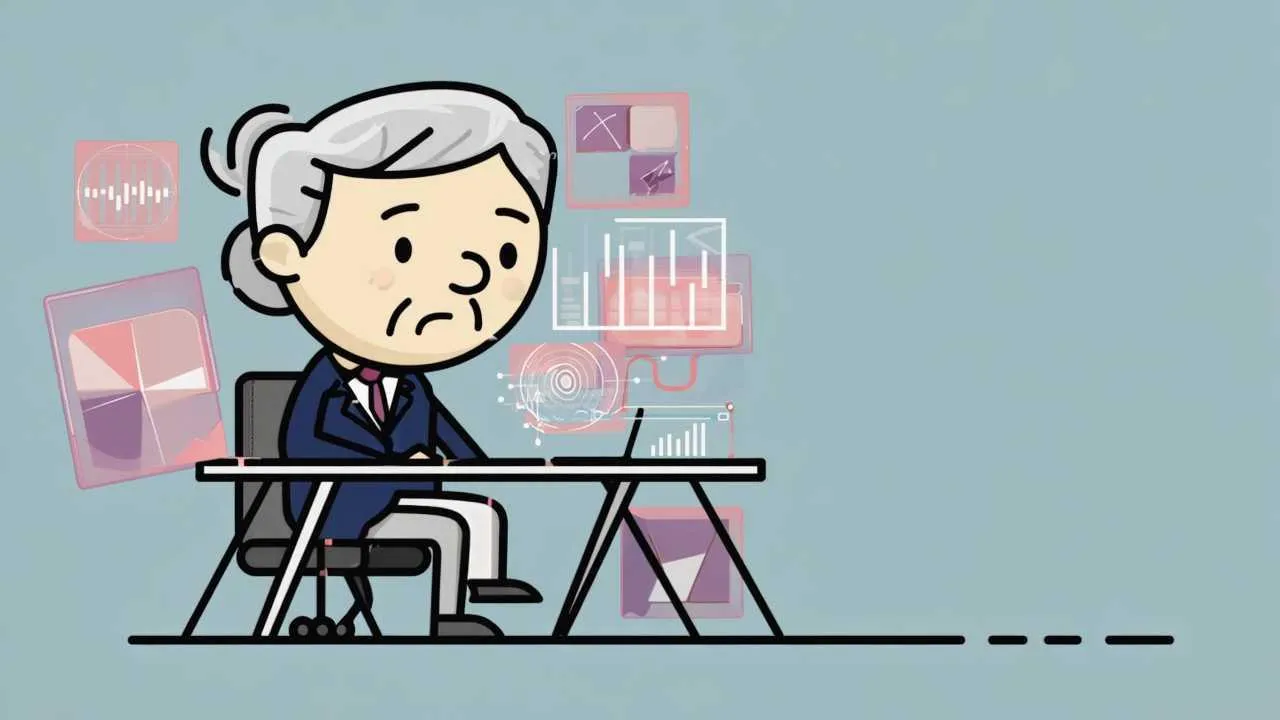
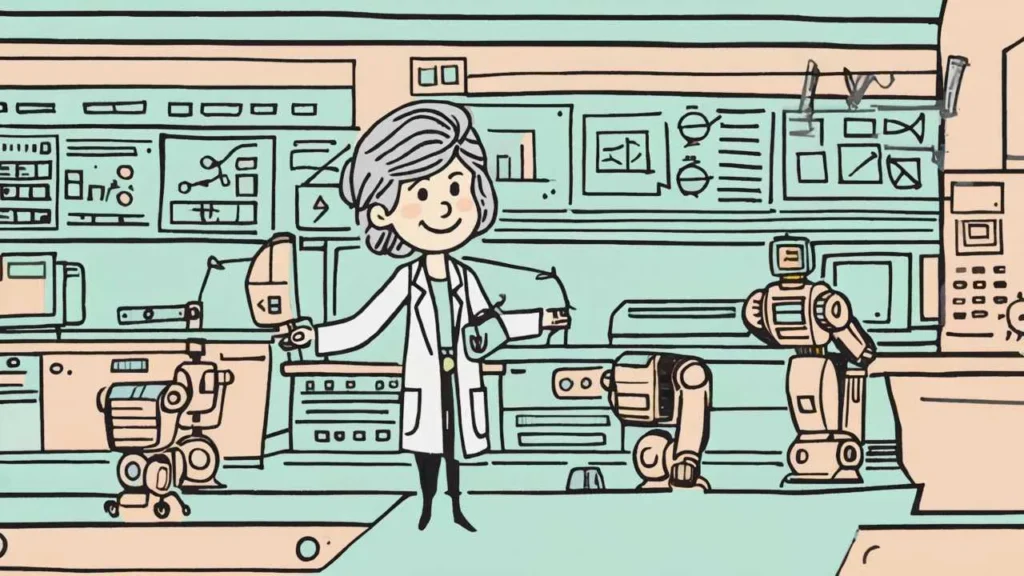
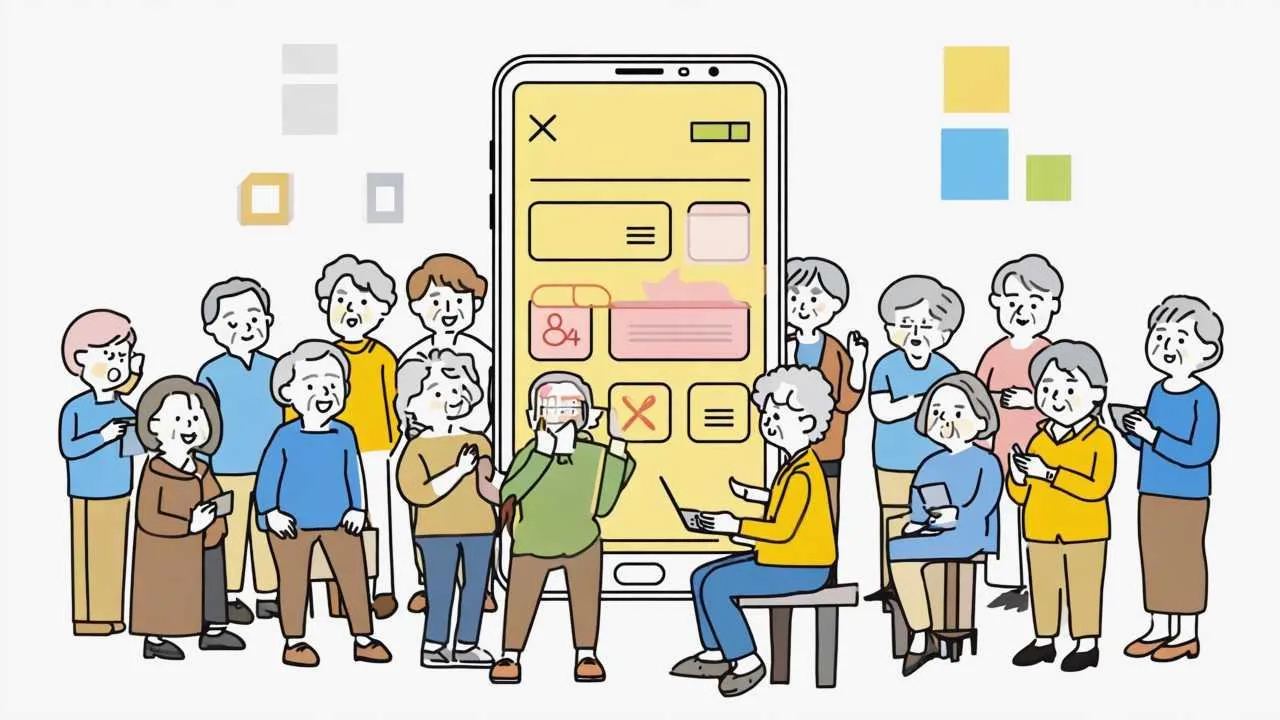
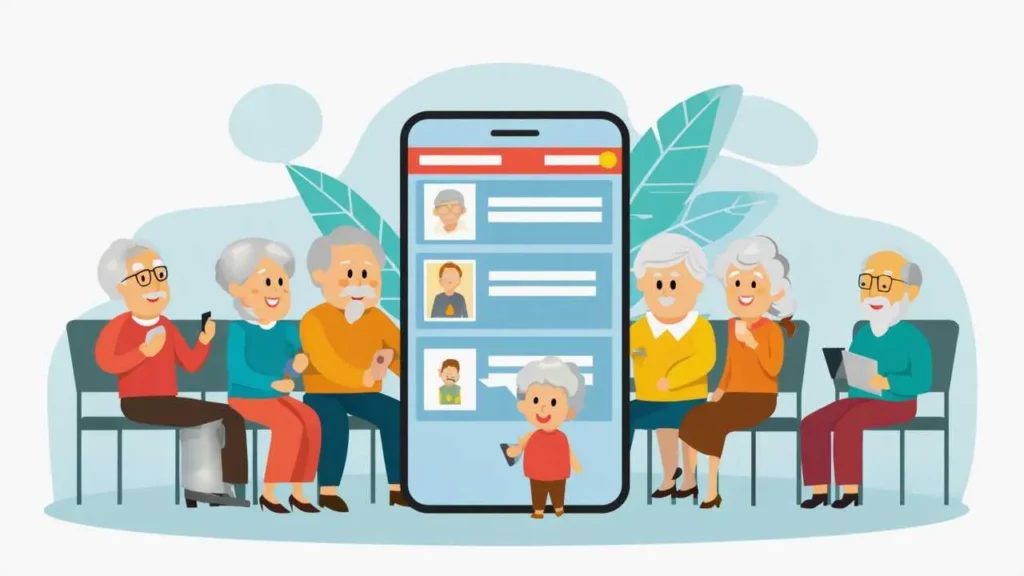
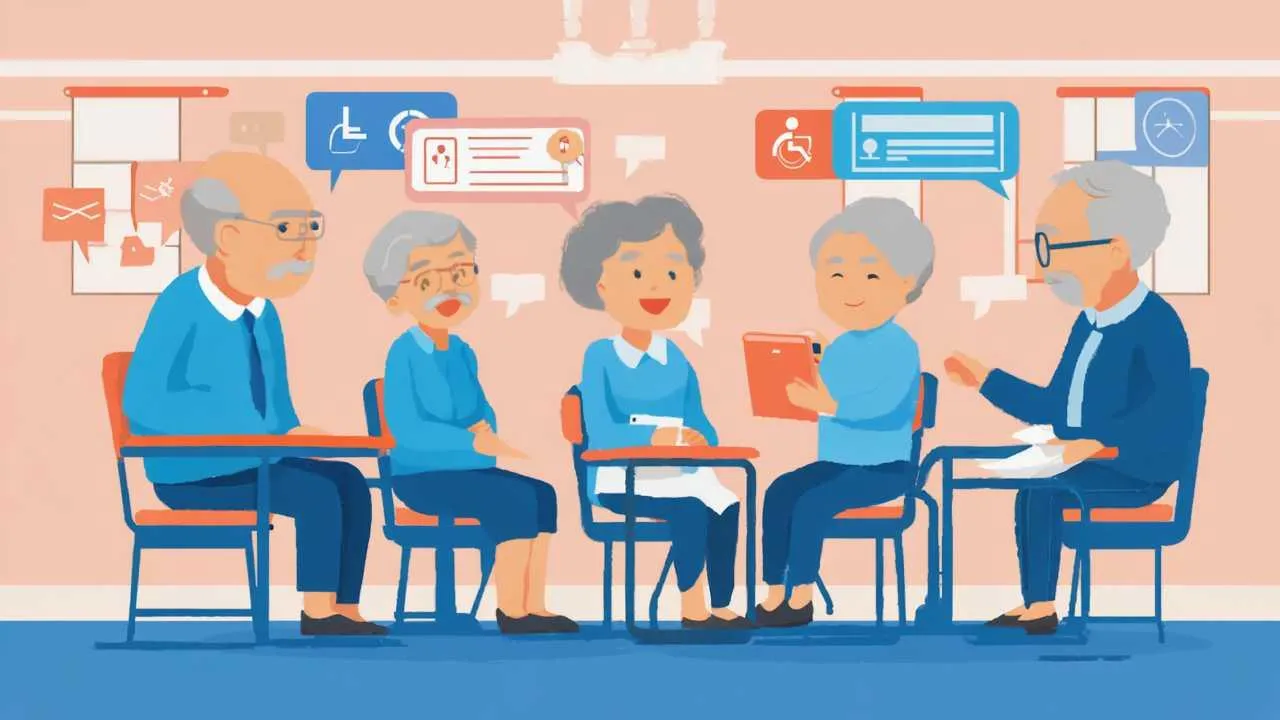
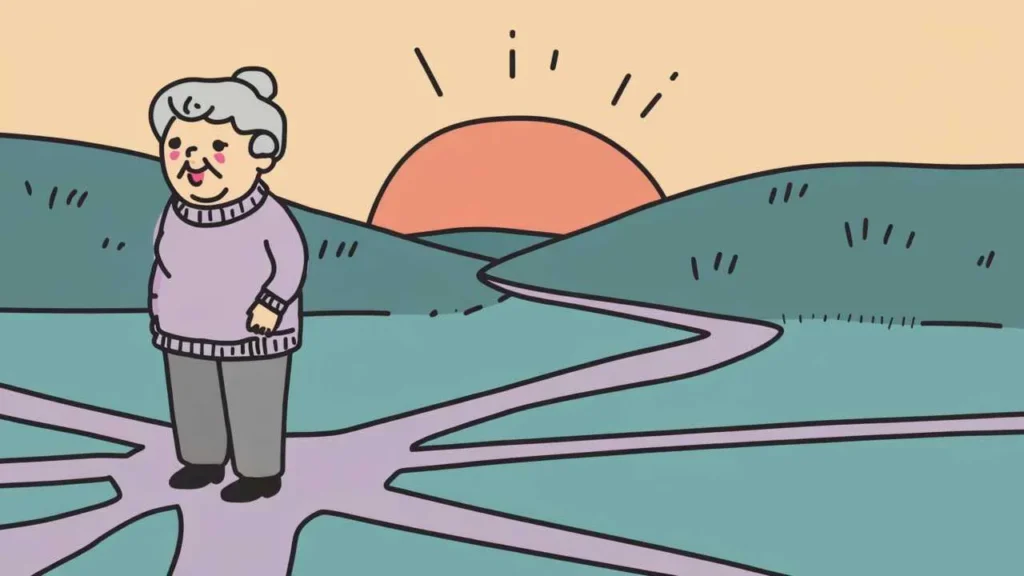


 Visual Art by Artani Paris | Pioneer in Luxury Brand Art since 2002
Visual Art by Artani Paris | Pioneer in Luxury Brand Art since 2002