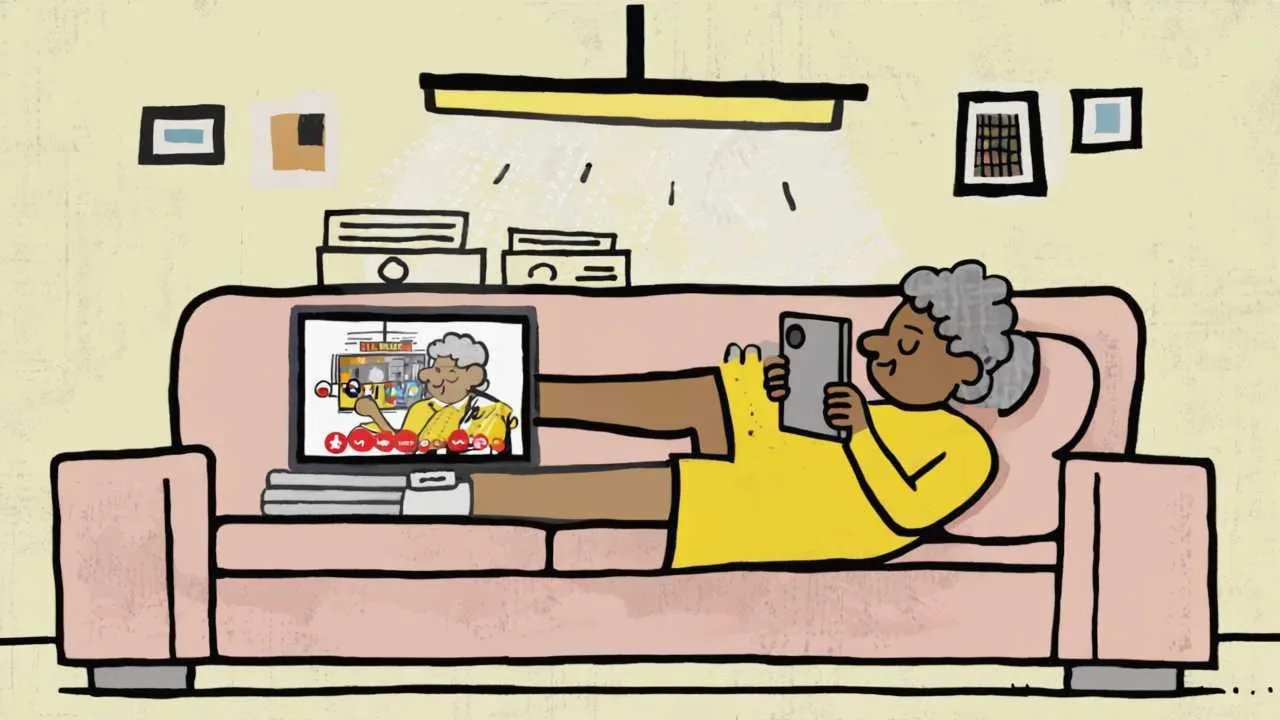Visual Art by Artani Paris | Pioneer in Luxury Brand Art since 2002
Technology intimidates many seniors—complex interfaces, confusing terminology, fear of “breaking something,” and embarrassment about needing help create barriers preventing you from experiencing technology’s genuine benefits. Yet today’s senior-focused technology is dramatically simpler than ever, often requiring nothing more than tapping large buttons or speaking naturally. The encouraging reality? You don’t need to become a tech expert to enjoy meaningful technology benefits—staying connected with distant family through video calls, accessing entertainment and information instantly, managing health and medications reliably, maintaining independence through helpful apps and devices, and participating in the modern world without feeling left behind. This comprehensive guide introduces truly beginner-friendly technology requiring no prior experience: tablets and smartphones designed specifically for seniors with simplified interfaces and large buttons, video calling platforms connecting you face-to-face with family, voice assistants responding to spoken commands, health and medication management apps preventing missed doses, entertainment streaming services accessing movies and music, online shopping and banking simplifying errands, and safety devices providing emergency assistance. Each section explains not just what technology does, but how to actually use it with step-by-step guidance addressing common frustrations. Technology should enhance your life, not complicate it. Let’s discover accessible tools making that possible, regardless of your current comfort level with technology.
Overcoming Technology Anxiety: You Can Learn This
Before exploring specific tools, addressing common fears and misconceptions helps you approach technology with confidence rather than anxiety. Understanding why technology seems difficult—and why you’re more capable than you think—creates foundation for successful learning.
Common Technology Fears (And Why They’re Unfounded): “I’ll break something or delete important things”—modern devices are remarkably resilient. You can’t break devices through normal use. Most actions are reversible with “undo” functions. Deleted items usually go to “trash” folders where they’re recoverable for 30 days. Tech companies know people make mistakes and build in protections. “Technology is too complicated for someone my age”—age doesn’t prevent learning technology. Billions of seniors worldwide use technology successfully. The challenge isn’t age but unfamiliarity—you simply weren’t raised with these tools. With proper instruction focused on your needs (not teenage gaming or workplace applications), technology is quite logical. “I can’t keep up with constant changes”—once you learn basics, changes are usually minor refinements rather than complete overhauls. You don’t need to know every feature—just the ones useful to you. Most people use 10-20% of device capabilities regardless of age. “I’m embarrassed to ask for help or seem stupid”—everyone struggles learning new technology. Tech support representatives, family members, and senior center instructors help beginners daily and expect questions. There are no “stupid questions” about unfamiliar technology. “Scammers will steal my money”—while scams exist, simple precautions protect you effectively: never share passwords, don’t click links in unexpected emails, use reputable websites, enable security features. Your bank protects against unauthorized charges.
Why Seniors Actually Have Learning Advantages: Contrary to stereotypes, seniors possess advantages learning technology. Life experience—decades of problem-solving help you troubleshoot issues. Patience—seniors often show more patience than younger people rushing through learning. Focus—retirement provides time to learn properly without work distractions. Motivation—desire to connect with grandchildren or maintain independence creates powerful motivation. Clear goals—knowing exactly why you want to learn (video calls with family, online banking convenience, entertainment) focuses efforts effectively. Teaching resources—abundant senior-specific classes, videos, and guides didn’t exist years ago. Many communities offer free or low-cost senior technology classes recognizing this need.
Principles for Successful Technology Learning: Start with one device, one purpose—don’t try learning smartphone, tablet, computer, and smart TV simultaneously. Choose one device for one specific goal (example: tablet for video calling grandchildren). Master this before adding complexity. Practice daily, even briefly—10-15 minutes daily beats occasional marathon sessions. Repetition builds muscle memory making actions automatic. Write notes in your own words—keep handwritten notebook with step-by-step instructions for tasks you perform. Include screenshots if helpful. Referring to your notes builds independence. Find patient teachers—family members, friends, or senior center instructors who explain slowly without judgment. Tell them explicitly you need slow, clear explanation and permission to ask repeated questions. Accept that confusion is normal—everyone feels confused initially. Confusion means you’re learning, not that you’re incapable. Celebrate small victories—successfully completing first video call, sending first text message, or online purchase represents real accomplishment. Acknowledge progress rather than focusing on what you haven’t learned yet.
| Technology Category | Difficulty Level | Primary Benefit | Learning Time |
|---|---|---|---|
| Tablets for Seniors | Very Easy | Email, photos, video calls | 1-2 hours basics |
| Video Calling | Easy | Face-to-face family connection | 30 minutes |
| Voice Assistants | Very Easy | Hands-free info and control | 15 minutes |
| Medication Apps | Easy | Prevent missed medications | 30-45 minutes |
| Streaming Services | Easy | On-demand entertainment | 45 minutes |
| Online Shopping | Easy to Moderate | Convenient purchasing | 1 hour |
| Online Banking | Moderate | Financial management | 1-2 hours |
| Medical Alert Devices | Very Easy | Emergency assistance | 15 minutes |
Tablets and Smartphones: Your Gateway to Digital Connection
Tablets and smartphones represent your portal to most technology benefits—communication, entertainment, information, and services. Senior-focused options dramatically simplify these devices making them genuinely accessible even for complete beginners.
Senior-Specific Tablets: GrandPad ($80/month with unlimited service)—tablet designed exclusively for seniors 75+. Features: one-button video calling to pre-loaded family contacts, large icons and text throughout interface, no ability to accidentally delete apps or change settings, pre-loaded family photos appearing automatically, email simplified to essential functions, games designed for cognitive engagement, enclosed in protective case preventing damage, unlimited 4G data included (no WiFi setup needed), family members manage contacts and settings remotely through online portal. Perfect for technology-averse seniors wanting only video calls and photos. Expensive monthly cost but includes all service, support, and updates. No contracts—cancel anytime. Consumer Cellular GrandPad Alternative ($60/month)—similar features, lower cost. Limitations—because GrandPad locks down features preventing confusion, you can’t browse internet, shop online, or use general apps. It’s video calling and photos primarily, with email and games secondary. For those comfortable with more features, standard tablets with accessibility features offer more capability.
Standard Tablets with Senior-Friendly Setup: iPad (10th generation, $349)—Apple’s tablet with built-in accessibility features. Setup for seniors: enable larger text (Settings → Accessibility → Display → Larger Text), increase button sizes and icon spacing, remove unused apps from home screen leaving only essentials (video calling, photos, email, Safari browser, one or two others), enable VoiceOver or Speak Screen for audio assistance, use Apple’s Guided Access mode limiting device to single app if needed, create simple wallpaper without visual clutter. iPad advantages: extremely intuitive interface, excellent video calling (FaceTime), huge selection of apps, long-term software support (6-8 years), high resale value. Best for: seniors wanting full capabilities with simplified setup. Samsung Galaxy Tab A8 ($230)—Android tablet, less expensive than iPad. Offers similar features but Android interface sometimes less intuitive. Enable Easy Mode for simplified home screen. Amazon Fire HD 10 ($150)—budget-friendly tablet good for reading, streaming video, basic browsing. Limited app selection compared to iPad. Enable Show Mode turning tablet into Alexa display for voice control.
Senior-Friendly Smartphones: Jitterbug Smart3 ($150, $15-$35/month service)—smartphone designed for seniors by Lively. Features: 6.2-inch large screen with big icons, urgent response button calling 24/7 agents, brain games and health apps included, simple list-based menu, 5Star Urgent Response ($20/month) with trained agents accessing location and medical info during emergencies, medication reminders and health tracking. Runs simplified Android. Good for: seniors wanting smartphone capabilities without complexity. iPhone SE ($430) with accessibility—Apple’s budget iPhone with full capabilities. Setup: enable larger text, reduce transparency, increase contrast, enable Reachability for one-handed use, set up Emergency SOS, use simplified home screen. Advantage: full iPhone capabilities if you decide to learn more later. Samsung Galaxy A14 ($200)—budget Android phone. Enable Easy Mode and One-Handed Operation. Key smartphone considerations—large screen (6+ inches) crucial for readability, simple plans (T-Mobile 55+, Consumer Cellular) save money, family plan savings if children add you to their plans, insurance ($7-$15/month) covers loss, theft, damage.
Tablet vs. Smartphone: Which First? Start with tablet if—you mainly want video calls with family, you’ll use at home primarily, you want larger screen for easier viewing, you have limited dexterity (tablets easier to hold and tap). Start with smartphone if—you need mobile communication and safety, you want one device doing everything, you’re frequently away from home, you want medical alert integration. Both eventually—many seniors ultimately use both, tablet for home use (video calls, reading, entertainment) and smartphone for mobile safety and communication. But start with one, master it, then add the other if desired. Cost comparison—tablets ($150-$400 device) plus WiFi you likely already have ($0 additional). Smartphones ($150-$500 device) plus service ($15-$50/month = $180-$600 annually). Over two years, smartphone total ownership costs significantly more.
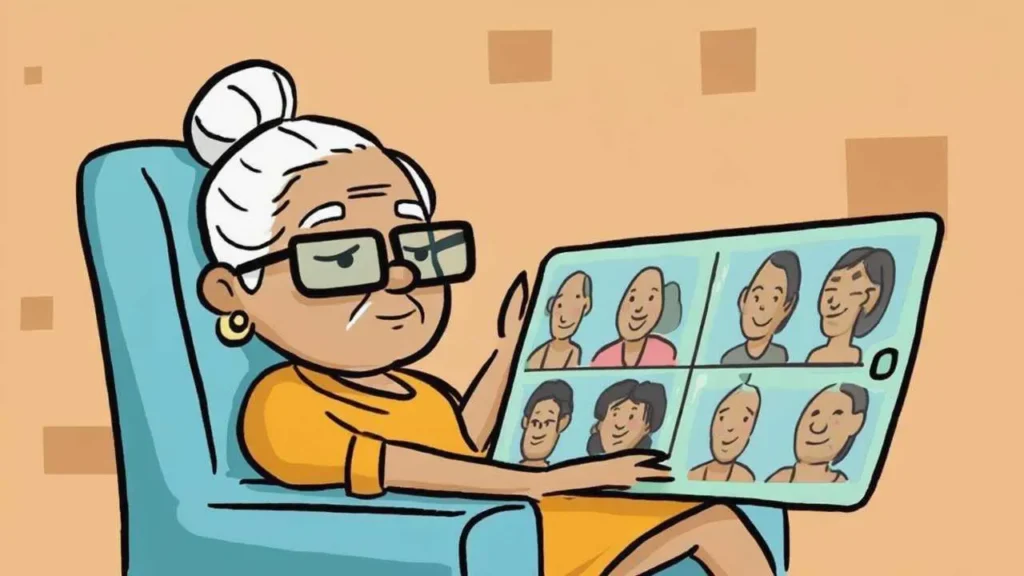
Visual Art by Artani Paris
Video Calling: Staying Face-to-Face with Loved Ones
Video calling transforms relationships with distant family—seeing grandchildren’s faces, sharing experiences visually, and maintaining meaningful connection despite physical distance. Modern video calling is remarkably simple once initially set up.
FaceTime (Apple devices only): iPhone, iPad, and Mac computers include FaceTime for free video calling to other Apple users. How to use—open FaceTime app (green icon with video camera), tap “+” button to start new call, select contact from list or type name, tap video camera icon to start video call (or phone icon for audio-only). That’s it. Receiving calls—when someone calls you, screen shows their name/photo, swipe green button right to answer, swipe red button left to decline. During calls—hold device at arm’s length showing your face, speak normally, tap screen if buttons disappear to make them reappear, tap red phone button to end call. Advantages—extremely simple, excellent call quality, works automatically between Apple devices, no account setup needed. Limitations—only works calling other Apple users. Can’t call Android users via FaceTime. Tips—position yourself with light source in front of you (window, lamp) not behind (creates silhouette), test audio by saying “Can you hear me clearly?” at call start, use earbuds if you have difficulty hearing, prop tablet on stand rather than holding for long calls ($15-$30 for tablet stand).
Google Duo / Google Meet (works on all devices): Google’s video calling works on iPhone, iPad, Android, computers—anything with internet. Setup—download Google Duo app (free), sign in with Gmail account (create one if needed), app automatically finds contacts who have Duo. Making calls—open Duo app, tap contact’s name, tap video camera button. Advantages—works across Apple and Android devices, simple interface similar to FaceTime, knock-knock feature showing video before you answer (you see caller, they can’t see you until you answer). Google Meet—Google’s more advanced video calling for group calls. Family members send you meeting link, you click link, meeting opens. No account strictly necessary for joining meetings.
Zoom (for group calls): Zoom became famous during COVID-19 for group video calls. Setup—download Zoom app (free for calls up to 40 minutes), create account with email, wait for family to send meeting links. Joining meetings—click link family sent (email or text message), Zoom opens automatically, click “Join Audio” to connect sound, you’re in meeting. During meetings—bottom of screen has buttons: microphone icon (tap to mute/unmute yourself), video camera icon (turn camera on/off), red phone button (leave meeting). Gallery view vs. speaker view—gallery shows everyone’s faces in grid, speaker shows current talking person large. Toggle between views using button at top. Advantages—excellent for family gatherings with many people, free for most uses, works on all devices. Disadvantages—more complex than FaceTime or Duo, requires someone to host meetings and send links. Best use—family reunions, holiday gatherings, support groups, classes. For one-on-one calls with grandchildren, FaceTime or Duo simpler.
Facebook Messenger Video (if you use Facebook): If you have Facebook account, Facebook Messenger includes free video calling. How to use—open Messenger app, select person from chat list, tap video camera icon at top. Advantages—works within Facebook you may already use, calls Facebook friends easily, works across all devices. Portal devices—Facebook sells Portal ($130-$180) dedicated video calling devices with large screens and automatic camera framing keeping you centered as you move. Essentially tablet purpose-built for video calling via Messenger. Good option for seniors using Facebook regularly.
Making Video Calls Easier: Device positioning—use tablet stand or prop against books, positioning camera at eye level. Holding device gets tiring and creates shaky video. Lighting—sit facing window or lamp so light illuminates your face. Avoid sitting with bright window behind you creating silhouette. Background—simple, uncluttered background looks better than messy room behind you. Audio—if you have difficulty hearing, use wired earbuds or headphones ($15-$40) improving audio dramatically. Pre-scheduled calls—agree with family on specific days/times (Sunday 3 PM every week) preventing confusion about when to call. Test calls—ask family member to help you practice few times before first “real” call with distant relatives. Favorites/shortcuts—create home screen shortcuts or favorites for family members you call most, enabling one-tap calling.
Voice Assistants and Smart Home Basics
Amazon Echo and Alexa: Echo Dot ($50)—small smart speaker with Alexa voice assistant. Echo Show 8 ($130)—Echo with 8-inch touchscreen for video calls and visual information. Recommended for seniors. Setup—family member downloads Alexa app, plugs in Echo, app guides through WiFi connection and settings. Basic use—say wake word “Alexa” followed by command: “Alexa, what time is it?” “Alexa, play Frank Sinatra music,” “Alexa, set timer for 20 minutes,” “Alexa, what’s the weather today?” Video calls—Echo Show enables video calling: “Alexa, call [person’s name].” Family must set up contacts in Alexa app first. Reminders—”Alexa, remind me to take medication at 2 PM every day.” Smart home control—if you add smart lights or plugs: “Alexa, turn on living room light.” Routines—family can create routines like “Alexa, good morning” triggering multiple actions: lights on, weather report, news briefing, calendar reminders. Skills—Alexa has thousands of “skills” (apps), including games, meditation, news from specific sources, recipes. Family can enable relevant skills for you.
Google Nest and Google Assistant: Similar to Alexa but Google-focused. Nest Mini ($50)—small speaker. Nest Hub ($100)—7-inch screen. Wake word—”Hey Google” or “OK Google.” Commands—same types as Alexa. Google Assistant particularly good at answering questions using Google search. Best for—people already using Google services (Gmail, Google Calendar, Google Photos, Android phones). Integrates seamlessly with these services.
Simple Smart Home Additions: Smart plugs ($15-$25 each)—plug into regular outlet, plug lamp or fan into smart plug, control via voice or app. “Alexa, turn on bedroom lamp.” No electrical work needed. Smart light bulbs ($10-$15 each)—replace regular bulbs with smart bulbs, control brightness and color via voice. “Alexa, dim living room lights to 30%.” Smart thermostat ($130-$250)—Nest or Ecobee thermostats learn your preferences and adjust automatically. Control temperature by voice. Saves energy. Professional installation recommended ($100-$150). Video doorbells ($100-$250)—see and speak with door visitors via phone or Echo Show without going to door. Ring or Nest doorbells most popular. When to skip smart home—if you’re overwhelmed by basics (tablet, video calling), delay smart home additions. These are luxuries, not necessities. Focus on communication first.
Health and Medication Management Technology
Medication Reminder Apps: Medisafe (free, premium $5/month)—excellent medication app with photo identification. Setup—add each medication (take photo of pill bottle, app reads label), set reminder times, choose reminder sounds. Daily use—app alerts at medication times with sound and popup, tap “Taken” button confirming dose, app tracks adherence, generates reports for doctor appointments. Caregiver features—with premium version, family members receive alerts if you miss medications, providing safety net. Alternatives—MyTherapy (free), CareZone (free, good for sharing info with family), Pill Reminder by Medisafe (simpler version). Why apps help—visual and audio reminders prevent forgotten doses, tracking shows patterns revealing problems, medication lists at appointments ensure accurate communication, drug interaction warnings prevent dangerous combinations.
Health Tracking and Medical Information: Apple Health (iPhone) or Google Fit (Android)—built-in health tracking on smartphones. Store medical info, track steps, record weight and blood pressure, manage medications, store emergency medical ID accessible from locked phone (first responders can access without password). Blood pressure monitors—Omron or Withings monitors sync automatically to phone apps, tracking trends over time, generating reports for doctors. MyChart or patient portals—most healthcare systems offer apps for viewing test results, messaging doctors, scheduling appointments, requesting prescription refills. Download your healthcare system’s specific app. Telehealth video visits—most doctors now offer video appointments. Usually conducted through healthcare system’s app or Zoom. Reduces travel while maintaining care access.
Medical Alert and Safety Devices: Medical Guardian ($30-$50/month)—wearable pendant or watch with emergency button calling 24/7 monitoring center. Optional fall detection automatically calling for help if you fall and don’t respond. Apple Watch Series 9 ($400+)—smartwatch with fall detection, heart monitoring, irregular rhythm notifications, ECG capability, emergency SOS. Requires iPhone. More expensive but comprehensive health monitoring beyond just emergency calls. Lively Mobile Plus ($50/month)—medical alert as smartphone-style device, eliminating need for separate pendant. Built-in GPS, two-way voice communication, activity tracking. Why medical alerts help—falls cause 3 million ER visits annually among seniors. Medical alerts ensure help arrives quickly even if you can’t reach phone, reducing injury severity and hospitalization rates. Many seniors resist medical alerts feeling they signal weakness, but they’re insurance policy enabling continued independent living safely.
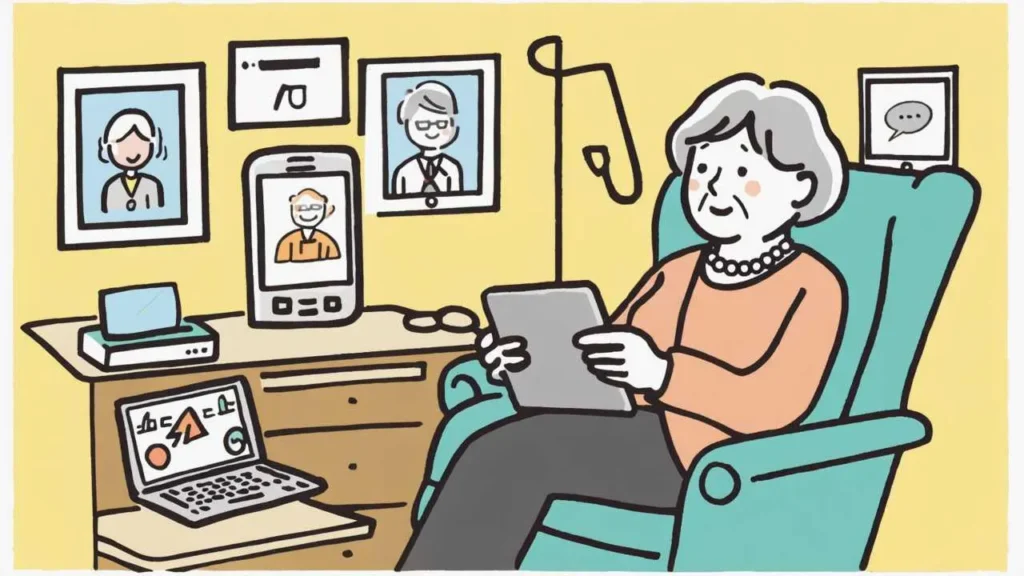
Visual Art by Artani Paris
Entertainment and Information Access
Streaming Services for Movies and TV: Netflix ($7-$15/month)—huge library of movies, TV shows, documentaries. Setup—create account on website, download Netflix app to TV, tablet, or phone, sign in, browse and watch. Using Netflix—browse categories or search specific titles, tap what you want to watch, video plays, press pause button anytime. Other services—Amazon Prime Video ($15/month, included with Amazon Prime), Hulu ($8-$18/month), Disney+ ($8-$14/month), Apple TV+ ($7/month). Which to choose—start with one service (Netflix most user-friendly for beginners), see if you use it regularly before adding others. Free options—Pluto TV (free with ads), Tubi (free with ads), YouTube (free). Cost management—subscribe to one service for few months watching content that interests you, cancel, subscribe to different service rotating rather than paying for multiple services simultaneously.
YouTube for Free Entertainment and Learning: YouTube offers unlimited free videos on every conceivable topic. Entertainment—classic TV shows, music performances, comedy, documentaries. Learning—how-to videos, cooking demonstrations, exercise classes, technology tutorials. Using YouTube—open YouTube app or website, type what you’re interested in search bar, tap video to watch. Subscribing to channels—find creators you enjoy, tap Subscribe button, their new videos appear in your feed. Senior-focused channels—Tech for Seniors, Cyber Seniors, Silver Surfers, 50+ World provide technology guidance specifically for older adults. Caution—YouTube has no quality control. Anyone can post videos. Verify medical or financial advice from videos with professionals. Don’t believe everything you watch.
Digital Books, Audiobooks, and News: Kindle app (free)—read ebooks on tablet or phone. Access to millions of books. Many classics available free. Purchase and download books instantly. Adjust text size for comfortable reading. Libby (free with library card)—borrow ebooks and audiobooks from library free. Download Libby app, enter library card number, borrow books for 2-3 weeks, return automatically. Huge cost savings if you read regularly. Audible ($15/month)—audiobook service by Amazon. One audiobook monthly. Good for those with vision difficulties or who prefer listening. Apple News ($10/month) or Google News (free)—access to hundreds of newspapers and magazines. Apple News+ includes premium publications like Wall Street Journal, LA Times. Podcasts (free)—audio shows on every topic. Apple Podcasts or Google Podcasts apps. Popular senior-focused podcasts: The Golden Years Podcast, Second Wind, Prime Time.
Online Shopping and Banking Basics
Amazon for Online Shopping: Benefits—shop from home avoiding store trips, often cheaper than physical stores, products delivered to doorstep (1-2 days with Prime membership, $15/month or $139/year). Setup—create Amazon account on website, add credit card and shipping address (one-time setup). Shopping process—search for product, read reviews and ratings (look for 4+ stars with many reviews), click “Add to Cart,” review cart, click “Proceed to Checkout,” confirm address and payment, place order. Returns—most items returnable within 30 days if unsatisfied. Print return label (Amazon provides), drop at UPS or USPS, refund appears in few days. Safety tips—only buy from Amazon directly or sellers with excellent ratings, read return policy before purchasing, save order confirmations, never share account password. Alternatives—Walmart.com, Target.com work similarly. Many prefer Amazon for easiest interface and fastest shipping.
Online Banking: Benefits—check balances anytime, pay bills electronically (no checks or stamps), transfer money between accounts, deposit checks by photographing them, track spending automatically. Setup—visit bank website, click “Enroll” or “Register,” enter account number and personal info, create username and password (write these down securely), set up security questions. Logging in—go to bank website, enter username and password, view accounts. Paying bills online—click “Pay Bills” or “Bill Pay,” add payee (company name and address), enter amount and date, submit payment, bank sends check or electronic payment. Mobile check deposit—open banking app, click “Deposit,” photograph check front and back, submit, funds available next business day. Security—never access banking on public WiFi (coffee shops, libraries), use bank’s official app or website only (watch for spelling tricks), enable two-factor authentication requiring phone code plus password, monitor accounts regularly for unauthorized charges, banks have zero-liability policies protecting you from fraud if reported promptly.
Getting Help and Continuing Learning
Free and Low-Cost Learning Resources: Senior center classes—most senior centers offer free or low-cost technology classes for members. Small group settings with patient instructors. Library programs—public libraries frequently host technology help sessions, one-on-one assistance, and classes. Free with library card. Apple Today at Apple—Apple Stores offer free classes including “iPhone Basics,” “iPad Basics,” “Photos,” and more. Schedule online. AARP TEK (Technology Education & Knowledge)—free online tutorials and resources for seniors on AARP website. No membership required. YouTube tutorials—search “how to use [device] for seniors” finding step-by-step video guides. Cyber-Seniors—nonprofit connecting seniors with young mentors for one-on-one tech help. Senior Planet—offers technology training specifically for seniors, online and in-person classes. Best Buy Tech Support—in-home setup and training ($150-$300) if family unavailable to help.
Getting Family Help Effectively: Be specific about what you need help with—”Can you show me how to video call?” rather than vague “help me with my tablet.” Ask them to show you slowly—explicitly say “Please go slowly and let me try it myself” rather than watching them do it. Write notes as they explain—taking notes reinforces learning and creates reference for later. Practice while they’re present—ask to try task yourself while they watch, correcting any mistakes. Schedule regular practice sessions—weekly 30-minute sessions better than marathon sessions or waiting until you’re frustrated. Be patient with yourself and them—they may not be natural teachers; you may need multiple explanations. Both are normal. Consider paying for professional help—if family members are impatient or make you feel stupid, invest in patient professional instructors who explain well.
Real Success Stories
Case Study 1: Boise, Idaho
Dorothy Martinez (81 years old)
Dorothy had never used computer, smartphone, or tablet. Her grandchildren lived across the country in Boston. She saw them once annually. When COVID-19 prevented 2020 visit, Dorothy felt devastated missing her three grandchildren (ages 6, 9, and 12) growing up.
Dorothy’s daughter bought her iPad and spent two weekend afternoons teaching her FaceTime. Dorothy found it confusing initially, needing written step-by-step instructions. But within two weeks, she confidently answered FaceTime calls and even initiated calls herself. Dorothy and grandchildren began weekly video calls every Sunday at 3 PM. Grandchildren showed her school projects, art, and toys. Dorothy read them stories. Relationship deepened despite physical distance.
Gaining confidence, Dorothy added Netflix to iPad with daughter’s help. She discovered British baking shows and period dramas becoming favorites. At 82, she learned to use Libby borrowing audiobooks from library. Now at 83, she uses iPad daily.
Results over 2 years:
- Weekly video calls with grandchildren—relationship closer than when relying on annual visits
- Watched hundreds of Netflix shows and movies—”I’ll never be bored again”
- Listened to 40+ audiobooks through library app—zero cost entertainment
- Learned to email—now corresponds regularly with old friends
- Joined iPad users group at senior center—made three new friends who share technology tips
- Grandchildren proud of grandma learning technology—frequently ask “Did you see my text?”
- Dorothy’s depression from isolation improved significantly
- Feels more connected to modern world and family than ever before
“At 81, I thought I was too old to learn. My grandson said ‘Grandma, if I can learn this at age 6, you can learn it at 81.’ That motivated me. The first few weeks were frustrating—I needed my daughter to repeat instructions many times. But suddenly it clicked. Now I can’t imagine life without my iPad. I see my grandchildren’s faces every week instead of once yearly. I watch whatever shows I want whenever I want. I get books from the library without leaving home. Technology gave me back connection and entertainment I thought I’d lost. I tell other seniors: just try it. You’re smarter than you think.” – Dorothy Martinez
Case Study 2: Charleston, South Carolina
William “Bill” Johnson (77 years old)
Bill prided himself on being self-sufficient. He refused smartphone for years. When he fell in his garage and lay on concrete floor for two hours until neighbor found him, his children insisted on medical alert device. Bill initially refused, viewing it as admission of weakness.
His daughter convinced him to try Lively Mobile Plus combining medical alert with basic phone functions. Bill appreciated not wearing “emergency pendant” stigma. First week, Bill accidentally triggered emergency button while showering. Monitoring center called immediately, Bill explained accident, appreciating quick response verification. Three months later, Bill experienced chest pains. He pressed button calmly. Operator dispatched ambulance while staying on line with Bill until paramedics arrived. Doctors said quick treatment prevented major heart damage. Bill now enthusiastic medical alert advocate.
After heart incident, Bill accepted need for more technology staying connected and safe. Family helped him set up Echo Show 8. Bill initially skeptical but within days was asking Alexa for weather, news, timers while cooking, and medication reminders. He started video calling daughter weekly. Technology transition from complete resistance to comfortable use occurred over six months.
Results after 6 months:
- Medical alert device potentially saved his life during heart event
- No longer fears falling alone—wears device confidently
- Regular video calls with daughter 200 miles away
- Uses Alexa daily for information, reminders, and entertainment
- Medication adherence improved with audio reminders
- Family anxiety about Bill living alone dramatically reduced
- Bill’s attitude toward technology transformed from resistance to appreciation
- Maintains independence in own home with technological safety net
“I was stubborn fool resisting technology. I thought medical alerts were for ‘old people’ and I wasn’t one of them. My heart scare changed my perspective instantly. When I needed help, I pressed one button and had trained medical professional on line in seconds coordinating my rescue. Technology saved my life. Now I use Echo Show asking Alexa things dozens of times daily. I video call my daughter weekly. Technology doesn’t make me dependent—it enables my independence by providing safety net. I wish I’d embraced it sooner instead of wasting years in stubborn resistance.” – Bill Johnson
Frequently Asked Questions
What’s the easiest device for seniors to start with?
For complete beginners, tablet is generally easier than smartphone. Tablets offer larger screens for easier viewing and tapping, simpler interface focusing on essential tasks, less overwhelming than smartphones trying to be everything, and usable at home without needing cellular service. iPad specifically is most intuitive for seniors due to consistent, logical interface and excellent accessibility features. GrandPad is even simpler but very limited. Start with tablet for video calling and basic internet. Once comfortable, add smartphone for mobile communication and safety if needed. Don’t try learning both simultaneously.
How can I avoid scams and stay safe online?
Follow these safety rules religiously: Never share passwords with anyone (real companies never ask). Don’t click links in unexpected emails or text messages—go directly to company websites instead. Legitimate companies never ask for sensitive info via email. Be suspicious of urgency (“act now!” “limited time!”)—scammers use pressure tactics. If too good to be true (prizes, inheritance, romance), it’s a scam. Only shop on secure websites (look for lock icon and “https” in address). Use strong, unique passwords for each account (consider password manager app). Enable two-factor authentication whenever offered. Keep software updated installing security updates. If something feels wrong, it probably is—trust your instincts and seek advice before acting.
What if I can’t afford devices and monthly service costs?
Multiple options for low-income seniors: Affordable Connectivity Program provides $30/month toward internet service (apply at GetInternet.gov). Lifeline Program offers discounted phone service for low-income individuals. Libraries loan tablets and hotspots free with library card in many systems. Consumer Cellular, T-Mobile 55+, and Mint Mobile offer affordable senior plans ($15-$30/month). Used or refurbished devices cost 30-50% less than new (buy from reputable sellers). Family members may give you their old devices when upgrading. Senior centers offer free device use and classes. Some nonprofits provide free or subsidized devices for qualifying seniors. Start with free options (library devices) to learn before investing your own money.
Do I really need technology at my age?
Technology isn’t mandatory, but benefits are substantial. Consider what you value: Staying connected with distant family? Technology enables regular video contact. Entertainment and learning? Unlimited content available. Convenience? Online shopping and banking from home. Safety? Medical alerts and health monitoring. Independence? Technology often delays assisted living needs by years. That said, some seniors live happily without technology. Evaluate your priorities. If you’re isolated, bored, or struggling with daily tasks, technology likely helps. If you’re content with your current situation, technology is optional enhancement, not requirement. Many seniors initially resist but become enthusiastic users once experiencing benefits firsthand.
What if my adult children don’t have time to teach me?
Many seniors face this challenge. Options include: Senior center classes—free instruction with patient teachers. Library technology help—one-on-one assistance at many libraries. Paid tutors—Cyber-Seniors matches seniors with young mentors; private tutors charge $20-$40/hour. Best Buy or Apple Store—paid setup and training services ($150-$300). YouTube tutorials—pause and rewatch as needed. Online courses—AARP TEK and Senior Planet offer free classes. Technology-savvy friends—fellow seniors who learned successfully often make excellent teachers. Consider investing in professional help—$200-$300 for comprehensive setup and training is reasonable investment in skill you’ll use daily for years. Don’t let family unavailability prevent you from learning—many resources exist.
Can I break my device by pressing wrong buttons?
No. Devices are remarkably resilient. You cannot break them through normal use and button pressing. Worst case scenario: you open wrong app (press home button or back button), change a setting accidentally (go to Settings and change back), or send message unintentionally (person will understand—everyone does this). Most actions are reversible. Deleted items go to trash and are recoverable for 30 days. Modern devices protect against truly harmful actions by requiring confirmation (“Are you sure you want to delete?”). Physical damage requires dropping, water exposure, or extreme temperatures—not button pressing. Tech companies know people make mistakes and design accordingly. This fear stops many seniors from trying—push through it. Experimentation is how you learn.
How long does it take to learn basic technology?
Depends on goals and practice frequency. Realistic timelines: Basic video calling—1-2 hours instruction plus one week practice. Email basics—2-3 hours plus two weeks regular use. Tablet general use—4-6 hours spread across two weeks. Online shopping—1-2 hours guided practice. Voice assistants—30 minutes instruction, improves with daily use. Complete comfort with device—2-3 months daily use. Key factor is daily practice—10 minutes daily beats occasional longer sessions. Many seniors report feeling comfortable after 1-2 months regular use. Initial learning curve is steepest; once basics click, additional features come easier. Don’t compare yourself to teenagers or young adults who grew up with technology. They have 10,000+ hours experience—you’re starting fresh. Be patient with yourself.
Should I get iPhone/iPad or Android device?
Both work well; here’s how to choose: Choose Apple (iPhone/iPad) if: you want simplest, most intuitive interface, you have family using Apple products (easier support), you prioritize ease of use over customization, you can afford higher prices ($350-$1,200). Choose Android if: you want more affordable options ($150-$500), you already use Google services (Gmail, Google Photos), you want more device choices from many manufacturers, you prefer more customization. Bottom line: For most seniors prioritizing simplicity, Apple products are easiest to learn and use. For budget-conscious seniors, Android offers excellent options at lower prices. Both accomplish same basic tasks—video calling, email, internet, apps. Choose based on budget and whether family uses same platform (makes getting help easier).
What’s the difference between WiFi and cellular data?
Understanding this clarifies device costs and capabilities. WiFi: Wireless internet in your home (what you likely already pay for). Devices connect to your WiFi using password. Data usage unlimited at home. No additional cost beyond your home internet. Cellular data: Mobile internet from phone companies (Verizon, AT&T, T-Mobile). Required for smartphone use outside your home. Costs $15-$50+ monthly depending on data amount. Limited data per month on most plans. For tablets: Using WiFi only at home costs nothing additional. Using cellular data requires monthly payment like smartphone ($15-$40/month). Most seniors use tablets on WiFi only (at home) and smartphones with cellular data (for mobile use). You don’t need cellular on tablet unless you want internet access away from home.
What if technology updates and I have to relearn everything?
This common fear is largely unfounded. Updates typically add features, not change basics. Core functions (making calls, sending messages, taking photos) remain the same for years. Apple and Android maintain consistency deliberately so people don’t need relearning. When updates occur, they’re usually subtle refinements—button moved slightly, new feature added you can ignore. Major overhauls are rare (every 5-7 years). Even then, basics remain familiar. Compare to learning to drive: once you know basics, slight differences between cars don’t require completely relearning. Same with technology—once you understand fundamentals, updates are minor adjustments, not starting over. Many seniors use same devices for 4-6 years without significant relearning. Technology companies know dramatic changes frustrate users, so they maintain consistency.
Take Action: Your Technology Learning Plan
- Identify your primary motivation this week – Why do you want to learn technology? Seeing grandchildren’s faces regularly? Entertainment during long evenings? Online shopping convenience? Emergency safety? Write down your main reason. This motivation sustains you through initial learning frustration.
- Choose ONE device or technology to learn first – Don’t try learning tablet, smartphone, computer, and smart TV simultaneously. Pick one: tablet for video calling if you want family connection, smartphone with medical alert if safety is priority, Echo Show if you want voice control simplicity. Master this one device or technology before adding others.
- Set up first learning session within one week – Schedule specific time with family member, friend, or senior center instructor for initial setup and first lesson. Having appointment prevents indefinite procrastination. One-hour session is sufficient for first introduction—don’t try learning everything in one day.
- Create handwritten notes during learning – Keep notebook specifically for technology instructions. Write steps in your own words, include diagrams if helpful, tape printed screenshots if provided. Referring to your notes builds independence from constantly asking for help. Make notes detailed enough to follow without assistance.
- Practice 10-15 minutes daily for first month – Daily practice, even briefly, is more effective than occasional long sessions. Practice same tasks repeatedly until automatic: turning device on/off, opening apps, making video calls, whatever your priority tasks are. Muscle memory develops through repetition making actions feel natural rather than scary.
- Join senior technology community for ongoing support – Enroll in senior center technology class, join library’s tech help program, or participate in Cyber-Seniors mentoring. Learning alongside other seniors normalizes struggles and provides encouragement. You’ll discover you’re not alone in finding technology challenging, and you’ll learn tips from others’ experiences. Peer support often more effective than family teaching.
Disclaimer
This article is provided for informational purposes only and does not constitute professional technology consultation or cybersecurity advice. Product availability, features, and pricing subject to change. Always practice safe internet habits and protect personal information. For medical advice, consult healthcare providers rather than relying solely on health apps. Technology recommendations represent general guidance—individual needs and preferences vary. Consider consulting with technology professionals for personalized device and service recommendations.
Information current as of October 2, 2025. Technology products and services subject to frequent updates and changes.
Related Articles
- Simple AI Tools Every Retiree Can Try in 2025 Without Tech Stress
- Best Budget-Friendly Tech Tools for Older Adults (2025)
You may also like:
Updated October 2025