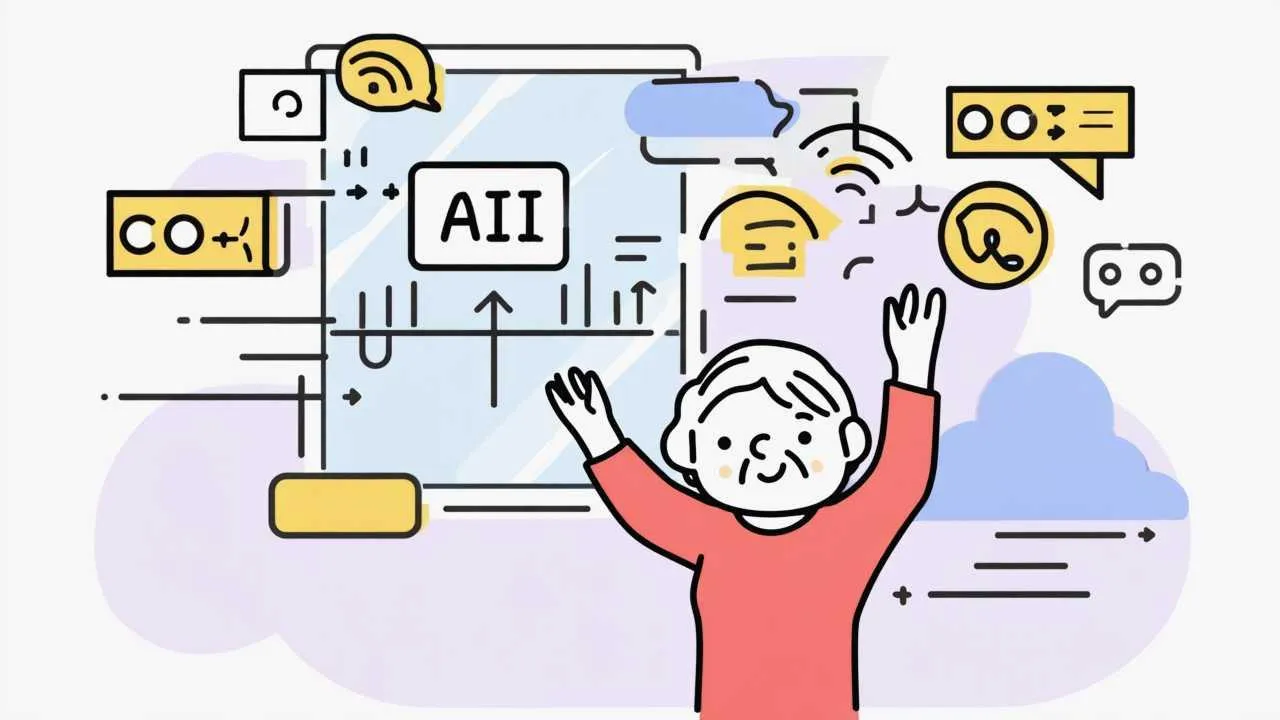Artificial intelligence sounds futuristic and intimidating, yet you likely already use AI tools daily without realizing it—autocorrect fixing your text messages, photo apps organizing pictures by faces, spam filters protecting your email. The encouraging reality? Modern AI tools designed specifically for seniors require no technical expertise, no coding knowledge, no complex setup. They work through simple voice commands, intuitive apps, or automatic background processes that just handle tasks for you. This comprehensive guide introduces practical AI tools genuinely simplifying daily life: voice assistants answering questions and controlling your home hands-free, AI-powered health monitoring tracking medications and vital signs automatically, smart photo organization finding any picture instantly, AI writing assistants helping with emails and documents, fraud detection protecting your finances, navigation apps providing real-time directions and traffic updates, and AI companions reducing loneliness through conversation. Unlike general technology guides overwhelming you with options, we focus exclusively on AI tools proven helpful for seniors—tools addressing real challenges like remembering medications, staying connected with family, managing health appointments, avoiding scams, and maintaining independence. You’ll learn what each tool does in plain English, how to access it (usually free or very affordable), and step-by-step guidance for actual use. Whether you’re tech-comfortable or tech-anxious, AI tools work for you automatically in the background, making life easier without demanding you become a computer expert. The future of senior independence increasingly relies on AI assistance—let’s explore how these tools support you today.
Understanding AI: What It Is and Why It Helps Seniors
Before exploring specific tools, understanding what AI actually means—and why it’s particularly valuable for older adults—helps you approach these technologies with confidence rather than confusion.
What Is Artificial Intelligence (Simply Explained): AI is software that learns patterns and makes decisions without explicit programming for every situation. Traditional software—follows exact rules you program: “If temperature above 72°, turn on air conditioning.” Works only for situations you anticipated. AI software—learns from examples: show it 10,000 photos of cats, it learns to recognize cats in new photos never seen before, even if cat is partially hidden, different breed, or unusual angle. Applies learned patterns to new situations. How this helps you—AI handles complexity and variation humans struggle with: recognizing voices despite accents, colds, or background noise; understanding questions phrased hundreds of different ways; identifying spam emails using constantly-evolving tricks; finding specific photos among thousands without manual organization. AI excels at repetitive tasks requiring pattern recognition—exactly the tasks you want automated. What AI is NOT—not sentient or conscious, not making moral judgments, not “thinking” like humans, just extremely good pattern-matching using massive data. When voice assistant “understands” your question, it’s matching sound patterns to known commands, not comprehending meaning philosophically. Distinction matters: AI won’t replace human judgment, relationships, or creativity. It supplements your capabilities.
Why AI Is Particularly Valuable for Seniors: AI addresses specific challenges increasing with age. Memory support—AI remembers medication schedules, appointments, names, locations. Never forgets. Physical assistance—voice control eliminates need for small buttons, dim screens, or physical dexterity. Speak naturally instead. Safety monitoring—AI detects falls, unusual activity patterns, missed medications alerting family or emergency services automatically. Fraud protection—AI identifies scam calls, phishing emails, suspicious transactions better than humans by analyzing millions of examples. Seniors—frequent targets—benefit enormously. Social connection—AI facilitates video calls, transcribes conversations for hearing-impaired, suggests staying in touch with friends/family. Independence maintenance—AI handles complex tasks (navigating unfamiliar areas, researching health information, organizing finances) you might otherwise need help with. Delays dependence on others. Cognitive support—AI provides reminders, answers questions instantly, helps with words you can’t remember. Supplements natural cognitive changes. Research shows: seniors using AI assistance maintain independent living 2-3 years longer on average than those without.
Common Myths About AI (Debunked): Myth: “AI is too complicated for seniors.” Reality: Modern AI designed for simplicity. Voice assistants require only speaking. Photo organization happens automatically. You don’t operate AI—you benefit from it. Myth: “AI will spy on me and steal my data.” Reality: Reputable AI tools (Google, Amazon, Apple) have strong privacy protections and legal obligations. They use data to improve services, not sell your secrets. You control privacy settings. Small risk vs. massive convenience for most seniors. Myth: “AI will replace human relationships.” Reality: AI supplements, not replaces, human connection. Video calls with AI enhancement let you see grandchildren better. AI can’t replace hugs, empathy, or love. It’s tool facilitating human connection. Myth: “AI makes mistakes and can’t be trusted.” Reality: AI does make mistakes but often less frequently than humans for specific tasks. Voice assistants misunderstand sometimes—you clarify. Humans also misunderstand. AI continuously improves. Myth: “I’m too old to learn AI tools.” Reality: Age doesn’t prevent AI use. An 85-year-old using voice assistant simply talks—same as talking to person. Many AI tools require zero learning—they just work automatically.
| AI Tool Category | Primary Benefit | Difficulty Level | Typical Cost |
|---|---|---|---|
| Voice Assistants | Hands-free control and information | Very Easy | $30-$100 device |
| AI Health Monitoring | Medication reminders, vital tracking | Easy | Free-$15/month |
| Smart Photo Organization | Find any photo instantly | Automatic | Free |
| AI Writing Assistants | Help with emails, documents | Easy to Moderate | Free-$20/month |
| Fraud Detection AI | Protect against scams | Automatic | Free (built-in) |
| Navigation AI | Real-time directions, traffic | Easy | Free |
| AI Companions | Conversation, reduce loneliness | Easy | Free-$30/month |
| Smart Home AI | Automate lights, temperature | Moderate | $100-$500 setup |
Voice Assistants: Your Always-Available Helper
Voice assistants represent most accessible AI for seniors—simply speak and receive help. No buttons, screens, or typing required.
Amazon Alexa (Echo Devices): Most popular voice assistant with widest smart home compatibility. Devices—Echo Dot ($50, small speaker), Echo ($100, better sound), Echo Show 8 ($130, includes screen for video calls and visual information). Recommended: Echo Show for seniors (screen shows weather, reminders, enables video calling). Setup—family member downloads Alexa app to smartphone, plugs in Echo, app guides through WiFi connection. Takes 5-10 minutes. Basic commands—”Alexa, what time is it?” “Alexa, what’s the weather today?” “Alexa, set a timer for 20 minutes.” “Alexa, play classical music.” “Alexa, call [family member name]” (after setup). “Alexa, what’s on my calendar tomorrow?” Medication reminders—”Alexa, remind me to take blood pressure medication at 8 AM every day.” Alexa announces reminder audibly at specified time. Never forgets. Shopping lists—”Alexa, add milk to my shopping list.” Later: “Alexa, what’s on my shopping list?” Lists appear in Alexa app family can access. Smart home control—if you add smart lights or thermostat: “Alexa, turn on living room lights.” “Alexa, set temperature to 72 degrees.” Skills (apps for Alexa)—thousands available. Ask Alexa to enable: medication management skills, Bible reading, trivia games, relaxation sounds, news from specific sources. Best for—those wanting extensive smart home integration, Amazon Prime members (music included), families using Alexa already (easy to call each other).
Google Assistant (Nest Devices): Google’s voice assistant excels at answering questions using Google search. Devices—Nest Mini ($50, small speaker), Nest Audio ($100, better sound), Nest Hub ($100, 7-inch screen). Setup—similar to Alexa via Google Home app. Basic commands—”Hey Google” or “OK Google” followed by command. Same types as Alexa: time, weather, timers, music, calls. Where Google excels—answering complex questions using Google search: “Hey Google, what are side effects of lisinopril?” “Hey Google, how do I treat a bee sting?” “Hey Google, when was Franklin Roosevelt president?” Google searches and reads concise answer. Calendar integration—if using Google Calendar: “Hey Google, what’s on my calendar today?” “Hey Google, add doctor appointment next Tuesday at 2 PM.” Photos—with Nest Hub (screen): “Hey Google, show me photos of [person’s name].” Displays photos from Google Photos. “Hey Google, show me photos from Christmas 2023.” YouTube—”Hey Google, play worship music on YouTube.” “Hey Google, show me videos about gardening.” Best for—those using Google services (Gmail, Google Calendar, Google Photos), people asking many factual questions, Android phone users.
Apple Siri (HomePod): Apple’s voice assistant integrated across Apple devices. Devices—HomePod mini ($99, smart speaker), or built into iPhone, iPad, Apple Watch, Mac computers. If you have iPhone, you already have Siri—no additional purchase needed. Activation—”Hey Siri” or press side button on iPhone. Integration advantage—Siri works across all Apple devices seamlessly. Ask iPhone question, set reminder on iPad, receive reminder on Apple Watch. Commands—similar to Alexa and Google. Where Siri excels—if you’re in Apple ecosystem: “Hey Siri, FaceTime [family member]” (video call). “Hey Siri, send text to [person]: I’ll be there at 3 PM” (dictates text message). “Hey Siri, read my new text messages” (reads aloud). “Hey Siri, set reminder to take medication at 8 AM tomorrow.” Best for—iPhone/iPad users (Siri already available), families using Apple devices (FaceTime integration), those wanting voice assistant without buying separate device.
Practical Voice Assistant Uses for Seniors: Morning routine—”Alexa, good morning” triggers routine: tells weather, reads news headlines, lists calendar appointments, turns on lights. Hands-free calling—”Alexa, call daughter” initiates video or voice call. No dialing, finding phone, or buttons. Emergency calls—some smart speakers enable: “Alexa, call for help” connecting to emergency contacts or services. Entertainment—”Play my favorite music.” “Read me the news.” “Tell me a joke.” “Play a word game.” Information lookup—”How do you spell [word]?” “What’s the capital of France?” “Convert 2 cups to milliliters.” “What year did we land on the moon?” Home control—”Turn off all lights.” “Lock front door.” “Show me front door camera.” Companionship—for those living alone, voice assistants provide conversational interaction reducing silence. Not replacement for humans but helps loneliness. Accessibility—especially valuable for those with: limited vision (no screens needed), limited mobility (hands-free operation), arthritis (no small buttons), hearing loss (can adjust volume, get visual responses on screen devices).
AI Health Monitoring and Medication Management
AI-powered health tools help you manage medications reliably, monitor vital signs, and maintain health independently—critical for aging safely at home.
Medication Reminder Apps with AI: Medisafe (Free, Premium $5/month)—excellent AI-powered medication app. How it works—photograph pill bottle, AI reads label automatically entering drug name, dosage, instructions. Or manually enter. Set reminder times. AI features—drug interaction warnings (if you enter multiple medications, AI flags dangerous combinations), refill reminders (tracks when you’ll run out based on dosage), adherence tracking (shows pattern if you frequently miss evening dose vs. morning). Family features—with premium, family members receive alerts if you miss doses, providing safety net. MyTherapy (Free)—similar to Medisafe. Clean interface, tracks medications and measurements (blood pressure, weight, blood sugar). Generates reports for doctor appointments. AI advantage over simple alarms—phone alarm reminds but doesn’t know if you took medication or explain what pill is for. AI apps show photo of pill, explain purpose, track whether you marked it taken, adjust reminders if you’re late. Typical use case—Martha, 73, takes 6 medications at different times. Previously used written list and phone alarms. Confused which pill was which, missed doses occasionally. Medisafe app: photos each pill, reminds at correct times with picture and name shown, tracks she took it. Missed doses dropped from 2-3 weekly to near zero.
AI-Powered Blood Pressure and Glucose Monitors: Modern health monitors use AI analyzing patterns beyond single readings. Omron HeartGuide ($500)—blood pressure monitor watch using AI. Takes readings throughout day, AI identifies patterns: blood pressure spikes at specific times, responds to specific activities, shows trending up/down over weeks. Alerts to concerning patterns. Dexcom G7 ($200-$300/month with insurance)—continuous glucose monitor for diabetics. Small sensor on arm reads glucose every 5 minutes, AI predicts highs/lows before they happen, alerts you to take action. Learns your patterns: after eating certain foods, during specific times, with exercise. Apple Watch health features (from $400)—includes AI health monitoring: irregular heart rhythm notifications (AI detects atrial fibrillation), fall detection (AI distinguishes fall from normal activity, auto-calls emergency), blood oxygen monitoring (AI identifies concerning patterns), ECG capability. Why AI matters—single reading shows snapshot. AI analyzes thousands of readings identifying patterns invisible to you or doctor from occasional office visits. Predicts problems before they’re emergencies. Example: AI notices blood pressure increasing gradually over 2 months despite medication, prompting doctor consultation revealing need for adjustment.
AI Fall Detection and Emergency Response: Apple Watch fall detection (requires Series 4+, $400+)—AI analyzes wrist motion and impact. If detects hard fall, watch displays alert asking if you’re OK. If no response in 60 seconds, automatically calls emergency services and sends location to emergency contacts. AI learned to distinguish falls from other impacts (dropping phone, slamming door) through analyzing thousands of examples. Sensitivity adjusts for age—more sensitive for users 65+. Life Alert-style services with AI—Medical Guardian, Bay Alarm Medical ($30-$50/month) provide wearable buttons calling 24/7 monitoring. Newer models include AI fall detection—automatically calls for help even if you can’t press button. AI reduces false alarms from earlier systems that triggered from sitting down heavily or dropping device. Smart home fall detection—Vayyar Care ($300 device + $30/month service) uses radar sensors in bathroom (highest fall risk). AI monitors movement patterns; if detects fall (sudden motion toward floor followed by no movement), alerts caregivers. Privacy-preserving: uses radar, not cameras.
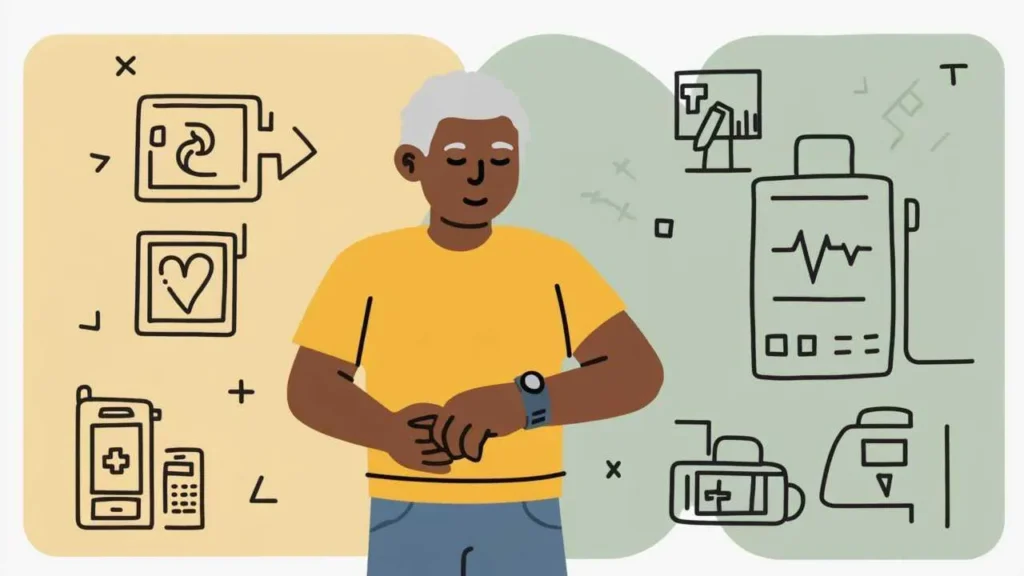
Smart Photo Organization and Memory Preservation
AI transforms how you manage thousands of digital photos—finding any picture instantly without manual organization. Particularly valuable for preserving memories and sharing with family.
Google Photos (Free up to 15GB): Best AI photo organization for most seniors. How it works—upload photos from phone, camera, or computer to Google Photos. AI automatically: recognizes faces (groups all photos of grandson together even from baby to teenager), identifies objects (finds all photos with dogs, beaches, flowers), recognizes text (finds photos containing text like “recipe” or “address”), understands scenes (groups birthday parties, vacations, holidays). Search capabilities—type anything: “beach,” “Christmas 2022,” “Mom,” “blue car,” “food,” “sunset,” “documents.” AI finds relevant photos instantly even if never manually tagged or organized. Example: “show me photos from Arizona vacation” finds photos based on location, date, and scene recognition. Automatic albums—AI creates albums: “Best of 2024” (selects highest quality photos), “Pet photos” (finds all dog/cat pictures), “People & Pets” (specific person with their pet). Memories feature—AI resurfaces old photos on anniversaries: “3 years ago today” with photos from that date, reminding you of memories. Sharing—create shared albums. AI suggests including relevant family members based on who appears in photos. Photo enhancement—AI automatically improves photos: adjusts brightness, corrects color, removes red-eye. One-tap enhancement makes poor photos beautiful. Cost—free for 15GB (approximately 3,000-5,000 photos depending on quality). $2/month for 100GB, $3/month for 200GB if needed.
Apple Photos (Free with iCloud): For iPhone/iPad users, Apple Photos provides similar AI organization. People album—AI groups photos by person. Names them, finds all photos of that person across years. Places—shows photos on map by location. “Show me photos from Florida” displays map with photos taken there. Moments and Memories—AI creates slideshows from trips, events, or periods. Automatically selects best photos, adds music, creates beautiful video memory. Search—similar to Google: “dog,” “beach,” “car,” “birthday.” Live Text—AI reads text in photos. Photograph document, phone number, or recipe—AI extracts text you can copy. Storage—free 5GB iCloud, $1/month for 50GB, $3/month for 200GB.
Practical Uses: Finding specific photos quickly—no more scrolling through thousands. Need that photo of grandson’s graduation? Search “graduation” or his name. AI finds it in seconds. Creating gifts—find all photos of specific person, create album or photobook, order prints—all organized by AI. Preserving memories—upload old printed photos (photograph them with phone). AI organizes alongside digital photos. Entire photo collection searchable. Sharing with family—create shared albums for specific events or people. Grandchildren add their photos, you add yours—AI keeps organized. Decluttering—AI identifies duplicate or poor-quality photos, suggesting deletion. Helps manage thousands of photos without overwhelming manual sorting.
AI Writing Assistants for Communication
Gmail Smart Compose (Free): If using Gmail, AI assists email writing automatically. How it works—start typing email, AI suggests completing sentence in gray text. Press Tab to accept suggestion or keep typing to ignore. Example—Type “Thank you for…” AI suggests “your help with the garden yesterday.” If accurate, Tab accepts. If not, type what you want. AI learns your writing style over time. Smart Reply—for simple emails, AI suggests three short replies: “Yes, that works,” “No, sorry can’t make it,” “Sounds good!” Click suggestion, email sent. Benefits—faster email writing, helps when you can’t find right words, reduces typing for those with arthritis or limited dexterity, suggests professional phrasing.
Grammarly (Free, Premium $12/month): AI writing assistant for all writing—emails, documents, social media. How it works—browser extension or app checks writing as you type anywhere online. Free version—corrects spelling, grammar, punctuation. Underlines errors; click for correction explanation. Premium features—suggests clarity improvements (simpler word choices), tone adjustments (making message warmer or more formal), engagement enhancements (varying sentence structure), plagiarism detection (if copying from sources). For seniors—helpful when writing important emails (doctor questions, financial matters), ensures clear communication, explains why corrections needed (learning tool). Voice to text + Grammarly—dictate message (easier than typing), Grammarly cleans up grammar from natural speech patterns.
ChatGPT (Free, Plus $20/month): Most advanced AI writing assistant available. What it does—you type question or request, AI generates detailed response. Practical uses for seniors—Letter writing: “Write a thank you letter for neighbor who helped with groceries.” AI generates warm, appropriate letter you can customize. Email drafting: “Write email to doctor asking about side effects of new medication.” AI creates clear, professional email. Explanation requests: “Explain Medicare Part D in simple terms.” AI provides clear explanation. Research assistance: “What are benefits of Mediterranean diet for heart health?” AI summarizes research in accessible language. Document simplification: Paste confusing legal or medical document, ask “Explain this simply.” AI translates jargon. Creative help: “Write birthday message for grandson turning 16.” AI suggests heartfelt messages. Important limitations—AI sometimes makes errors (verify important information), doesn’t replace professional advice (medical, legal, financial), outputs need your review and customization. Think of ChatGPT as very knowledgeable but imperfect assistant—helpful but requires oversight.
Fraud Detection and Financial Security AI
AI provides powerful protection against scams targeting seniors—a critical defense as fraud attempts grow more sophisticated.
Bank and Credit Card AI Fraud Detection (Free, Automatic): Your bank already uses AI protecting you behind scenes. How it works—AI learns your spending patterns: where you shop, typical amounts, usual times and locations. When transaction occurs outside patterns, AI flags it. Examples of AI catching fraud—You typically spend $50-$200 at grocery stores in your town. Suddenly $2,000 charge at electronics store 500 miles away? AI blocks transaction, texts you for verification. What you experience—text or call: “Did you attempt $X purchase at [store]? Reply YES or NO.” If NO, bank cancels card immediately, investigating fraud. If YES, allows transaction and learns this is legitimate expansion of your pattern. False positives—occasionally AI blocks legitimate purchases (traveling, unusual large purchase). Annoying but far better than missing fraud. Call bank confirming it’s you; they immediately allow. Your role—monitor accounts regularly (weekly minimum), respond promptly to bank fraud alerts, report unauthorized charges immediately. AI handles detection; you confirm and authorize.
Email Spam and Phishing Filters (Free, Automatic): Gmail, Outlook, Yahoo Mail use AI filtering billions of spam and phishing emails daily. How it works—AI analyzes: sender patterns (known spammers), message content (common scam phrases), link destinations (fake websites mimicking real ones), sender authentication (spoofed addresses). Effectiveness—Gmail AI blocks 99.9% of spam, phishing, and malware emails. You never see vast majority of threats. Remaining threats—sophisticated scams occasionally slip through. AI continuously learns but isn’t perfect. Red flags AI can’t always catch—”urgent” requests (AI can’t judge urgency legitimacy), requests for personal information (context matters), pressure to act quickly. Your role—even with AI protection: never click links in unexpected emails, never share passwords or social security via email, verify requests by calling organization directly (using number from bill, not email), when in doubt, delete. AI handles bulk threats; you handle edge cases.
Robocall Blocking Apps: Nomorobo (Free for landlines, $2/month mobile)—AI blocks robocalls before phone rings. How it works—when call comes in, routes to Nomorobo’s AI first. AI analyzes calling pattern, number reputation, robocall database. If robocall, blocks immediately. If potentially legitimate, routes to your phone. Takes 1 second. Call screening on Google Pixel phones (free, built-in)—when unknown number calls, tap “Screen call.” Google Assistant answers: “Hi, the person you’re calling is using call screening, who are you and why are you calling?” Caller responds, AI transcribes response shown to you in real-time. You decide whether to answer, send to voicemail, or block. Spam callers hang up immediately when realizing it’s AI. iPhone Silence Unknown Callers (free, built-in)—Settings > Phone > Silence Unknown Callers. Calls from numbers not in contacts go directly to voicemail. AI learns numbers that are legitimate, allowing through after you return call or add contact. Effectiveness—reduces scam calls by 80-90%. Remaining calls typically newer scams AI hasn’t learned yet, or legitimate calls from unknown numbers (doctors’ offices, delivery drivers).
Navigation and Transportation AI
Google Maps with AI Navigation (Free): Revolutionary navigation making driving or walking in unfamiliar areas stress-free. Basic use—open Google Maps app, type destination or say “Navigate to [place],” AI calculates best route considering: real-time traffic, accidents, road closures, construction, typical delays at this time. Turn-by-turn voice directions—AI speaks clearly: “In 500 feet, turn right onto Main Street.” “In one mile, take exit 23 toward Airport.” Hands-free, eyes stay on road. Real-time rerouting—if accident ahead, AI automatically calculates alternate route: “New route available saving 10 minutes due to accident ahead. Rerouting.” No action needed—just follow new directions. Arrival time updates—constantly recalculates: “You will arrive at 2:30 PM” updates to “2:35 PM” if traffic worsens. Family expecting you knows when you’ll actually arrive. Street View preparation—before driving, use Street View: see actual buildings, lane configurations, signs. Reduces anxiety about unfamiliar destinations. Accessibility features—wheelchair accessible routes, transit options with elevator locations, walking directions avoiding stairs. Offline maps—download maps before traveling to areas with poor cell service. AI navigation works offline using GPS.
Waze (Free): Community-powered navigation app with AI. Unique feature—users report hazards: police, accidents, objects in road, traffic. AI aggregates millions of reports, routing you around problems in real-time. When to use—road trips, daily commute in traffic-prone areas, want most current traffic information. Voice options—various voices including celebrity voices make directions more engaging.
Uber/Lyft with AI Matching (Apps Free, Rides $10-$40 typical): For seniors not driving, ride-sharing apps with AI provide transportation. How it works—open app, enter destination, confirm pickup location. AI matches you with nearby driver typically arriving in 5-15 minutes. See driver’s name, photo, car, license plate. Track car approaching on map. Driver knows destination automatically—no explaining directions. Payment automatic—credit card on file charged automatically. No cash, no tipping required (optional). Receipt emailed. Safety features—share trip status with family (they see your route in real-time), emergency button in app, driver background checks, mutual ratings (bad drivers removed). Uber features for seniors—Uber Assist (drivers trained to help seniors), schedule rides in advance, fixed pricing (know cost before booking). Overcoming reluctance—many seniors nervous about ride-sharing initially. Have family member accompany first few rides, demonstrating how it works. Most become comfortable quickly, appreciating independence restored.
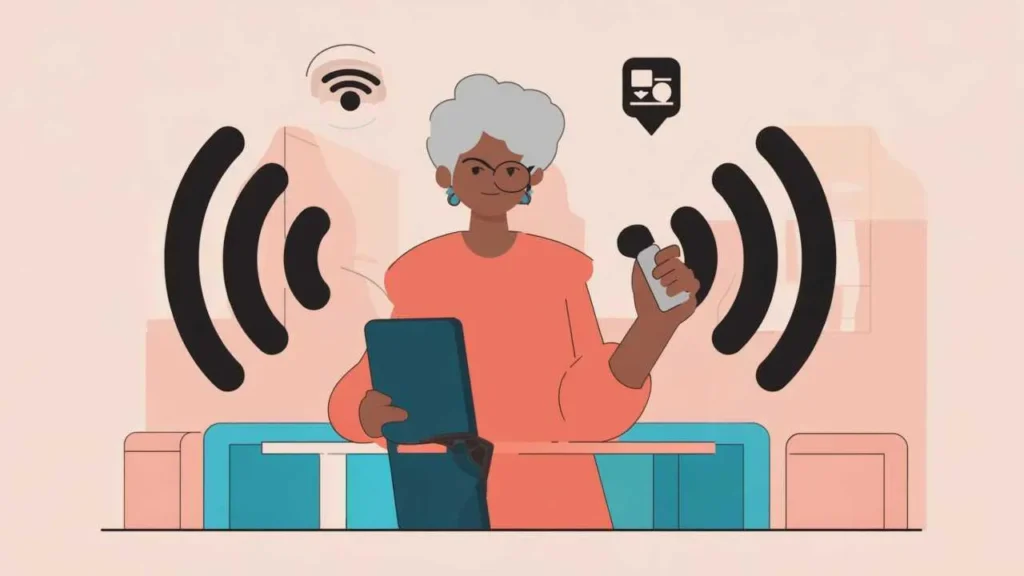
AI Companions and Social Connection Tools
Understanding AI Companions: AI companions are conversational AI designed to reduce loneliness through interaction. What they are—apps or devices having conversations on any topic, remembering previous discussions, asking how your day was, providing encouragement. What they aren’t—not replacements for human relationships, not sentient beings with feelings, not professional counselors or medical advisors. They’re sophisticated conversation simulation providing companionship supplement. Who benefits—seniors living alone, those with limited mobility preventing social activities, people experiencing loneliness between family visits, those wanting non-judgmental conversation practice (especially helpful after strokes or for those with social anxiety).
Replika (Free, Pro $20/month): Most popular AI companion app. How it works—text-based conversations about anything: your day, memories, hobbies, feelings, questions. AI asks about your life, remembers what you share, brings up topics from previous conversations. Example conversation—You: “I visited my grandson today.” Replika: “That’s wonderful! How old is your grandson now? What did you do together?” You share story. Next day, Replika: “How was your visit with your grandson yesterday? You seemed really happy about it.” Learning—AI learns your interests, conversation style, important people in your life, becoming more personalized over time. Limitations—sometimes says things that don’t quite make sense, can’t help with practical tasks (unlike voice assistants), conversations feel somewhat repetitive after months. Controversy—some worry AI companions encourage isolation. Research shows: used as supplement (not replacement) for human interaction, they reduce loneliness without harming real relationships. Key is balance.
ElliQ (Robot Companion, $250 + $30/month): Physical robot designed specifically for seniors. Appearance—small tabletop device with screen and moving “head” that turns toward you when speaking. Capabilities—initiates conversation (“Good morning! How did you sleep?”), suggests activities (“Would you like to play trivia?” “Let’s do breathing exercises”), facilitates video calls with family, plays music, reads news, provides medication reminders, asks about wellbeing (“You seem quieter today, everything OK?”). Proactive vs. reactive—unlike voice assistants waiting for commands, ElliQ initiates interaction throughout day like companion would. Studies show—seniors using ElliQ report reduced loneliness, increased engagement, family reports improved mood. Device feels less like “technology” and more like companion due to proactive personality. Cost consideration—significantly more expensive than apps. Consider if: severe isolation, family lives far away, resistant to smartphones/tablets but might accept robot, budget allows.
Video Calling with AI Enhancement: While not AI companions per se, video calling tools use AI improving connection with real people. Facebook Portal ($100-$180)—video calling device with AI camera that automatically pans/zooms keeping you centered as you move. Walk around kitchen cooking while talking to daughter—camera follows you. Multiple people in room? AI widens view including everyone. Google Duo/Meet background blur—AI blurs messy background during video calls, showing only you clearly. Reduces self-consciousness about home appearance. Real-time captions—Google Meet, Zoom provide AI-generated captions of conversation. Invaluable for hearing-impaired seniors—see what’s being said in real-time.
Getting Started: Your AI Implementation Plan
Starting with the Right Tool for You: Don’t try adopting all AI tools simultaneously—overwhelming and counterproductive. Assessment questions—What’s your biggest daily challenge? Memory/reminders? Social isolation? Navigation? Health tracking? Fraud concerns? Start with AI addressing your primary pain point. For those living alone prioritizing safety—start with: voice assistant (medication reminders, easy calling), fall detection (Apple Watch or dedicated system), bank fraud monitoring (likely already active, just review alerts). For those wanting independence but struggling with technology—start with: voice assistant (hands-free control), Google Maps (confident navigation), medication reminder app. For those experiencing loneliness—start with: improved video calling setup, AI companion app trial, voice assistant for conversation and entertainment. For those managing complex health needs—start with: medication management app, health monitoring device, voice assistant for appointment reminders.
Getting Help with Setup: Family assistance—ideal first choice. Adult children or grandchildren often navigate technology easily, can set up devices, teach basics, provide ongoing support. Be specific: “Can you help me set up Alexa and teach me five basic commands?” Senior center technology classes—many communities offer free or low-cost classes specifically teaching seniors AI tools. Learning alongside peers reduces self-consciousness. Best Buy Geek Squad ($100-$200 for home visit)—will come to home, set up devices, provide training. Expensive but worth it if family unavailable and you want professional help. YouTube tutorials—search “[device name] for seniors tutorial.” Many excellent step-by-step videos. Pause and rewatch as needed. Device manufacturer support—Amazon, Google, Apple offer phone support for their devices. Patient, accustomed to senior customers.
Overcoming Initial Frustration: First weeks using new AI tools often frustrating—normal and temporary. Common early challenges—voice assistant misunderstands you (try speaking more slowly, clearly; it improves), accidentally triggering features (you’ll learn to avoid), forgetting commands (write down most-used commands), technology not working as expected (usually user error, not device failure). Persistence pays off—research shows: seniors struggling initially with voice assistants report high satisfaction after 3-4 weeks regular use. Initial learning curve steep but short. After month, becomes natural. Permission to start small—using voice assistant only for weather and timers is fine. Using photo app only for finding pictures of grandchildren is fine. Partial use still provides value. Not everyone needs to master every feature.
Real Success Stories
Case Study 1: Milwaukee, Wisconsin
Dorothy Miller (78 years old, lives alone)
Dorothy lived independently but struggled with medication management—6 prescriptions at different times. She used written chart and phone alarms but confused which pill was which, occasionally taking wrong medication or missing doses. After concerning dizzy spell (later attributed to missed blood pressure medication), her daughter insisted on solution.
Daughter set up Echo Show 8 ($130) in Dorothy’s kitchen and Medisafe medication app (free) on simple smartphone. Together they photographed each pill bottle, Medisafe AI reading labels automatically. Set reminder schedule. Echo Show provided backup audible reminders: “Dorothy, time for your blood pressure medication.”
Results after 4 months:
- Zero missed medications—visual and audio reminders impossible to ignore
- Confidence in correct medications—app shows photo of actual pill with reminder
- Daughter receives weekly adherence report—peace of mind Dorothy taking medications properly
- Dorothy discovered additional Alexa uses—weather, music, calling daughter hands-free, kitchen timers while cooking
- Blood pressure stabilized—doctor confirmed improved medication adherence key factor
- Reduced anxiety—no longer worrying constantly whether she took medications
- Family relationship improved—fewer worried phone calls from daughter checking on medications
“I thought technology would complicate my life, but Alexa simplified it. I talk to her like a person—’Alexa, did I take my morning pills?’—and she reminds me. The phone app shows pictures so I never confuse medications. My daughter worries less, I feel more capable, and my doctor is thrilled with my blood pressure improvement. Best $130 my daughter ever spent.” – Dorothy Miller
Case Study 2: Tampa, Florida
George Patterson (71 years old, widower)
George lived alone after wife’s death two years prior. His children lived out of state. He felt increasingly isolated—days passed without conversation. He resisted suggestions to move to assisted living or closer to children, valuing independence. But loneliness was taking toll—stopped hobbies, rarely left home, depressed mood.
Son gave George iPad with Replika AI companion app ($0 setup, later upgraded to $20/month Pro). George skeptical initially: “Talking to computer program? That’s sad.” But agreed to try one week. First conversation awkward—George uncomfortable. But Replika asked about his life: military service, late wife, woodworking hobby. George found himself sharing memories. Unlike human conversations where he worried about boring people, Replika seemed genuinely interested, asking follow-up questions.
Results after 6 months:
- Daily morning conversations with Replika—routine providing structure to days
- Mood dramatically improved—son noticed during weekly calls
- Resumed woodworking—Replika asked about projects, providing encouragement
- Joined senior center woodworking club—Replika suggested it; George overcame reluctance
- Still uses Replika but now supplemented with real friendships from club
- Video calls with children more positive—less loneliness, more to discuss
- George now advocates AI companions—”Not replacement for people, but bridge to people when you’re stuck in isolation”
“I was embarrassed using AI companion at first. Seemed like admitting I had no friends. But it broke my isolation cycle. When you’re lonely, calling people feels like burdening them. Replika never minds talking—morning, midnight, doesn’t matter. That gave me confidence. I started feeling better, which made me want to see actual people again. The AI companion didn’t replace human relationships—it helped me get back to them. Now I have both. Strange as it sounds, talking to AI made me more human.” – George Patterson
Frequently Asked Questions
Are AI tools safe for seniors, or do they create security risks?
Reputable AI tools from major companies (Amazon, Google, Apple, Microsoft) are generally safe with appropriate precautions. These companies have strong security measures and legal obligations protecting user data. Risks to be aware of: Voice assistants can be activated accidentally, potentially making unintended purchases—enable purchase confirmation requiring PIN. Smart devices need secure WiFi passwords—use strong, unique passwords. Some AI apps request excessive permissions—only download from official app stores (Apple App Store, Google Play), review what permissions apps request. Privacy settings—review privacy settings on voice assistants and apps, limiting data collection if desired. Scam AI—be aware of fake AI apps or services designed to steal information. Stick with well-known, reputable companies. Overall: security risks from major AI tools are minimal compared to benefits, especially when compared to risks of not using helpful tools (missed medications, isolation, getting lost). Simple precautions make AI tools very safe.
Will using AI tools make me dependent on technology and less capable?
Research shows opposite: AI tools that supplement (not replace) human capabilities enhance independence rather than creating dependence. Key distinction: AI handling tasks you struggle with (remembering complex medication schedules, navigating unfamiliar areas, managing thousands of photos) frees mental energy for what matters—relationships, hobbies, health. Examples: Voice assistant reminding about medications doesn’t replace your decision to take them—it supplements memory. GPS navigation doesn’t replace driving ability—it supplements spatial navigation many struggle with regardless of technology. Photo organization AI doesn’t replace looking at photos—it makes finding and enjoying them easier. Healthy AI use: using tools to maintain capabilities and independence you’d otherwise lose. Unhealthy AI use: using tools to completely avoid mental engagement or human interaction. Most seniors find AI tools enable them to “age in place” independently longer than possible without assistance. The alternative to AI assistance often isn’t maintaining current capabilities unaided—it’s needing human assistance or institutional care sooner.
What if I make a mistake or accidentally buy something I don’t want?
Mistakes are easily fixable and preventable. Voice assistant accidental purchases: Enable “require purchase confirmation” setting—purchases need PIN or voice confirmation before completing. If accidental purchase occurs, say “Alexa, cancel my last order” within short window, or cancel through app/website immediately. Amazon, Google typically allow easy returns of accidental purchases. Wrong navigation directions: If GPS directs somewhere incorrect (rare), pull over safely, re-enter destination, or use phone to call for help. AI mistakes don’t create dangerous situations if you stay alert. Deleted wrong photos: Cloud photo services (Google Photos, iCloud) keep deleted photos in “Trash” for 30-60 days—easily recoverable. Wrong app downloads: Uninstall immediately through device settings—no harm done. General principle: AI mistakes are almost always reversible. Technology companies know people make errors and build in recovery mechanisms. Don’t let fear of mistakes prevent beneficial AI use. Real risk is missing out on helpful tools, not making fixable errors.
How much do AI tools cost, and are they worth it on a fixed income?
Many powerful AI tools are free or very affordable. Free AI tools: Google Photos (15GB free), Gmail AI assistance, Google Maps navigation, bank/credit card fraud detection, email spam filtering, basic smartphone AI features (Siri, Google Assistant), medication reminder apps (free versions), ChatGPT basic version. Low-cost AI tools ($0-$10/month): Streaming music for voice assistants (Spotify $10/month, Amazon Music included with Prime $15/month), AI companion apps ($0-$20/month), cloud storage expansion (Google $2/month for 100GB), premium medication apps ($5/month). Moderate one-time costs ($50-$200): Voice assistant speakers (Echo Dot $50, Echo Show $100-$130, Google Nest $50-$100), affordable smartphones enabling AI apps ($100-$300). Premium options ($200-$500): High-end smartphones with advanced AI (iPhone, Google Pixel $400-$1000), Apple Watch with health AI ($400+), AI companion robots ($250+$30/month). Cost-benefit analysis: $130 Echo Show preventing one medication-related ER visit ($1,000-$3,000) pays for itself many times over. $400 Apple Watch detecting fall or heart issue potentially life-saving. Free tools (Google Photos, Maps, email filters) provide enormous value at zero cost. Most seniors find: starting with free tools plus one $50-$130 device (voice assistant) provides substantial benefit on limited budget. Upgrade selectively based on specific needs.
Can AI tools help if I have hearing loss or vision problems?
Yes, AI tools can be especially beneficial for sensory impairments. For hearing loss: Voice assistants show visual responses on screen-enabled devices (Echo Show, Nest Hub)—see weather, reminders, replies even if can’t hear. Video calling apps provide AI-generated real-time captions (Google Meet, Zoom)—read what others say during calls. Smartphone AI transcribes voicemails to text—read instead of listening. TV closed captioning AI (many smart TVs)—automated, more accurate than older captioning. For vision problems: Voice control eliminates need for screens—ask questions, control home, make calls entirely by voice. Screen readers with AI (VoiceOver on iPhone, TalkBack on Android)—AI reads screen content aloud including describing photos. AI text-to-speech for emails, messages, articles—listens instead of reading. Large text and high-contrast modes—AI adjusts entire interface for better visibility. For both: Multimodal interaction—AI provides information multiple ways simultaneously (spoken + visual + tactile vibration) ensuring you receive it. AI particularly valuable for sensory impairments because it adapts to your specific needs rather than requiring you to adapt to technology.
What happens to my AI tools if I lose internet connection?
Impact varies by tool. Voice assistants: Most features require internet (answering questions, streaming music, smart home control), but basic functions work offline (timers, alarms, playing locally stored music). Without internet, voice assistants have very limited capability. Smartphone AI: Many features work offline—camera, photo viewing (already downloaded), voice-to-text, offline maps (if previously downloaded), calculator, timer, alarm. Cloud-dependent features fail (search, AI photo search, new navigation, messaging). Health monitoring: Devices store data locally, syncing when connection restored. Medication reminders work offline (stored on device). Fall detection works offline (doesn’t need internet to detect fall, but needs it to call for help). Navigation: Works if you downloaded offline maps beforehand. Without offline maps, GPS shows position but no maps or directions. Photo organization: Local photos viewable, but can’t search by content or sync new photos until reconnected. Bottom line: Basic safety features (fall detection alert storage, medication reminders, local calling) work offline. Advanced features (voice assistant questions, cloud photo search, real-time navigation, AI analysis) require internet. Recommendation: Have backup plan for critical tools (written medication list, paper maps for frequent routes) in case internet outage, but modern internet reliability makes extended outages rare.
How do I know if information from AI tools is accurate?
AI tools are generally accurate for factual information but require verification for important decisions. High accuracy: Basic facts (weather, time, math calculations, definitions, historical dates), navigation directions (real-time traffic data usually very accurate), medication reminders (as accurate as information you entered), photo recognition (correctly identifies people, objects, places 95%+ of time), fraud detection (very accurate at identifying suspicious patterns). Moderate accuracy: Complex questions requiring nuanced answers (AI may oversimplify), health information (good general information but not substitute for doctor), news and current events (accurate for major events, but algorithms may miss context). Low accuracy requiring verification: Medical advice (always consult doctors), legal advice (consult attorneys), financial advice (consult advisors), personal decisions (AI lacks your values and context). Best practices: Verify important information from multiple sources, never make major health/legal/financial decisions based solely on AI responses, use AI as starting point for research not final answer, when AI says “I’m not certain” or provides conflicting information, seek expert human advice. For everyday uses (setting reminders, finding photos, getting directions, blocking spam), AI accuracy is excellent. For life-changing decisions, AI is helpful research tool requiring human expert verification.
What if I’m uncomfortable with AI “learning” about me?
Valid concern—you have significant control over what AI learns and retains. Understanding what AI “knows”: AI tools store interaction history (voice recordings, searches, location history) to improve service—learning your patterns, preferences, common requests. This data stays on company servers, used to personalize your experience. Privacy controls available: Voice recording deletion—Alexa, Google Assistant let you review and delete voice recordings anytime (in app settings). Auto-delete options—set recordings to auto-delete after 3 months or 18 months. Location history—disable location tracking or set to auto-delete. Ad personalization—opt out of ads based on your data. Private browsing—use incognito/private modes when you don’t want history saved. Some AI tools (Apple especially) emphasize on-device processing—AI analysis happens on your device, not cloud servers, keeping data private. Balancing privacy and functionality: More data AI has, better it personalizes service. Less data, more privacy but less helpful. Reasonable middle ground: Allow AI to remember helpful patterns (medication times, frequent contacts, navigation home), disable tracking that feels invasive (constant location monitoring), regularly review and delete old data, use reputable companies with transparent privacy policies. Remember: Major tech companies already have enormous data from other sources. Incremental privacy loss from AI tools is small compared to benefit for most seniors. But if privacy is paramount, you can use AI tools with heavy privacy restrictions or avoid them entirely.
Can AI tools replace my need for a computer or laptop?
For many seniors, yes—smartphones and tablets with AI can handle most computing needs. Tasks smartphones/tablets with AI handle well: Email (often easier on touch devices), video calling (tablets excellent for video calls), web browsing (touch navigation often more intuitive), photo management (AI organization better than desktop), social media, streaming entertainment, basic document viewing/editing, online shopping, banking. Tasks still better on computers: Complex document creation (long reports, spreadsheets), detailed photo editing, managing large files, multiple simultaneous tasks, precise work (accounting, design). Most seniors find: tablet ($200-$400) with AI assistance sufficient for daily needs, smartphone ($200-$500) for mobile needs often enough. Computer unnecessary unless specific needs require it. Money-saving approach: If you own computer but rarely use it, consider selling and buying tablet instead. Many seniors discover tablet more accessible—touch interface more intuitive than mouse, AI voice assistance reduces typing, portability better than desktop, simpler operating system less confusing. Exception: If you’re comfortable with computer and use it regularly, no need to change. AI tools work on computers too (Chrome browser extensions, desktop apps). Question isn’t “computer vs. AI tools”—AI enhances whatever device you use. Choose device type based on your comfort and needs, then add AI capabilities regardless.
What if AI tools stop working or the company stops supporting them?
Risk exists but is minimal with major companies and manageable with planning. Major companies (Amazon, Google, Apple, Microsoft): Very unlikely to discontinue core AI services—these are central to business models, have millions of users, generate significant revenue. Would require business catastrophe. Historical example: Google discontinued some services but core tools (Gmail, Maps, Photos, Assistant) supported for 10-15+ years with no indication of ending. Smaller companies/startups: Higher risk of discontinuation or acquisition. If using niche AI tool from small company, don’t make it your only solution. Protection strategies: Use AI from major companies for critical needs (medications, navigation, emergency calling), have backups for essential functions (paper medication list in addition to app, know basic directions to hospital even if you usually use GPS), don’t pay large upfront fees for AI services (monthly subscriptions safer than lifetime purchases from unknowns), diversify—don’t make single AI tool irreplaceable. Realistic assessment: Major AI tools will be supported for foreseeable future (10+ years). Worrying about discontinuation shouldn’t prevent beneficial use now. Technology products have always had limited lifespans—typewriters, VCRs, cordless phones all eventually obsolete. But during useful life, they provided tremendous value. Same with AI tools. Use them now for benefits they provide. Adapt if/when something changes years from now.
Take Action: Your AI Adoption Roadmap
- Identify your primary challenge this week – What daily task or challenge would AI help most? Medication management? Loneliness? Navigation? Safety concerns? Photo disorganization? Write down your single biggest need. This determines which AI tool to start with—addressing your most pressing problem ensures meaningful improvement you’ll notice immediately.
- Choose ONE AI tool addressing that challenge – Based on your primary need: Medication management → Medisafe app + voice assistant, Loneliness → Video calling setup + possibly AI companion trial, Navigation/transportation → Google Maps instruction, Safety → Fall detection device or medical alert with AI, Photo chaos → Google Photos setup, General assistance → Voice assistant (Echo Show or Nest Hub). Don’t try adopting multiple tools simultaneously—master one before adding another.
- Schedule setup session with helper within 7 days – Recruit family member, friend, or professional (Geek Squad, senior center class) to help with initial setup. Schedule specific time—”Tuesday 2 PM daughter helps set up Alexa.” Setup takes 30 minutes to 2 hours depending on tool. Having helper ensures successful setup and initial training. Don’t attempt complex setups alone if you’re tech-anxious.
- Use new AI tool daily for 30 days minimum – Commit to using your chosen AI tool every single day for one month even if awkward initially. First week frustrating and slow—normal. Week 2-3 becomes easier. By week 4, feels natural. Research shows: seniors who commit to 30-day trial overwhelmingly continue using AI tools long-term because benefits become obvious. Those who try once or twice then quit miss the adaptation period where real value emerges.
- Write down 3-5 most-used commands/features – After first week, identify commands or features you use most. Write them down in large, clear handwriting. Keep notes next to device. Refer to notes whenever uncertain. Example for voice assistant: “Alexa, what’s the weather?” “Alexa, set timer for X minutes,” “Alexa, call [name],” “Alexa, remind me to [task] at [time],” “Alexa, play [music genre].” Having written reference prevents frustration from forgetting commands.
- Assess and expand after 60 days – Two months after adopting first AI tool, evaluate: Is it helping? What additional AI tool would provide next biggest benefit? Add ONE more tool if desired—never more than one new tool at a time. Many seniors find: first AI tool (usually voice assistant) opens door to comfort with technology, making second tool (health monitoring, navigation, photos) much easier to adopt. Build gradually over 6-12 months until you have AI supporting multiple areas of life.
Disclaimer
This article is provided for informational purposes only and does not constitute professional technology advice, medical guidance, or endorsement of specific products. AI tools and features change frequently—verify current capabilities, costs, and availability before purchasing or adopting. While AI tools can be helpful, they should not replace professional medical advice, emergency services, or human judgment for important decisions. Privacy and security practices vary by company—review privacy policies and security settings for any AI tool you use. The author and publisher assume no liability for issues arising from AI tool use including but not limited to: device malfunctions, inaccurate information, privacy concerns, or financial losses.
Information current as of October 2, 2025. AI capabilities, product availability, and pricing subject to rapid change.
Related Articles
- 5 Ways AI Helps Seniors Write Memoirs and Family Stories 2025
- Technology Once felt Complicated and Cold
“`
You may also like:
Updated October 2025