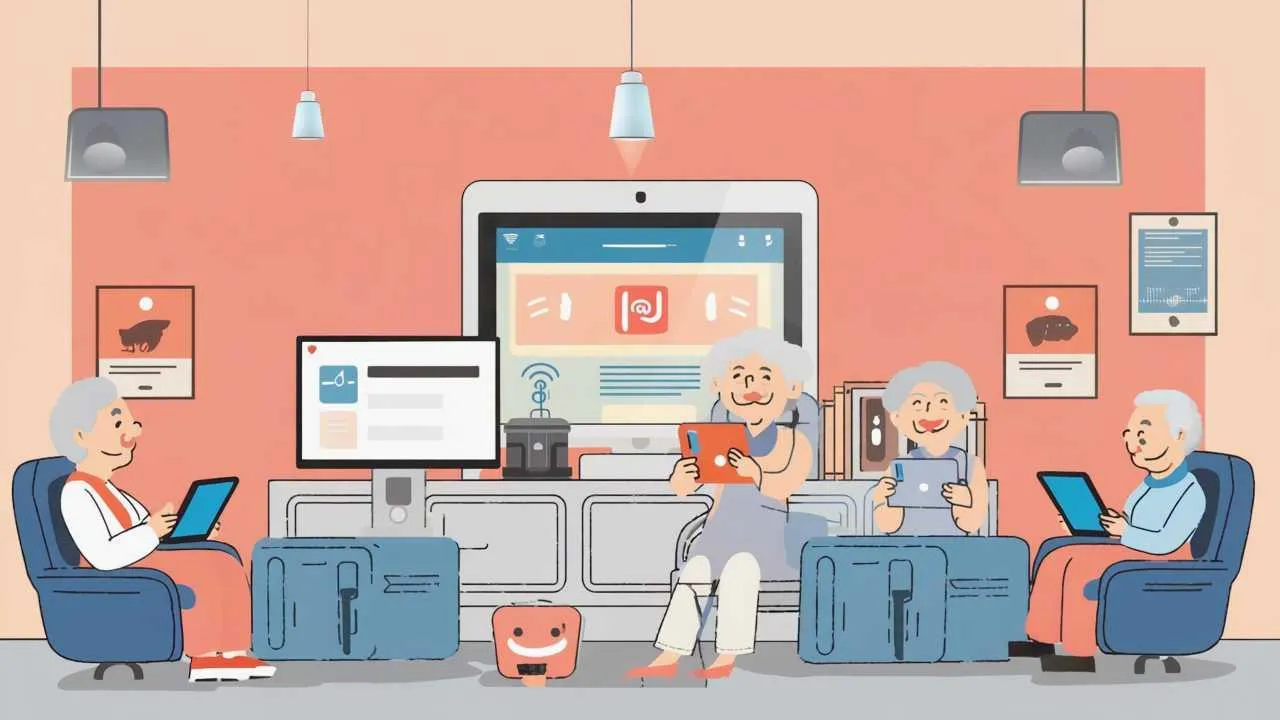
Visual Art by Artani Paris | Pioneer in Luxury Brand Art since 2002
Technology has evolved dramatically to serve seniors’ specific needs, with modern tools designed specifically to enhance independence, safety, health management, and social connection rather than creating the complexity and frustration that characterized earlier technology. In 2025, seniors who embrace appropriate technology report 52% higher quality of life scores and maintain independent living 4.3 years longer on average compared to non-technology users, according to research from the Pew Research Center on Aging and Technology. The key is selecting user-friendly tools addressing your actual needs rather than adopting every new gadget—technology should simplify life, not complicate it. From voice-activated assistants eliminating the need to press tiny buttons, to health monitoring devices providing peace of mind, to video calling apps keeping you connected with distant family, today’s senior-focused technology offers genuine benefits without requiring computer science degrees to operate. This comprehensive guide introduces essential tech tools specifically valuable for seniors in 2025, explaining what each does, why it matters, how much it costs, and providing honest assessments of ease of use helping you make informed decisions about which technologies deserve space in your life.
Smart Speakers and Voice Assistants
Smart speakers represent perhaps the most transformative technology for seniors—these devices allow voice control of numerous functions without touching screens, pressing buttons, or navigating complex menus. Simply speaking commands provides access to information, communication, entertainment, and home control that would otherwise require multiple devices and technical skills.
What They Are and How They Work
Smart speakers are WiFi-connected devices containing microphones, speakers, and artificial intelligence assistants responding to voice commands. Popular options include Amazon Echo devices with Alexa ($50-250), Google Nest speakers with Google Assistant ($50-200), and Apple HomePod with Siri ($299). You speak a “wake word” (Alexa, Hey Google, or Hey Siri) followed by your request, and the device responds by speaking answers, playing audio, or controlling connected devices.
These assistants perform hundreds of functions through simple voice commands: “What’s the weather today?”, “Set a timer for 30 minutes”, “Call my daughter”, “Play classical music”, “What’s on my calendar?”, “Turn off the living room lights”, “Remind me to take my medication at 8 AM”, “What’s 15% of 47?”. The more you use them, the more indispensable they become—users often wonder how they managed without them.
Key Benefits for Seniors
Voice control eliminates the primary barriers preventing seniors from using technology—tiny buttons, small screens, complex navigation, and fine motor control requirements. Speaking is natural and requires no new skills. Hands-free operation allows multitasking—you can ask questions while cooking, request reminders while relaxing in your chair, or make calls without finding and operating phones.
Medication reminders prove invaluable for managing complex medication schedules. Set daily reminders for each medication, and the assistant announces “Time to take your blood pressure medication” at scheduled times. Timer functions help with cooking, exercise routines, and any activity needing time tracking. Music and audiobook playback provides entertainment and cognitive stimulation without operating separate devices. News briefings deliver customized updates about topics you care about each morning.
Emergency calling capability offers crucial safety benefits. Most smart speakers allow “Drop In” features where designated family members can connect to your speaker remotely, checking on you if they’re concerned or you haven’t responded to calls. Some integrate with medical alert systems, allowing voice-activated emergency calls: “Alexa, call for help” connects to monitoring centers even if you can’t reach phones.
Choosing the Right Smart Speaker
Amazon Echo devices offer the widest range of compatible devices and skills (third-party add-ons) at competitive prices. The Echo Dot ($50) provides basic functionality in compact form, while the 4th generation Echo ($100) offers better sound quality for music. The Echo Show ($90-250 depending on screen size) adds screens displaying visual information like weather forecasts, recipes, and video calls—particularly useful for video chatting with grandchildren.
Google Nest speakers excel at answering questions through Google’s extensive search capabilities and integrate seamlessly if you already use Android phones or Google services. The Nest Mini ($50) matches Echo Dot’s capabilities, while the Nest Audio ($100) provides superior sound quality. The Nest Hub ($100) and Nest Hub Max ($230) include screens similar to Echo Show devices.
Apple HomePod Mini ($99) works best for iPhone and iPad users, integrating smoothly with Apple’s ecosystem. However, it offers fewer third-party integrations than Amazon or Google options and requires Apple devices for full functionality. Choose based on which ecosystem you already use—iPhone users benefit from HomePod, Android users from Google Nest, and those seeking maximum compatibility should consider Amazon Echo.
Setup and Learning Curve
Initial setup requires downloading companion apps (Amazon Alexa, Google Home, or Apple Home) on smartphones or tablets, connecting speakers to WiFi, and configuring basic preferences. Most people complete setup in 15-30 minutes, though you may need assistance from tech-savvy family or friends for initial configuration. Once set up, daily use is remarkably simple—just speak your commands.
The learning curve is gentle. Start with basic functions (weather, timers, music) and gradually explore additional capabilities. Most devices include voice-activated tutorials: “Alexa, what can you do?” provides examples of available commands. Printed quick-reference cards listing common commands help during the initial learning period. Within a week, most seniors become comfortable with regular commands and discover the technology genuinely simplifies daily life.
Health Monitoring and Medical Alert Devices
Health monitoring technology has evolved from hospital equipment to consumer-friendly devices providing valuable health insights and emergency response capabilities, enabling seniors to manage health proactively and maintain independence with safety backup.
Wearable Health Trackers
Modern fitness trackers and smartwatches monitor multiple health metrics continuously, detecting concerning patterns before they become emergencies. The Apple Watch Series 9 ($399-499) leads in health monitoring capabilities, tracking heart rate, detecting irregular heart rhythms (atrial fibrillation), measuring blood oxygen levels, analyzing sleep quality, detecting hard falls and automatically calling emergency services, and providing medication reminders and activity tracking.
For those not invested in Apple’s ecosystem, Fitbit devices ($80-330 depending on model) offer excellent health tracking at lower prices. The Fitbit Charge 6 ($160) includes heart rate monitoring, sleep tracking, stress management tools, and basic activity tracking in a simple wristband design. The Fitbit Sense 2 ($300) adds ECG monitoring and skin temperature sensing. Samsung Galaxy Watch 6 ($300-350) provides similar capabilities for Android users with beautiful displays and comprehensive health tracking.
These devices sync with smartphone apps displaying trends over time, helping you and your doctors understand patterns. Share data with physicians during appointments, providing objective information about sleep quality, activity levels, and heart rhythm rather than relying on memory and estimates. Many seniors discover previously undiagnosed conditions like sleep apnea or atrial fibrillation through wearable device alerts, enabling early intervention preventing serious complications.
Blood Pressure Monitors
Home blood pressure monitoring allows tracking hypertension treatment effectiveness without constant doctor visits. Modern Bluetooth-connected monitors like the Omron Evolv ($100), Omron Complete ($80), or Withings BPM Connect ($100) automatically transmit readings to smartphone apps, tracking measurements over time and identifying trends. Apps generate reports sharable with doctors, providing comprehensive blood pressure data informing treatment decisions.
Traditional monitors without Bluetooth connectivity work perfectly fine and cost less ($25-60), though you must manually record readings. The key is regular monitoring—measure blood pressure at consistent times (morning and evening) and record all readings faithfully. Consistent monitoring catches blood pressure changes early, allowing medication adjustments before serious complications develop.
Medical Alert Systems
Medical alert systems provide emergency response at button-press, connecting you to 24/7 monitoring centers dispatching help when needed. Traditional systems like Life Alert ($50-70 monthly plus $95-200 setup) or Medical Guardian ($30-55 monthly plus $100 equipment) use base stations in homes with wearable emergency buttons (pendants or wristbands) you press if you fall, experience chest pain, or need emergency assistance.
Modern systems incorporate fall detection automatically alerting monitors if sensors detect falls even when you’re unconscious or unable to press buttons. Mobile GPS-enabled systems ($40-70 monthly) work anywhere, not just at home, providing protection during walks, shopping, or travel. Some systems integrate with smartphones, using phone GPS and cellular connections rather than separate base stations, reducing costs while maintaining protection.
Apple Watch’s fall detection and emergency SOS features provide basic medical alert functionality without monthly fees, though without 24/7 monitoring center support. When falls are detected, the watch sounds alarms and displays emergency call options. If you don’t respond within 60 seconds, it automatically calls emergency services and texts your emergency contacts with GPS location. This free feature, while not replacing dedicated medical alert systems for high-risk individuals, offers significant protection for generally healthy seniors wanting backup safety.
Medication Management Tools
Smart pill organizers like Hero ($30 monthly subscription after $100 device cost) or MedMinder ($40 monthly) automatically sort medications into individual doses, sound alarms when it’s time to take pills, and alert family members if doses are missed. These systems prevent the common and dangerous problem of forgetting medications or taking incorrect doses. Smartphone apps like Medisafe (free) or MyTherapy (free) provide reminders without physical organizers, suitable for those managing medication schedules independently.
For simpler needs, basic pill organizers ($10-30) divided by day and time work well combined with smartphone alarms or smart speaker reminders. The technology level you need depends on medication complexity and your memory reliability—choose the simplest system meeting your needs rather than over-engineering solutions.

Visual Art by Artani Paris
Video Calling and Communication Technology
Staying connected with family and friends becomes increasingly important as mobility decreases and geographic distance separates loved ones. Modern communication technology makes face-to-face interaction possible regardless of distance, combating isolation and maintaining close relationships.
Video Calling Platforms
FaceTime (free, built into iPhones and iPads) provides the simplest video calling experience for Apple users. One tap on a contact’s name initiates video calls with other Apple device users. The interface is intuitive, quality is excellent on good WiFi connections, and no account setup beyond your existing Apple ID is required. If family members use Apple devices, FaceTime is unquestionably the easiest option.
For cross-platform compatibility (calling between iPhones and Android phones, or between phones and computers), WhatsApp (free) leads in simplicity and reliability. Download the app, verify your phone number, and you can video call anyone in your contacts who also has WhatsApp—which includes over 2 billion people worldwide. Video quality is consistently good, and the app works on smartphones, tablets, and computers.
Zoom (free for calls under 40 minutes) gained massive popularity during COVID-19 and remains excellent for group video calls with family. The free tier accommodates up to 100 participants for 40 minutes—sufficient for most family gatherings. Zoom’s “Gallery View” displays multiple people simultaneously, replicating the experience of being in a room together. Family members can send you Zoom meeting links via email or text; clicking the link launches the call without complex setup on your end.
Google Meet (free), Skype (free), and Facebook Messenger (free) offer similar video calling capabilities. The “best” platform is whichever your family already uses—focus on compatibility rather than marginal feature differences. Ask family members which platform they prefer and stick with that choice for consistency.
Specialized Senior Video Calling Devices
GrandPad ($80 monthly including unlimited data, no WiFi needed) provides a simplified tablet designed specifically for seniors with no prior technology experience. The device includes one-touch video calling to pre-programmed family contacts, and family members control the interface remotely, adding contacts and curating content. While expensive compared to general tablets, GrandPad eliminates technical barriers entirely—you simply touch a family member’s photo to initiate video calls.
Portal from Meta ($180-300) offers large-screen video calling devices designed for simplicity. Smart camera technology follows you as you move, keeping you centered in frame while you cook, exercise, or move around during calls. One-tap calling to Facebook Messenger or WhatsApp contacts makes initiating calls simple for those uncomfortable with multiple steps.
Smartphones and Tablets for Communication
General-purpose tablets provide video calling plus thousands of additional functions. iPad ($329-599 depending on model) offers intuitive interfaces, excellent support infrastructure, and seamless integration with iPhones family members likely use. The 10.9-inch iPad (6th generation, $349) balances screen size, weight, and cost ideally for seniors—large enough for comfortable viewing but light enough for extended holding during video calls.
Android tablets like Samsung Galaxy Tab A9+ ($220) or Lenovo Tab M11 ($230) provide good value at lower prices, though interfaces are less intuitive than iPads for technology beginners. Amazon Fire tablets ($140-190) offer the lowest prices but limited functionality outside Amazon’s ecosystem—suitable for basic video calling and streaming but not ideal as primary communication devices.
The debate between tablets and smartphones for seniors depends on vision and mobility. Tablets provide larger screens easier on aging eyes but are less portable. Smartphones fit in pockets or purses, enabling communication anywhere, but require excellent near vision or willingness to use reading glasses for screen viewing. Many seniors ultimately own both—tablets for home video calling and content consumption, smartphones for on-the-go communication and safety.
| Technology Category | Best Entry-Level Option | Cost | Ease of Use (1-10) |
|---|---|---|---|
| Smart Speaker | Amazon Echo Dot (5th gen) | $50 | 9/10 |
| Health Tracker | Fitbit Inspire 3 | $100 | 7/10 |
| Medical Alert | Medical Guardian Mini | $30/month | 10/10 |
| Blood Pressure Monitor | Omron Silver (BP5250) | $60 | 8/10 |
| Video Calling | FaceTime (iPhone/iPad) | Free (with device) | 9/10 |
| Tablet | iPad (10th generation) | $349 | 8/10 |
| E-Reader | Amazon Kindle (11th gen) | $100 | 9/10 |
| Streaming Device | Roku Express 4K+ | $40 | 7/10 |
Entertainment and Streaming Technology
Entertainment technology has evolved from complex cable boxes with hundreds of confusing channels to simple streaming services offering unlimited content accessed through intuitive interfaces. Modern options provide more choice at lower costs than traditional cable while being significantly easier to use.
Streaming Devices and Services
Streaming devices connect to your television’s HDMI port, transforming any TV into a smart TV accessing dozens of streaming services. Roku devices ($30-100 depending on model) offer the simplest interfaces specifically praised by seniors and technology reviewers alike. The Roku Express 4K+ ($40) provides excellent value—supporting 4K video quality, including a voice remote for search functions, and offering consistent performance across all streaming services.
Amazon Fire TV Stick 4K ($50) integrates seamlessly with Amazon Prime Video and works well with Alexa voice control if you already use Echo devices. Apple TV 4K ($129) provides premium experience for those invested in Apple’s ecosystem, though at significantly higher cost than Roku or Fire TV. Google Chromecast with Google TV ($50) works well for Android phone users and Google Nest speaker owners.
The streaming services themselves include Netflix ($7-23 monthly depending on plan), offering extensive movie and TV show libraries; Amazon Prime Video (included with $139 annual Prime membership), providing good content selection plus free shipping benefits; Hulu ($8-18 monthly), featuring next-day access to current TV shows; Disney+ ($8 monthly), ideal for watching grandchildren’s favorite movies and classic Disney content; and YouTube (free with ads, $14 monthly ad-free), offering unlimited user-created content including educational videos, news, and entertainment.
E-Readers for Digital Books
E-readers provide digital book access with screens specifically designed to mimic paper, reducing eye strain compared to tablets or phones. Amazon Kindle ($100-200 depending on model) dominates this category with the largest book selection and most refined reading experience. The base Kindle ($100) offers excellent value with adjustable font sizes (crucial for aging eyes), built-in dictionary, long battery life (weeks between charges), and access to millions of books many significantly cheaper than physical copies.
The Kindle Paperwhite ($140) adds waterproofing (allowing bathtub or poolside reading) and a slightly larger, higher-resolution screen. For those with significant vision challenges, the Kindle Oasis ($250) offers the largest screen (7 inches versus 6 inches on other Kindles) and physical page-turn buttons eliminating touchscreen requirements. All Kindles allow dramatic font size increases making text comfortable for even significantly impaired vision.
Many public libraries now offer free e-book lending through services like Libby or OverDrive, allowing you to borrow digital books at no cost. Download these free apps to your Kindle, tablet, or smartphone, connect your library card, and browse thousands of books borrowable instantly without visiting physical libraries. This technology transforms library access for seniors with mobility limitations.
Audiobook Services
Audiobooks provide content access for those with vision problems or who prefer listening while doing other activities. Audible ($15 monthly) offers one audiobook credit monthly plus access to unlimited podcast-like content. The subscription pays for itself if you enjoy one audiobook monthly—individual audiobook purchases typically cost $15-30 each.
Many public libraries offer free audiobook access through the same Libby or OverDrive apps used for e-books. Selection varies by library system but typically includes thousands of titles at no cost beyond your existing library membership. This option makes audiobooks accessible regardless of budget constraints.
Smart speakers excel at audiobook playback—simply say “Alexa, read my book” and your Echo device continues your current audiobook from where you left off. This hands-free listening while cooking, exercising, or relaxing eliminates device operation entirely. Integration between Audible and Alexa is seamless for Amazon ecosystem users.
Smart Home Technology for Safety and Convenience
Smart home devices improve safety, comfort, and independence through automation and remote control of home systems. While “smart home” sounds complex, modern devices install easily and operate through simple voice commands or smartphone apps.
Smart Lighting
Smart light bulbs like Philips Hue ($15-50 per bulb) or Wyze Bulbs ($10-15 per bulb) replace standard bulbs but add voice control, scheduling, and remote operation capabilities. Say “Alexa, turn on the bedroom lights” without leaving bed or fumbling for switches in darkness. Schedule lights to turn on automatically at sunset and off at sunrise, ensuring well-lit homes during dark evening hours without remembering to flip switches.
Motion-sensor capabilities automatically illuminate rooms when you enter, preventing navigation through dark spaces risking falls. Smart plugs ($10-25 each) add similar control to lamps and other plug-in devices—plug a regular lamp into a smart plug, and suddenly it responds to voice commands and schedules just like smart bulbs.
The safety implications are significant. Automated lighting eliminates dark nighttime bathroom trips—motion sensors detect you getting out of bed and automatically illuminate pathways to bathrooms. Scheduled lighting creates “lived-in” appearance deterring burglars when you travel. Remote control allows family members to verify lights are off at night or turn on lights if you forget.
Smart Thermostats
Smart thermostats like Google Nest Learning Thermostat ($130) or Ecobee SmartThermostat ($170) learn your temperature preferences and automatically adjust heating and cooling for comfort while reducing energy costs by 10-23% according to manufacturer studies. Voice control allows temperature adjustments without leaving your chair: “Alexa, set temperature to 72 degrees.”
Remote control through smartphone apps allows family members to adjust your temperature remotely if you forget or if heating/cooling malfunctions. Geofencing automatically adjusts temperature when you leave home, saving energy without requiring you to remember thermostat adjustments. While professional installation costs $150-300 if you’re uncomfortable with basic wiring, many seniors successfully install these devices with video tutorial assistance.
Smart Doorbells and Security Cameras
Video doorbells like Ring ($100-180) or Google Nest Doorbell ($180) show who’s at your door on smartphone screens or smart display screens before you answer. See delivery people, verify expected visitors, or screen unexpected callers without opening doors. Two-way audio allows speaking to visitors without door opening—useful for directing delivery people or asking unexpected visitors to identify themselves.
Motion detection alerts your phone when people approach, providing awareness of activity around your home even when you’re in back rooms or unable to hear doorbells. Video recording (typically $3-10 monthly subscription) captures footage of package deliveries and any suspicious activity, providing evidence if thefts or vandalism occur.
Indoor security cameras ($30-200 depending on features) allow remote checking on your home and pets while away or enable family members to verify your wellbeing if you’re not answering calls. While some seniors appreciate family check-in capabilities, others find surveillance intrusive—discuss preferences openly with family before installing cameras in living spaces.
Smart Locks
Smart locks ($150-300) replace traditional locks with electronic versions offering keypad entry (eliminating key fumbling), smartphone unlocking (useful if you often forget keys), and remote locking verification. Grant temporary access codes to family, friends, or service providers without providing physical keys requiring changing locks when returned. Auto-lock features ensure doors lock automatically after closing, preventing the common problem of forgetting to lock doors.
For seniors with arthritis or grip strength issues, automatic unlocking when you approach (via phone proximity) eliminates key turning difficulties. Remote lock control allows family members to lock your door remotely if you forget or to unlock for emergency responders if you’re unable to reach the door during medical emergencies. While requiring basic installation skills or professional installation ($100-200), smart locks significantly enhance home security and convenience.
| Smart Home Device | Primary Benefit for Seniors | Cost Range | Installation |
|---|---|---|---|
| Smart Bulbs | Voice control, automatic lighting, fall prevention | $10-50/bulb | DIY (screw in) |
| Smart Plugs | Control lamps/appliances, scheduling, safety | $10-25 each | DIY (plug in) |
| Smart Thermostat | Comfort automation, energy savings, remote control | $130-250 | DIY or Pro ($150-300) |
| Video Doorbell | See visitors without door opening, package tracking | $100-250 | DIY or Pro ($100-200) |
| Smart Lock | Keyless entry, auto-lock, emergency access | $150-300 | DIY or Pro ($100-200) |
| Security Camera | Remote monitoring, family check-ins, security | $30-200 | DIY (most wireless) |
How to Choose Technology That’s Right for You
Not every senior needs every technology discussed in this guide. The key is identifying tools addressing your specific needs, limitations, and lifestyle rather than adopting technology for its own sake. Thoughtful selection ensures technology enhances your life rather than creating frustration and wasted money.
Assessing Your Needs
Start by identifying genuine problems or limitations in your current life. Do you struggle to hear doorbells? Do you forget medications regularly? Do you feel isolated from distant family? Do you have difficulty reading standard print books? Are you concerned about falling when alone? Does managing multiple remotes frustrate you? Each problem suggests specific technology solutions rather than generic “seniors should use technology” recommendations.
Prioritize safety-related and health-management technology first—medical alert systems, blood pressure monitors, medication reminders, and fall detection provide tangible protection and peace of mind justifying investment even for those generally resistant to technology. Communication tools connecting you with family come second—combating isolation directly impacts health and wellbeing. Convenience and entertainment technologies, while valuable, are lower priority unless specific limitations make them particularly beneficial for you.
Considering Your Comfort Level
Be honest about your technology comfort and learning capacity. If you’ve never used smartphones and feel intimidated by them, starting with Apple Watch health monitoring makes no sense—the watch requires iPhone ownership and comfort with app navigation. Instead, consider standalone blood pressure monitors requiring single-button operation.
Some seniors embrace new technology enthusiastically, while others prefer simpler solutions requiring minimal learning. Neither approach is wrong—choose tools matching your comfort level rather than forcing yourself into complexity you’ll abandon from frustration. Start with one easy technology (smart speaker is ideal), master it completely, then consider adding others. Multiple simultaneous new technologies overwhelm most people regardless of age, increasing likelihood of abandoning everything.
Budget Considerations
Technology costs vary dramatically—from free smartphone apps to thousand-dollar devices plus monthly subscriptions. Set realistic budgets before shopping, prioritizing tools providing most benefit for your circumstances. Remember total costs include devices, monthly subscriptions, installation fees, and potential replacement costs when devices inevitably fail or become obsolete.
Consider used or refurbished devices for significant savings—Amazon Renewed, Apple Certified Refurbished, and Best Buy’s marketplace offer like-new devices at 20-40% discounts with warranties. Previous-generation devices provide nearly identical functionality to latest models at steep discounts—the iPhone 13 ($500-600 new) performs essentially identically to iPhone 15 ($800-1,000) for seniors’ typical uses.
Getting Help and Support
Most frustration with technology stems from inadequate setup assistance and lack of ongoing support. Before purchasing devices, identify who will help with initial setup and troubleshooting—tech-savvy family members, friends, or paid services. Apple Stores offer free one-on-one training sessions covering device basics. Best Buy’s Geek Squad ($200 annual membership) provides unlimited tech support including home setup assistance.
Many senior centers, libraries, and community colleges offer free or low-cost technology classes specifically for seniors. These classes provide patient instruction, opportunity to practice in supportive environments, and connection with peers facing similar challenges. Group classes often prove more effective than family instruction because professional instructors anticipate senior-specific confusion points while family members grow impatient explaining “obvious” concepts.
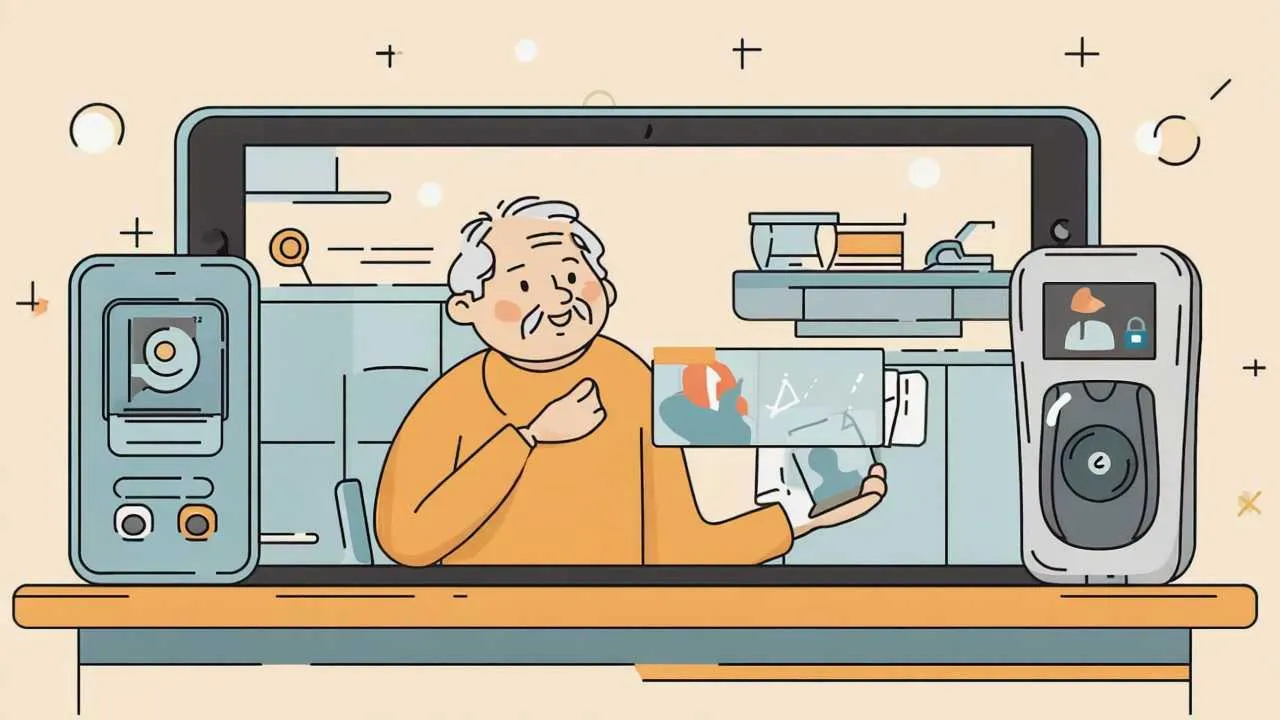
Visual Art by Artani Paris
Avoiding Common Technology Pitfalls and Scams
Seniors face specific technology-related risks including scams, privacy concerns, and predatory marketing. Understanding these dangers and implementing basic protections prevents financial loss and identity theft while allowing safe technology enjoyment.
Recognizing and Avoiding Tech Scams
Tech support scams targeting seniors involve criminals claiming to be from Microsoft, Apple, or internet providers, contacting you about supposed computer problems requiring immediate payment for fixes. Legitimate tech companies never call unsolicited about computer issues. If someone calls claiming to represent a tech company and requests remote computer access or payment, hang up immediately. If concerned about mentioned problems, contact the company directly using phone numbers from their official websites, not numbers provided by callers.
Pop-up warnings claiming your computer is infected with viruses or has security problems are almost always scams. Never call numbers in pop-ups or click links claiming to remove infections. Instead, close your browser completely (use Task Manager on Windows or Force Quit on Mac if necessary) and run your regular antivirus software. If you don’t have antivirus software, download free options like Windows Defender (built into Windows) or Avast (free download from avast.com).
Email and text message phishing attempts impersonate legitimate companies requesting personal information, passwords, or money. Legitimate companies never request sensitive information via email or text. Never click links in unexpected messages, even if they appear to come from known companies. Instead, go directly to company websites by typing addresses yourself or use bookmarks you created previously.
Protecting Your Privacy and Security
Use strong, unique passwords for each service or device. Password managers like 1Password ($3 monthly), LastPass (free basic version), or Apple’s built-in iCloud Keychain (free for Apple users) generate and store complex passwords, so you only need to remember one master password. While learning password managers requires initial effort, they dramatically improve security while actually simplifying login processes after setup.
Enable two-factor authentication on all accounts offering it, particularly email, banking, and shopping accounts. Two-factor authentication requires entering codes from text messages or authentication apps in addition to passwords, preventing account access even if passwords are stolen. While adding extra steps, this inconvenience pales compared to account theft consequences.
Update devices and apps regularly when prompted. Software updates patch security vulnerabilities criminals exploit. Enable automatic updates on devices so security protections install without your intervention. Most security breaches exploit known vulnerabilities in outdated software—simply keeping systems updated prevents most attacks.
Reading Terms and Avoiding Unwanted Charges
“Free trial” offers frequently transform into expensive subscriptions unless you cancel before trial periods end. Set phone reminders two days before trial end dates, ensuring time to cancel if you don’t want to continue. Many services make cancellation deliberately difficult—persist through multiple “are you sure?” screens and consider calling customer service if online cancellation processes seem designed to confuse.
Read fine print before providing credit card information for “free” offers. Many “free” trials require credit cards, automatically charging when trials end. Legitimate free services like many smartphone apps don’t require payment information. If a service requests credit card for “verification” but claims to be free, be suspicious—especially if cancellation processes aren’t clearly explained before signup.
Review credit card and bank statements monthly for charges you don’t recognize. Identify and dispute fraudulent charges immediately—most cards zero liability for unauthorized charges if reported promptly. Small recurring charges (S3-10 monthly) often go unnoticed for months or years—scammers count on this, charging amounts below most people’s attention thresholds. Scrutinize every charge, no matter how small.
Real Success Stories
Case Study 1: San Diego, California
Thomas R. (71 years old)
After his wife’s death, Thomas struggled with isolation living alone in their home where they’d raised three children. His adult children lived in different states—one in New York, another in Seattle, and the third in Austin. Phone calls felt inadequate for maintaining close relationships, and Thomas saw grandchildren only twice yearly during visits. He felt increasingly disconnected from family life and experienced growing depression.
His daughter purchased him an iPad ($349) and set up FaceTime contacts for all family members during a visit. She showed him how to initiate video calls with single taps on family photos. Initially skeptical about “needing to see faces while talking,” Thomas reluctantly agreed to try weekly video calls. Within a month, video calling transformed his relationship with his family and his overall mood.
Video calls evolved from stilted 10-minute conversations to relaxed 30-60 minute virtual visits where Thomas helped grandchildren with homework via screen sharing, watched them perform school plays positioned iPads in audiences, and participated in family game nights playing Pictionary and trivia games across screens. He began eating dinner “with” family members through video calls several times weekly, reducing the loneliness of solo meals. His daughter taught him to use YouTube for watching classic movies and music performances, opening entertainment options he hadn’t known existed.
Results:
- Depression scores (PHQ-9) decreased from 15 (moderate-severe depression) to 6 (mild symptoms) over 6 months
- Video call frequency increased from 0 to 12-15 calls weekly with various family members—some brief check-ins, others extended conversations
- Reported feeling “part of daily family life again” rather than occasional visitor during physical visits
- Grandchildren initiated calls independently, saying “calling Grandpa” became part of their routines
- Total technology investment of $349 for iPad plus $10 monthly for additional iCloud storage transformed his social connection and mental health
“I thought video calling was just a gimmick—why would I need to see their faces when talking? But seeing my grandkids’ expressions when they tell me about school, being ‘there’ for their performances even though I’m 2,000 miles away, watching them grow up through these calls instead of only twice a year… it’s completely different from phone calls. I feel like I’m part of their daily lives now, not just the grandpa they visit occasionally. This iPad probably saved my life—I was getting really depressed living alone before this.” – Thomas R.
Case Study 2: Charlotte, North Carolina
Maria G. (67 years old)
Maria managed complex medical conditions requiring seven different medications taken at varying times throughout the day—some with food, some on empty stomachs, some twice daily, others three times daily. Despite using a traditional pill organizer, she frequently forgot doses or couldn’t remember whether she’d already taken medications, sometimes taking double doses and other times missing them entirely. Her doctors expressed serious concerns about medication adherence affecting her conditions’ management.
Maria’s son researched medication management solutions and purchased an Amazon Echo Show 8 ($130) for her kitchen and an Echo Dot ($50) for her bedroom. He programmed medication reminders for each dose time: “Alexa, remind me to take blood pressure medication at 8 AM,” “Alexa, remind me to take diabetes medication with lunch at noon,” and six other reminders throughout the day. Each alarm announced the specific medication and any special instructions he’d programmed (“Take with food” or “Take on empty stomach”).
The voice-activated system solved Maria’s medication management problems completely. When alarms sounded, she could ask “Alexa, did I already take my morning blood pressure medication?” and receive confirmation based on whether she’d dismissed that specific reminder. The visual display on the Echo Show listed all day’s upcoming medication times, allowing her to check her schedule at a glance. Her son could review reminder history remotely, verifying she was taking medications properly without invasive daily phone calls asking if she’d remembered her pills.
Results:
- Medication adherence improved from approximately 70% (missing 2-3 doses weekly) to 98% (missing less than one dose monthly) based on pharmacy refill tracking
- HbA1c (diabetes marker) decreased from 8.1% to 6.9% over 4 months with proper medication adherence
- Blood pressure stabilized at target levels (averaging 128/78 versus previous 145/92) with consistent medication
- Eliminated two emergency room visits caused by missed medication doses—saving approximately $2,400 in medical costs
- Total technology investment of $180 for Echo devices solved medication management crisis and dramatically improved health outcomes
“I was terrified I’d accidentally double-dose my medications or forget them entirely—both had happened multiple times. My pill organizer didn’t help because I couldn’t remember if I’d already taken pills from today’s compartments. The Echo reminders changed everything. When Alexa announces it’s time for my blood pressure medication, I take it and dismiss the alarm. If I can’t remember later whether I took it, I just ask Alexa and she tells me based on which reminders I’ve dismissed. My doctors can’t believe how much my numbers have improved—it’s all because I’m finally taking medications correctly every single day.” – Maria G.
Case Study 3: Denver, Colorado
Richard and Patricia L. (both 74 years old)
This retired couple lived independently but both had experienced falls—Richard fell twice on outdoor ice during winters, and Patricia fell once navigating their dark hallway during a nighttime bathroom trip. Their adult son worried constantly about them falling when alone, particularly at night, but they refused to consider moving to assisted living or accepting live-in help. The couple wanted to maintain independence but acknowledged fall risks as they aged.
Their son researched safety technology solutions and invested in a comprehensive smart home system designed around fall prevention and emergency response. He installed an Apple Watch Series 9 for each parent ($399 each) with fall detection and emergency SOS capabilities, Philips Hue motion-sensor smart bulbs ($50 each) in hallways and bathrooms automatically illuminating pathways at night, a Ring video doorbell ($130) allowing them to see visitors without opening doors, and a Medical Guardian medical alert system ($35 monthly) as backup to Apple Watch fall detection.
The motion-activated lighting eliminated Patricia’s nighttime navigation hazards—lights automatically turned on when she got out of bed and illuminated her entire path to the bathroom without fumbling for switches in darkness. The Apple Watches provided both fall detection and heart rate monitoring, with automatic emergency calls if falls were detected and neither responded within 60 seconds. The video doorbell prevented Richard from rushing to answer doors, eliminating the fall risk that had caused one of his previous falls when hurrying to answer delivery bell.
Results:
- Zero falls in 14 months following technology installation versus 3 falls in previous 12 months
- Both reported feeling safer living independently, particularly at night when fall consequences are most serious
- Their son’s anxiety about their safety decreased dramatically with remote monitoring capabilities and automatic fall detection
- Patricia’s Apple Watch detected atrial fibrillation previously undiagnosed, leading to treatment preventing potential stroke
- Total investment of $1,248 ($798 for Apple Watches, $200 for smart lighting, $130 for doorbell, $120 for first 3 months medical alert subscription) provided comprehensive safety system extending independent living
“Our son was so worried about us falling when we were alone, especially at night. We understood his concerns—we were worried too after Patricia fell in the dark hallway. But we weren’t ready to give up our independence or have someone living with us. The technology solved the problem. The lights turn on automatically when we get up at night, so we’re never walking in darkness. And knowing that if we do fall, help will come automatically even if we’re unconscious—that’s huge peace of mind for all of us. Plus Patricia’s watch detected her heart problem we didn’t even know she had. This technology is literally keeping us safe and healthy.” – Richard L.
Frequently Asked Questions
Am I too old to learn new technology?
Absolutely not. While learning new skills becomes slightly more difficult with age, millions of seniors successfully use modern technology daily. The key is choosing user-friendly devices designed with seniors in mind—voice-activated smart speakers, for example, require no new motor skills, just speaking. Start with one simple technology, master it completely, then consider adding others. Research shows seniors who embrace technology maintain cognitive function better than those who avoid it, suggesting technology learning itself provides brain health benefits. Most frustration stems from choosing overly complex devices or attempting too much simultaneously—select appropriate tools and allow adequate learning time, and you’ll find technology quite manageable regardless of age.
What if I can’t afford expensive technology?
Many valuable technologies are free or very affordable. FaceTime, WhatsApp, and Zoom for video calling cost nothing beyond internet access. Free smartphone apps handle medication reminders, health tracking, and entertainment. Budget options exist for nearly every technology category—Amazon Echo Dot ($50) provides voice assistant capabilities, basic fitness trackers start under $50, and older-generation smartphones or tablets ($100-200 refurbished) work perfectly well for most senior needs. Focus on solving your specific problems with minimum technology necessary rather than buying premium devices. Many libraries loan tablets and offer free technology classes. Some community organizations provide free or subsidized technology for qualifying low-income seniors. Technology expenses are often offset by savings—one prevented ER visit from better medication management pays for years of reminder technology.
How do I know which smart speaker to choose?
For most seniors, Amazon Echo devices offer the best combination of price, ease of use, and compatibility with other devices and services. If you already use iPhone and iPad, Apple HomePod integrates seamlessly but costs more and offers fewer third-party integrations. Android phone users should consider Google Nest speakers for better phone integration. The honest truth is that all three major options (Amazon Alexa, Google Assistant, Apple Siri) work well for basic tasks like timers, reminders, weather, music, and smart home control. Choose based on which ecosystem you’re already invested in, or default to Amazon Echo for maximum compatibility and value. Start with an inexpensive model like Echo Dot ($50) to test whether you like voice assistants before investing in premium models.
Is it safe to have cameras and microphones in my home?
This is a legitimate privacy concern requiring personal judgment about comfort levels versus benefits. Smart speakers with microphones listen for wake words but don’t record or transmit conversations unless activated—you can mute microphones when privacy is desired. Security cameras in private spaces (bedrooms, bathrooms) are generally inappropriate, but cameras monitoring entry points, hallways, or main living spaces provide security benefits. Video doorbells show who’s at your door without revealing interior spaces. If family wants check-in cameras, discuss boundaries openly—some seniors appreciate remote check-ins while others find surveillance intrusive. You control which devices you allow in your home and can disable features you find uncomfortable. Privacy-conscious alternatives exist—medical alert buttons provide emergency response without cameras or always-on microphones.
What happens to my technology when internet or power goes out?
This is an important limitation to understand. Most smart home devices, streaming services, and internet-dependent technologies stop functioning without power or internet. Maintain backup plans: keep flashlights accessible, have battery or hand-crank radio for emergency information, ensure phones have car chargers allowing charging from vehicles during extended outages, and consider battery backup systems (UPS) for critical devices like medical equipment or routers ($50-150 for basic units). Medical alert systems with cellular backup continue functioning during internet outages. Smartphones with cellular service work without home internet. Don’t become entirely dependent on technology requiring power and internet—maintain traditional backups for critical needs like lighting, communication, and emergency preparedness.
How do I avoid getting scammed when buying technology?
Purchase from reputable sources—Amazon, Apple Store, Best Buy, Target, Walmart—not random online sellers or door-to-door salespeople. Be extremely suspicious of unsolicited calls or emails offering technology deals or claiming you need immediate tech support. Legitimate companies don’t call you about computer problems or offer too-good-to-be-true discounts through unsolicited contact. For major purchases, research products on consumer review sites (Consumer Reports, Wirecutter, CNET) before buying. Ask tech-savvy family or friends for recommendations. Avoid pressure to buy immediately—scammers create artificial urgency while legitimate deals allow time for research. If purchasing from individuals (Craigslist, Facebook Marketplace), meet in public places, test devices before paying, and never wire money or provide bank information to strangers.
Do I need to upgrade technology every year?
No. Unlike what marketing suggests, most people don’t need the latest devices annually. Smartphones, tablets, and computers function well for 4-7 years with proper care. Software updates eventually stop for old devices, but they continue working fine for their original purposes. Upgrade when current devices no longer meet your needs—too slow, battery won’t hold charge, screens crack, or essential apps stop working on old operating systems. “New model” marketing creates false urgency. A 3-year-old iPad works excellently for video calling, reading, and web browsing regardless of newer models’ marginal improvements. Save money using devices until they actually fail rather than chasing latest releases. Budget devices (previous-generation models, refurbished options) often provide 90% of functionality at 50% of current model prices.
What if I press the wrong button or break something?
Modern devices are remarkably resilient to user error—you generally can’t break anything by pressing wrong buttons or making mistakes in settings. Worst case, incorrect settings are fixable by tech-savvy helpers or factory resets restoring original configurations. Apps can be deleted and reinstalled easily. Most concerning actions (deleting accounts, major purchases) require confirmation screens preventing accidental catastrophic errors. The fear of “breaking” technology often prevents seniors from exploring and learning—but exploration rarely causes irreversible problems. That said, protect against a few genuinely risky behaviors: never install software from unknown sources, don’t click email links from unknown senders, and don’t provide credit card information unless you initiated the transaction. Beyond those precautions, feel free to experiment—you’ll learn faster through exploration than by avoiding features from fear.
How can I get help when I’m stuck with technology?
Multiple support resources exist beyond just family members who may grow impatient. Apple offers free in-store Today at Apple sessions teaching device basics. Best Buy’s Geek Squad provides phone and in-home support ($200 annual membership for unlimited assistance). Many senior centers and libraries offer free technology help sessions where volunteers patiently assist with specific problems. YouTube tutorials exist for virtually every technology question—search “how to [specific task] on [device name]” and watch step-by-step video demonstrations. Online forums like Reddit’s r/seniors or specific device communities (Apple Support Communities, Amazon Echo forums) provide helpful answers from experienced users. Paid services like Puls or HelloTech ($79-129 per visit) send technicians to homes for personalized help. The key is asking for help when stuck rather than giving up in frustration—help is readily available if you seek it.
Should I buy AppleCare, extended warranties, or insurance for devices?
This depends on your situation and risk tolerance. For expensive devices ($300+) you’ll use daily (smartphones, tablets), AppleCare or manufacturer warranties ($80-200 covering 2-3 years) provide peace of mind through accidental damage coverage and extended support. For cheaper devices under $200 or those you won’t use daily, skip extended coverage—replacement costs if devices break may equal or exceed warranty costs. Never buy third-party warranties from retailers like Best Buy or stores selling products—these typically have poor claim processes and numerous exclusions making them poor value. If purchasing expensive devices, consider credit card purchase protection (many cards automatically extend manufacturer warranties) before paying for separate coverage. Protect devices with quality cases ($20-50) preventing most accidental damage more cost-effectively than insurance. For medical devices or those critical to safety, warranty coverage makes sense; for entertainment devices, self-insure by saving warranty costs toward eventual replacement.
Action Steps to Start Your Technology Journey
- Identify your single biggest frustration or limitation in daily life that technology might address—medication management, isolation from family, difficulty reading, safety concerns, or entertainment access
- Research one specific technology solution addressing your priority need using this guide, asking tech-savvy family/friends for recommendations, and reading user reviews from seniors on Amazon or tech websites
- Set a realistic budget for your first technology purchase—$50-150 handles most entry-level devices (smart speaker, fitness tracker, e-reader) while $300-500 covers tablets or smartphones
- Purchase your chosen device from reputable retailers (Amazon, Apple Store, Best Buy) and arrange setup assistance from family, friends, or paid services if needed—don’t struggle alone
- Dedicate 15-30 minutes daily for one week learning your new device, focusing on one or two primary functions before exploring additional capabilities—master basics before advancing
- Create written notes or quick-reference cards for frequently-used commands or processes while learning—having reminder lists prevents frustration from forgetting steps
- Join local senior center technology classes or library tech help sessions to learn in supportive group environments with patient instructors who understand senior-specific challenges
- Protect your new technology with quality cases, surge protectors, or screen protectors as appropriate—physical protection prevents many common damage types
- Set up basic security protections including strong passwords (use password managers), two-factor authentication where available, and automatic software updates ensuring devices stay secure
- Evaluate after one month whether your technology purchase solved your intended problem and improved your life—if successful, consider adding one additional technology; if not, either seek additional help mastering it or acknowledge it wasn’t the right solution and try different approaches
Disclaimer
This article is provided for informational purposes only and does not constitute professional technology consulting, medical device advice, or security guidance. While technology recommendations discussed generally benefit many seniors, individual needs, capabilities, and circumstances vary significantly. Technology capabilities, prices, and availability change rapidly—verify current specifications, pricing, and compatibility before purchasing. Security and privacy best practices evolve continuously—consult current cybersecurity resources for latest protection strategies. Medical devices and health monitoring tools do not replace professional medical care—always consult qualified healthcare providers about medical conditions and treatment. Product recommendations do not constitute endorsements, and we receive no compensation from manufacturers. Research multiple sources and read current user reviews before making technology purchase decisions.
Information current as of October 2, 2025. Technology products, features, pricing, and availability change frequently. Always verify critical details with manufacturers and retailers before purchasing. Security threats evolve constantly—stay informed about current best practices through reputable cybersecurity sources.
Related Articles
You may also like:
Updated October 2025