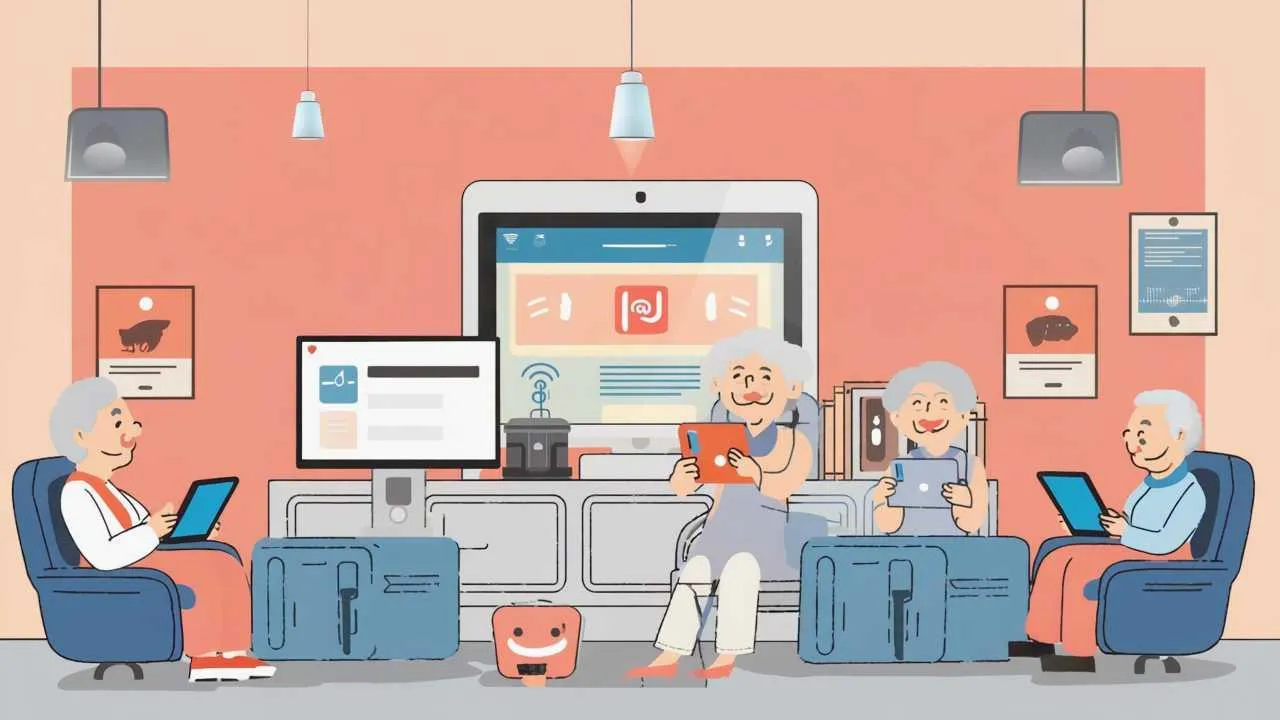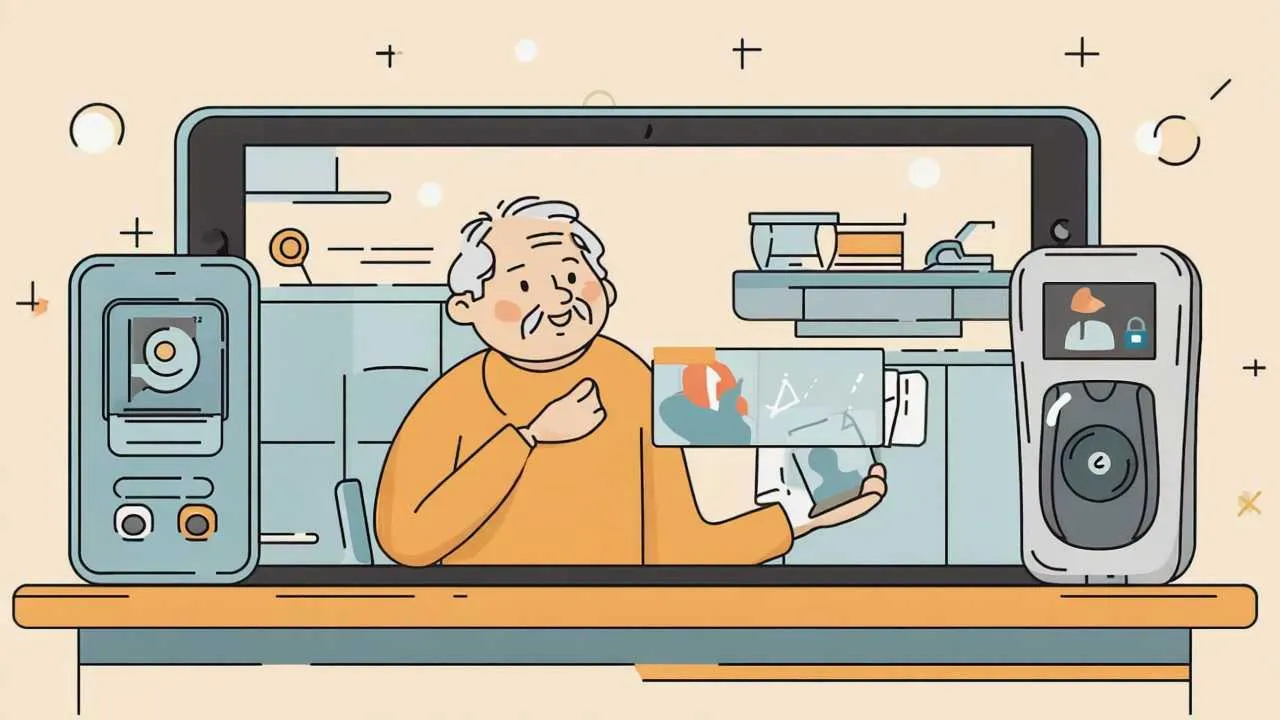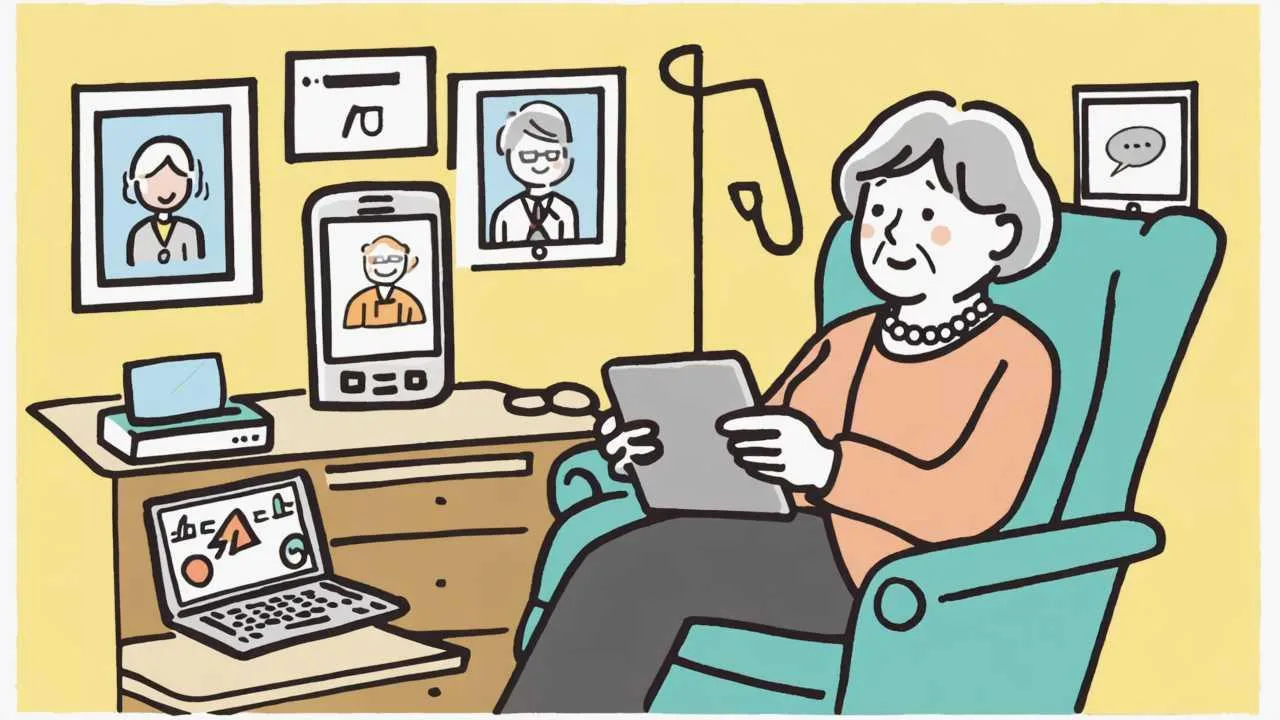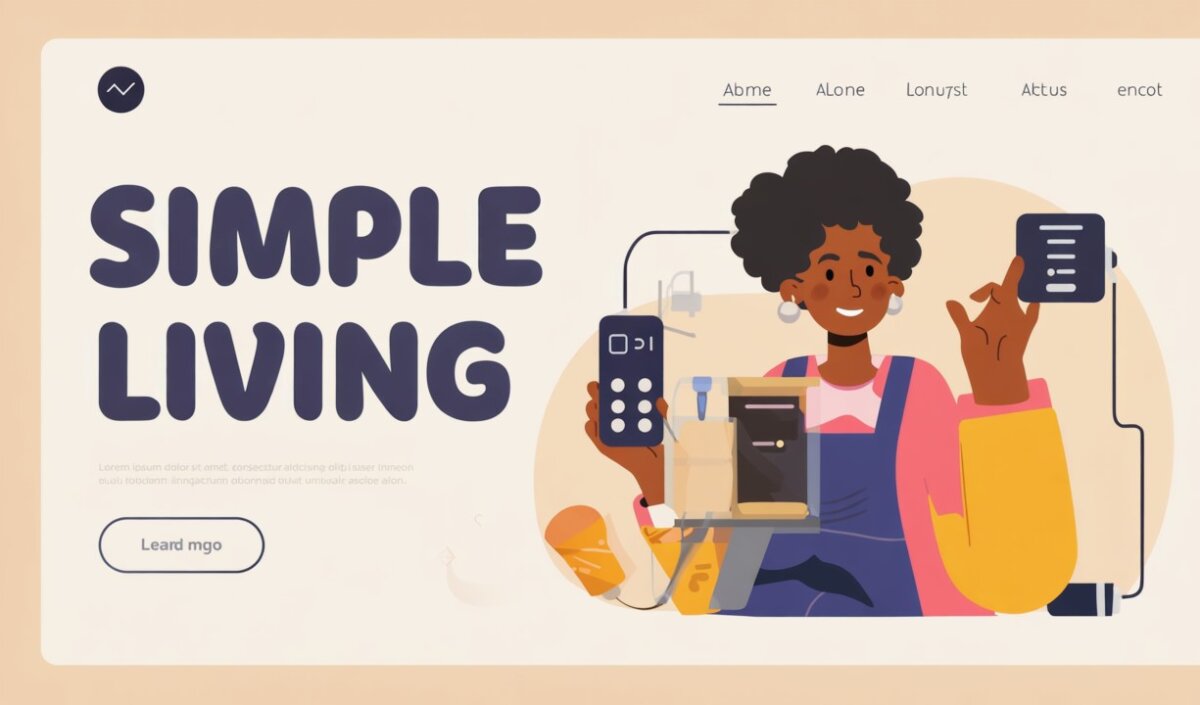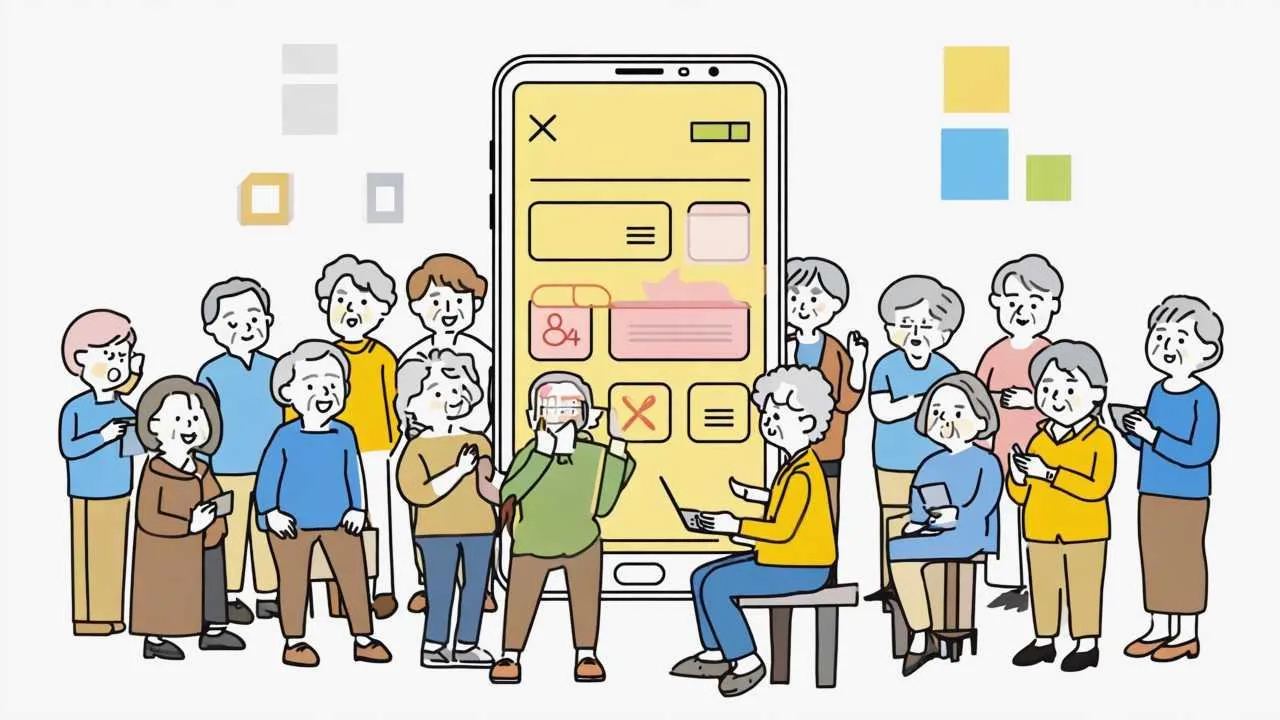
Visual Art by Artani Paris | Pioneer in Luxury Brand Art since 2002
Smartphones have evolved from complex gadgets requiring technical expertise into essential communication tools that seniors can master with proper guidance and patience, providing independence, safety, and connection to loved ones in ways impossible with traditional phones. According to Pew Research Center’s 2024 Technology and Aging study, 61% of Americans 65+ now own smartphones—up from just 18% a decade ago—with users reporting dramatically improved quality of life through easier communication with family, access to health information, navigation assistance, and emergency preparedness capabilities. The key to smartphone success for seniors isn’t age or technical background but rather choosing appropriate devices, learning fundamentals systematically, and focusing on features genuinely useful in daily life rather than attempting to master every capability. Modern smartphones offer accessibility features specifically designed for aging eyes, arthritic hands, and hearing challenges, transforming potential frustration into empowering tools when properly configured. This comprehensive beginner’s guide provides step-by-step instruction for seniors new to smartphones, covering device selection, basic operations, essential apps, accessibility settings, and troubleshooting common problems, helping you gain confidence and independence with technology that keeps you connected to the people and information that matter most.
Choosing Your First Smartphone: iPhone vs Android
The first and most important decision when entering the smartphone world is choosing between iPhone (made by Apple) and Android phones (made by various manufacturers including Samsung, Google, and Motorola). This choice affects everything about your smartphone experience, so understanding the differences helps you select the right option for your needs and circumstances.
iPhone: Simplicity and Support
iPhones offer the most consistent, intuitive experience with excellent accessibility features and unmatched customer support through Apple Stores. Every iPhone runs the same iOS operating system, ensuring uniform experience regardless of which model you choose. This consistency makes learning easier—instructions from friends, family, or online tutorials apply to your device regardless of iPhone model or age.
Apple’s ecosystem provides seamless integration if family members use iPhones, iPads, or Mac computers. FaceTime video calling works effortlessly between Apple devices with one-tap calling. iMessage sends texts, photos, and videos to other iPhone users without SMS charges or file size limitations. Photos sync automatically across all your Apple devices through iCloud, so pictures taken on your iPhone appear instantly on your iPad.
The primary drawback is cost—iPhones start at $429 for iPhone SE (3rd generation) and reach $1,199 for iPhone 15 Pro Max. However, older models work excellently for senior needs. The iPhone 13 ($599-699 new, $400-500 refurbished) provides all capabilities most seniors need at more accessible prices. Apple supports iPhones with software updates for 5-7 years, meaning even older models remain secure and functional.
Apple Stores provide free in-person support through Genius Bar appointments and Today at Apple sessions teaching device basics in patient, senior-friendly environments. This accessible expert help proves invaluable when you’re stuck or confused—simply walking into Apple Stores and asking for assistance solves most problems quickly.
Android: Flexibility and Affordability
Android phones offer greater variety and generally lower prices than iPhones. Samsung Galaxy phones ($150-1,200 depending on model) lead in quality and features, with excellent displays and cameras. Google Pixel phones ($499-999) provide pure Android experience with guaranteed software updates. Budget options like Motorola Moto G ($200-300) or Samsung Galaxy A series ($250-400) offer solid performance at fraction of iPhone costs.
The Android ecosystem’s flexibility is both strength and weakness. Customization allows adjusting virtually everything to personal preferences, but complexity can overwhelm beginners. Different manufacturers modify Android differently—Samsung phones work differently than Google Pixel phones despite both running Android. This variability makes universal instructions impossible and complicates getting help from friends using different Android brands.
Android excels at Google service integration—Gmail, Google Maps, Google Photos, and Google Calendar work seamlessly. If you’re already comfortable with Google services on computers, Android phones feel familiar. Voice Assistant Google Assistant often understands natural language better than Siri, making voice commands more intuitive for some seniors.
Support varies dramatically by manufacturer. Samsung offers decent support through Samsung Care, Google provides good Pixel support, but budget Android brands typically offer minimal assistance. This support gap creates challenges when problems arise and you need help beyond what family can provide.
Making Your Decision
Choose iPhone if: most family members use iPhones (enabling FaceTime and easy photo sharing), you value in-person support through Apple Stores, you prefer simplicity over customization, or you’re willing to invest more for user-friendly experience and long-term reliability.
Choose Android if: budget is primary concern (quality Android phones cost 30-50% less than equivalent iPhones), family uses Android devices and can provide support, you’re already invested in Google services (Gmail, Google Photos), or you prefer larger screen options (Android offers more variety in phone sizes).
If truly uncertain, iPhone SE ($429) provides entry to Apple ecosystem at Android-competitive prices, allowing you to experience iPhone advantages without flagship model investment. This phone includes all essential iPhone features in compact, affordable package perfect for testing whether Apple’s approach suits you.
Mastering Basic Smartphone Operations
Once you’ve chosen and acquired your smartphone, learning fundamental operations allows you to use the device confidently for everyday tasks. Start with these essential skills before exploring advanced features or downloading additional apps.
Turning Your Phone On and Off
Power on your phone by pressing and holding the side button (iPhone) or power button (Android) for 2-3 seconds until the screen illuminates and shows the Apple or phone manufacturer logo. The first startup takes longer than subsequent ones—be patient as the phone completes initial setup.
To turn off iPhone: Press and hold the side button and either volume button simultaneously until “slide to power off” appears, then slide the power icon right. On Android: Press and hold the power button until a menu appears, then tap “Power off” or “Restart.” Most people rarely turn phones completely off, instead letting them sleep when not in use—this is normal and conserves battery while keeping phones ready instantly.
Understanding the Home Screen
Your home screen displays app icons—small pictures representing different programs. Tapping icons opens corresponding apps. The dock (bottom section on iPhone, varies on Android) contains most-used apps for quick access. Multiple home screen pages exist—swipe left or right to view additional pages containing more apps.
iPhone home screens have fixed layouts with apps arranged in grids. Android home screens allow flexible positioning and widgets (live-updating information boxes showing weather, calendar appointments, news headlines) directly on home screens. While customization is nice, focus first on finding and opening essential apps rather than perfecting layouts.
Making and Receiving Phone Calls
To make calls, open the Phone app (green icon with phone handset). Tap the keypad icon (looks like a calculator) and enter the phone number, then press the green call button. For contacts you’ve saved, tap Contacts, find the person’s name, and tap their number to call. Recent calls appear in the Recents tab—tap any number to call it again.
When receiving calls, your phone rings and displays caller information. Slide or tap the green answer button to accept calls. Slide or tap the red decline button to send calls to voicemail. Volume buttons on the phone’s side adjust ringer volume during incoming calls or speaker volume during active calls.
Enable Speaker Phone during calls by tapping the speaker icon on the call screen—useful when you need hands-free conversation or have difficulty hearing through the earpiece. Bluetooth headsets ($30-150) provide even better hands-free calling but require initial pairing setup (ask for assistance with this if interested).
Sending Text Messages
Text messaging (SMS) allows sending written messages to other phones. Open the Messages app (green icon with white speech bubble on iPhone, varies on Android). Tap the compose icon (looks like a pencil and paper or plus sign) to start new messages. Enter recipient’s phone number or select from contacts, type your message in the text field at bottom, and tap the send button (usually an arrow icon).
Messages you receive appear as notifications—banners sliding down from top of screen alerting you to new texts. Tap notifications to open and read messages, then type replies in the same way you composed original messages. Conversations thread together chronologically, creating continuous chat-like displays making message history easy to follow.
iPhone’s iMessage (blue bubbles) offers advantages over standard SMS (green bubbles) when texting other iPhone users—sent messages show “Delivered” and “Read” confirmations, you can send high-quality photos and videos without size limits, and group chats work more smoothly. These features only work when messaging other iPhones; Android users receive standard green bubble SMS messages.
Taking and Viewing Photos
Modern smartphone cameras often rival dedicated cameras in quality while being infinitely more convenient since your phone is always with you. Open the Camera app (icon showing a camera), point your phone at subjects, and tap the large white circle button to take photos. The screen shows exactly what the camera sees—what you see is what you photograph.
Photos save automatically to your Photos app (icon showing a multicolored flower on iPhone, varies on Android). Open Photos to view all pictures you’ve taken, organized by date. Tap any photo to view it full-screen. Swipe left or right to browse through photos. The trash icon deletes unwanted photos, while the share icon (square with arrow) allows sending photos via text, email, or other methods.
Cameras have front and rear lenses—the rear camera (on phone’s back) is higher quality for photographing subjects in front of you, while the front camera (screen side) is for selfies. Tap the camera-with-arrows icon to switch between front and rear cameras. Flash (lightning bolt icon) provides light in dark situations—tap it to toggle between Auto, On, or Off modes.
Connecting to WiFi
WiFi (wireless internet) at home, libraries, cafes, or other locations provides faster internet than cellular data while avoiding data usage charges. Go to Settings app (gear icon), tap WiFi (iPhone) or Network & Internet (Android), and toggle WiFi switch to On position. Available networks appear as list below the switch—your home network name should appear if you’re at home.
Tap your network name and enter the WiFi password (often printed on router stickers or provided by internet service company). Check “Auto-Join” or “Connect Automatically” so your phone remembers this network and connects automatically whenever within range. Once connected, WiFi icon (fan-shaped symbol) appears in status bar at screen top, indicating active WiFi connection.
Public WiFi at cafes, libraries, or stores is convenient but less secure than home WiFi. Avoid accessing banking or other sensitive accounts on public WiFi without VPN protection. For casual browsing, checking weather, or reading news, public WiFi is perfectly fine and saves cellular data.
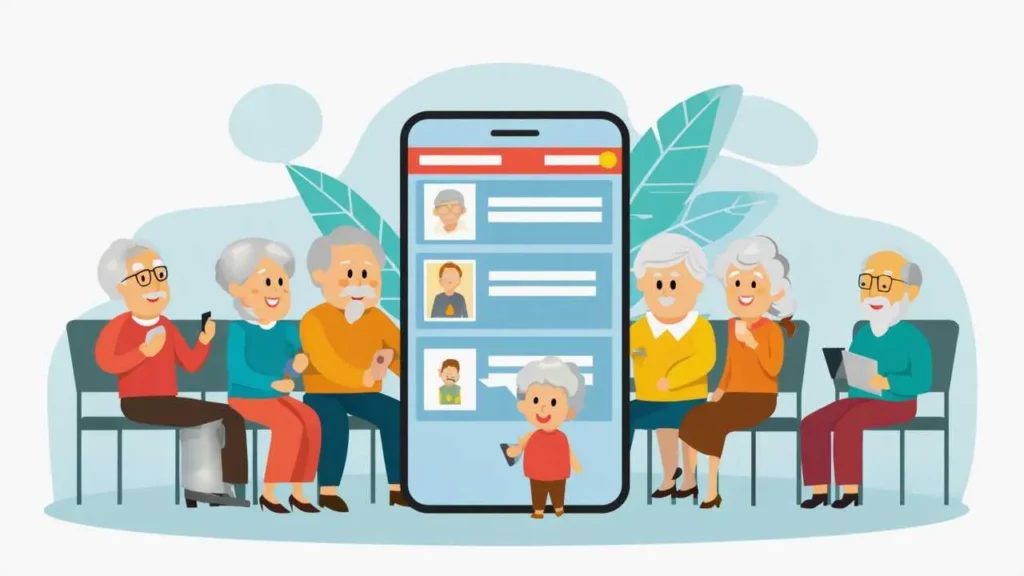
Visual Art by Artani Paris
Essential Apps Every Senior Should Know
Apps (applications) are programs adding specific capabilities to smartphones beyond basic calling and texting. While app stores contain millions of apps, seniors need only a small selection covering communication, health, safety, and daily convenience. Start with these essential apps before exploring others.
Communication Apps
FaceTime (iPhone only, free, pre-installed) enables video calling to other iPhone, iPad, or Mac users with one-tap simplicity. Open FaceTime, tap the plus sign, select a contact, and tap Video to initiate calls. Family members with Apple devices should be in your FaceTime contacts for easy connection. Android users can achieve similar functionality through Google Meet (free) or WhatsApp (free)—both require installation from app stores but work across all phone types.
WhatsApp (free, iPhone and Android) provides messaging, voice calls, and video calls to anyone worldwide with WhatsApp installed, regardless of phone type. This cross-platform compatibility makes it ideal for families using mixed devices. Download from App Store (iPhone) or Google Play Store (Android), verify your phone number, and grant requested permissions to enable all features. WhatsApp’s interface closely resembles standard text messaging, minimizing learning curve.
Health and Medication Apps
Medisafe (free with optional premium features $5 monthly) provides medication reminders with visual pill identification helping you take correct medications at scheduled times. Set up each medication with its name, dosage, and schedule, then receive notifications when it’s time to take pills. Mark medications as taken within the app, and the app tracks adherence over time, generating reports shareable with doctors during appointments.
MyChart or similar patient portal apps (free, varies by healthcare system) provide access to medical records, test results, appointment scheduling, and messaging with doctors. Most major healthcare systems offer custom apps—ask your doctor’s office which app connects to your records. Once configured with your medical record number and password, these apps eliminate waiting on hold for appointment scheduling and allow viewing test results the moment they’re available rather than waiting for mailed letters or return calls.
Navigation and Transportation Apps
Google Maps (free, pre-installed on Android, downloadable on iPhone) provides turn-by-turn navigation whether driving, walking, or using public transportation. Enter destinations by typing addresses or business names, select transportation mode (car, walking, transit), and tap Start. Voice guidance announces upcoming turns, displays route visually on map, and estimates arrival times. Real-time traffic information automatically suggests faster alternative routes when heavy traffic is detected.
Uber or Lyft (free apps with per-ride charges) enable requesting rides without phoning taxi companies. Open the app, enter destination, confirm pickup location, and tap Request. App shows estimated costs before confirming rides, charges your pre-loaded credit card automatically, and displays driver information including car photo and license plate. Drivers receive your destination through the app, eliminating need to provide directions. Both services cost more than traditional taxis but offer convenience and reliability particularly valuable for seniors without cars or who no longer drive.
Weather and News Apps
Weather apps (built into iPhones, downloadable Weather Channel or AccuWeather for Android—all free) provide current conditions and forecasts helping you plan appropriate clothing and activities. Hourly forecasts show temperature changes throughout days, while 10-day forecasts help schedule outdoor activities around expected weather. Severe weather alerts notify you about dangerous conditions in your area.
News apps including Apple News (iPhone, free), Google News (Android, free), or NPR News (both platforms, free) aggregate news from multiple sources in easy-to-read formats. Customize which topics and sources appear, creating personalized news feeds matching your interests. Reading news on smartphones provides larger text, better photos, and easier navigation than printed newspapers while staying current with local and national events.
Emergency and Safety Apps
Most smartphones include built-in emergency features activating with button combinations. iPhone’s Emergency SOS (press side button five times rapidly or hold side and volume buttons together) calls 911 and texts emergency contacts with your GPS location. Android phones have similar features (press power button five times on most models). Configure emergency contacts in Health app (iPhone) or Emergency Information (Android Settings) so these systems know who to notify during emergencies.
Consider medical alert apps like Medical Guardian ($30-40 monthly after app-included equipment purchase) or Life Alert providing 24/7 emergency monitoring beyond standard 911 calls. These services connect you to trained operators who dispatch appropriate help and notify family members, offering additional security layer beyond built-in phone emergency features.
| App Category | Best Free Option | Platform | Learning Difficulty (1-10) |
|---|---|---|---|
| Video Calling | FaceTime / WhatsApp | iPhone / Both | 3/10 |
| Medication Reminders | Medisafe | Both | 4/10 |
| Navigation | Google Maps | Both | 5/10 |
| Ride Services | Uber / Lyft | Both | 6/10 |
| Weather | Weather (built-in) | Both | 2/10 |
| News | Apple News / Google News | iPhone / Android | 3/10 |
| Health Records | MyChart (or hospital app) | Both | 5/10 |
| Banking | Your bank’s app | Both | 6/10 |
Accessibility Settings for Aging Eyes, Ears, and Hands
Smartphones include extensive accessibility features specifically designed for users with vision, hearing, or dexterity challenges common among seniors. Proper configuration transforms phones from frustrating to empowering, so spending time adjusting these settings dramatically improves your smartphone experience.
Vision Accessibility Features
Text size adjustment is the most important setting for aging eyes. On iPhone, go to Settings > Display & Brightness > Text Size, then drag the slider right to increase text size throughout system apps. For even larger text, enable Settings > Accessibility > Display & Text Size > Larger Text and drag the slider further right. On Android, go to Settings > Display > Font Size and select larger options, or Settings > Accessibility > Visibility Enhancements > Font Size and Style for maximum enlargement.
Display zoom enlarges everything on screen, not just text. iPhone: Settings > Display & Brightness > View > Zoomed (requires restart). Android: Settings > Display > Screen Zoom and move slider right. This setting makes all interface elements larger including icons, buttons, and images, helpful if standard views feel cramped or difficult to see clearly.
Magnifier uses your phone’s camera as digital magnifying glass for reading restaurant menus, medicine bottles, or other small print. iPhone: Settings > Accessibility > Magnifier (toggle on), then triple-press side button to activate. Android: Settings > Accessibility > Magnification and enable appropriate options. The camera zooms in on subjects, and you can freeze frames to examine details without holding objects steady.
Contrast and color adjustments help if you struggle distinguishing similar colors or need sharper definition between text and backgrounds. iPhone: Settings > Accessibility > Display & Text Size > Increase Contrast removes transparency effects making text more readable. Android: Settings > Accessibility > Visibility Enhancements > High Contrast Text and Color Correction provide similar improvements. Experiment with these settings to find combinations maximizing your readability.
Hearing Accessibility Features
Volume normalization and sound adjustments help if you have difficulty hearing calls or media. First, increase phone volume using physical volume buttons on the phone’s side. For calls, enable Settings > Accessibility > Audio/Visual > Phone Noise Cancellation (iPhone) or Settings > Accessibility > Hearing Enhancements > Amplify Ambient Sound (Android) reducing background noise and amplifying voices.
Headphone accommodations customize audio output for your specific hearing capabilities. iPhone: Settings > Accessibility > Audio/Visual > Headphone Accommodations applies custom audio tuning maximizing what you can hear through headphones or AirPods. Android offers similar features through Settings > Accessibility > Hearing Enhancements > Adapt Sound, which performs hearing tests and adjusts audio profiles accordingly.
Visual alerts supplement or replace audio alerts if you have difficulty hearing rings, alarms, or notifications. iPhone: Settings > Accessibility > Audio/Visual > LED Flash for Alerts causes camera flash to blink for incoming calls and notifications. Android: Settings > Accessibility > Advanced Settings > Flash Notification makes screen flash for alerts. These visual indicators ensure you don’t miss important notifications even if you don’t hear audio alerts.
Live Caption (Android) or Live Captions (iPhone 14 and later) automatically transcribes spoken audio in videos, calls, and media into on-screen text captions. This feature proves invaluable for those with hearing challenges, providing written records of conversations and media content. Enable through Accessibility settings and activate as needed when you want captions for particular content.
Touch and Dexterity Accessibility Features
Touch accommodations help if arthritis or tremors make precise touch interactions difficult. iPhone: Settings > Accessibility > Touch enables “Hold Duration” (requiring you to hold touches longer before registration, preventing accidental activations) and “Ignore Repeat” (preventing multiple unintended activations from shaky contacts). Android: Settings > Accessibility > Interaction Controls offers “Touch and Hold Delay” and similar adjustments.
AssistiveTouch (iPhone) or Assistant Menu (Android) adds on-screen buttons providing easier access to common functions without physical button presses or complex gestures. Particularly helpful if pressing physical side buttons is difficult or if you struggle with pinch, swipe, or multi-finger gestures. Once enabled, floating button appears on screen allowing one-tap access to home, volume controls, screenshots, and other functions typically requiring button combinations.
Voice Control allows operating phones entirely by voice commands without touching screens—revolutionary for those with severe arthritis or limited hand mobility. Both iPhone and Android support voice control, though setup requires patience and practice learning command syntax. While initial learning curve is steep, mastery enables phone operation without any physical interaction, providing independence despite mobility limitations.
Staying Safe: Security and Scam Prevention
Smartphones contain personal information and provide access to banking, email, and other sensitive accounts, making security crucial. Following basic security practices and recognizing common scams protects you from identity theft, financial loss, and privacy violations.
Setting Strong Security
Enable passcode or biometric unlock (fingerprint or face recognition) preventing unauthorized access if your phone is lost or stolen. Go to Settings > Face ID & Passcode (iPhone) or Settings > Security > Screen Lock (Android) and set six-digit passcode minimum (longer is more secure). Enable Face ID (iPhone) or fingerprint unlock (Android) for convenient unlocking while maintaining security—these biometric methods can’t be guessed like passcodes.
Enable Find My iPhone (iPhone) or Find My Device (Android) allowing you to locate lost phones, remotely lock them, or erase data if theft occurs. iPhone: Settings > [Your Name] > Find My > Find My iPhone (toggle on). Android: Settings > Security > Find My Device (enable). Should you lose your phone, sign into iCloud.com/find (iPhone) or android.com/find (Android) from any computer to see your phone’s location on a map and take protective actions remotely.
Automatic software updates install security patches protecting against newly discovered vulnerabilities. Enable Settings > General > Software Update > Automatic Updates (iPhone) or Settings > System > System Update > Auto-Download Over Wi-Fi (Android). While updates occasionally introduce minor annoyances, security improvements far outweigh any temporary inconveniences, so keeping systems current is non-negotiable for safety.
Recognizing Phone Scams
Telephone scammers impersonate government agencies (IRS, Social Security), tech companies (Microsoft, Apple), or utilities claiming you owe money, have computer problems, or need to verify account information. Key warning signs: calls claiming to be from government agencies demanding immediate payment via gift cards, wire transfers, or cryptocurrency; calls claiming computer infections requiring remote access to fix; urgent requests for Social Security numbers, bank account information, or passwords; threats of arrest, account closure, or service termination unless you provide information immediately.
Legitimate organizations never call demanding immediate payment via untraceable methods, never request remote computer access through unsolicited calls, and never ask for passwords or full Social Security numbers over phone. If suspicious of any call, hang up and contact the organization directly using phone numbers from their official websites (type addresses yourself rather than clicking links) or from bills and statements you’ve received in mail.
Text Message and Email Scams
Phishing via text (smishing) and email attempts to steal login credentials or personal information by impersonating legitimate companies. Messages claim account problems, package deliveries, or security alerts requiring you to click links and enter passwords. Never click links in unexpected messages, even if they appear to come from known companies. Instead, open apps directly or type web addresses yourself.
Verify any unexpected requests by contacting companies through official channels rather than responding to messages. If your bank supposedly texts about account problems, call the phone number on the back of your credit card rather than responding to the text. Package delivery alerts should be verified through carrier apps (UPS, FedEx, USPS) rather than clicking text message links potentially leading to fake websites stealing information.
App and Download Safety
Only download apps from official App Store (iPhone) or Google Play Store (Android)—never through links in text messages, emails, or random websites. Even within official stores, verify developers before installing apps. Check reviews and ratings, noting whether negative reviews mention scams or security issues. Be suspicious of apps requesting unnecessary permissions—a flashlight app doesn’t need access to contacts, messages, or location.
Free apps sometimes collect excessive personal data or display intrusive advertising. Read permission requests carefully during installation and deny requests for information unrelated to app functions. Periodically review installed apps through Settings > Privacy (iPhone) or Settings > Apps (Android), deleting any you don’t recognize or use—apps you never opened after installing can still access permissions granted during installation.
| Scam Type | Warning Signs | How to Respond | Prevention |
|---|---|---|---|
| Phone Call Scams | Urgent demands, gift card payments, threats of arrest | Hang up, call back using official numbers | Never give personal info on unsolicited calls |
| Text Phishing (Smishing) | Unknown numbers, urgent account problems, links | Delete without clicking, contact company directly | Never click links in unexpected texts |
| Email Phishing | Suspicious sender addresses, grammar errors, urgent demands | Delete, verify through official channels | Type website addresses yourself, don’t click email links |
| Fake Tech Support | Pop-ups claiming virus infections, unsolicited calls | Close browser, never call numbers in pop-ups | Real companies don’t call about computer problems |
| App Scams | Apps outside official stores, excessive permissions | Delete immediately, check bank/credit statements | Only use official App Store / Google Play |
Troubleshooting Common Smartphone Problems
| Problem | Common Causes | Quick Fix | When to Seek Help |
|---|---|---|---|
| Phone won’t turn on | Dead battery, frozen system | Charge 30 min, force restart | After trying both solutions |
| Apps crashing | Outdated app, low storage | Force close, update app | After reinstalling app |
| Poor battery life | Screen brightness, background apps | Reduce brightness, close apps | If battery health below 80% |
| No WiFi connection | Wrong password, router issue | Forget network, reconnect | If other devices connect fine |
| Storage full | Too many photos/videos | Delete unused photos/apps | If can’t identify what’s using space |
| Slow performance | Full storage, old software | Free up space, update software | If phone is 4+ years old |
Smartphones occasionally malfunction or behave unexpectedly. Understanding basic troubleshooting steps solves most problems without needing professional help, saving time and money while building your confidence in managing technology independently.
Phone Won’t Turn On or Charge
If your phone appears completely dead, first ensure it’s actually out of battery rather than frozen. Connect to charger and wait 15-30 minutes—completely drained batteries require charging time before phones power on. Use the charging cable and power adapter that came with your phone or certified replacements; cheap third-party chargers sometimes fail to charge properly or damage battery over time.
If phone still won’t turn on after 30 minutes charging, try forcing restart. iPhone 8 and later: quickly press volume up, quickly press volume down, then press and hold side button until Apple logo appears. Android varies by model: typically press and hold power button 10-20 seconds. This forced restart resolves many freezing problems and doesn’t erase any data.
Check charging cable and port for damage or debris. Lightning ports (iPhone) and USB-C ports (most modern Android) accumulate pocket lint over time, preventing proper connection. Carefully inspect ports and remove any visible debris using toothpick or compressed air (never metal objects that could damage sensitive contacts). Try different charging cables if available—cables fail more frequently than phones themselves.
Apps Crashing or Not Working
When specific apps stop working properly, first try force-closing and reopening them. iPhone: swipe up from bottom and pause mid-screen to view open apps, then swipe problem apps up and off screen to close them. Android: tap square or recent apps button, then swipe problem apps away. Reopen apps fresh after closing—this resolves most temporary app glitches.
If force-closing doesn’t help, check for app updates. Outdated apps sometimes malfunction after system updates. Open App Store (iPhone) or Google Play Store (Android), tap your profile icon, and view available updates. Update the problem app specifically or update all apps at once. Restart your phone after updating for good measure.
As last resort, delete and reinstall problem apps. This erases app data, so avoid this solution for apps containing important information you haven’t backed up elsewhere. To delete: press and hold app icon until menu appears, then tap Delete App (iPhone) or Uninstall (Android). Reinstall from app stores as if downloading fresh. This clean installation often resolves persistent app problems when nothing else works.
Poor Battery Life
If battery drains faster than expected, first check battery health and usage statistics. iPhone: Settings > Battery shows battery health percentage and which apps consume most power. Android: Settings > Battery displays similar information. Apps running in background, location services, and screen brightness are biggest battery drains for most users.
Reduce screen brightness to comfortable minimum rather than maximum brightness. Enable auto-brightness so phones adjust to ambient light conditions automatically rather than staying unnecessarily bright indoors. Disable location services for apps not requiring them—Settings > Privacy > Location Services (iPhone) or Settings > Location (Android) shows which apps access location and allows toggling permissions off for specific apps.
Close background apps you’re not actively using. While smartphones manage background apps reasonably well, force-closing resource-intensive apps when you’re finished with them can extend battery life. Enable Low Power Mode (iPhone: Settings > Battery) or Battery Saver (Android: Settings > Battery) when battery drops below 20%—these modes disable some features and reduce performance slightly but dramatically extend remaining battery life until you can charge.
Can’t Connect to WiFi or Cellular
WiFi connection problems usually resolve by “forgetting” the network and reconnecting fresh. Go to WiFi settings, tap the “i” or information icon beside your network name, select Forget Network, then reconnect by selecting the network and entering password again. This clears any corrupted connection data causing problems.
For cellular connection issues (no service, no data), toggle Airplane Mode on for 10 seconds, then off again. This forces your phone to search for cellular towers and reestablish connections. If problems persist, power off phone completely, wait 30 seconds, then power back on. Contact your cellular carrier if you still have no service—they can verify account status and check for network outages in your area.
If you’re in an area with poor cellular signal, WiFi calling allows making calls and sending texts through WiFi connections rather than cellular networks. Enable in Settings > Phone > WiFi Calling (iPhone) or Settings > Network & Internet > Mobile Network > WiFi Calling (Android). This feature proves invaluable in rural areas or buildings with poor cell reception but available WiFi.
Phone Storage Full
“Storage almost full” warnings indicate you need to delete photos, videos, apps, or other data. Check storage usage in Settings > General > iPhone Storage (iPhone) or Settings > Storage (Android) showing how much space various app categories consume. Photos and videos typically consume most space for average users.
Delete unwanted photos and videos through Photos app. Review old photos and videos, deleting blurry shots, duplicates, and content you don’t need. Remember to also delete from Recently Deleted album (Photos app bottom tabs) to free space completely. Consider backing up precious photos to computer, external hard drive, or cloud storage before deleting from phone.
Enable Optimize iPhone Storage (Settings > Photos) or equivalent Android setting uploading full-resolution photos to cloud storage while keeping space-saving versions on phone. This setting maintains access to all photos while dramatically reducing phone storage consumption. Delete unused apps consuming significant space—apps listed in storage settings show size, allowing you to prioritize which apps to remove for maximum space recovery.
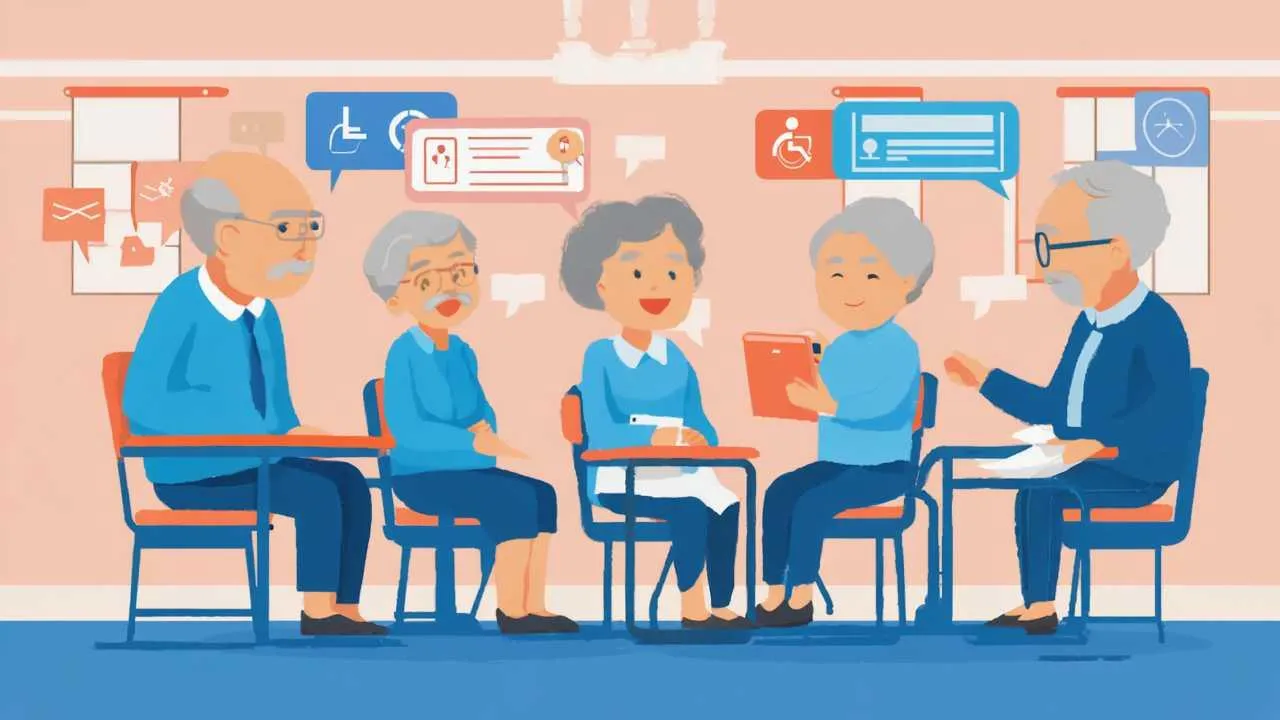
Visual Art by Artani Paris
Getting Help When You’re Stuck
Even with this guide’s comprehensive instruction, you’ll occasionally encounter situations requiring additional help. Knowing where to find reliable assistance prevents frustration and keeps you moving forward in your smartphone journey.
Built-In Help and Tutorials
Both iPhone and Android include searchable help systems. iPhone: open Settings app and tap search bar at top, then type questions like “how to delete apps” or “change text size.” Relevant settings appear with direct links to appropriate menus. Tips app (pre-installed on iPhone) provides short video tutorials covering common tasks.
Google’s support website (support.google.com) offers extensive Android help articles, videos, and interactive tutorials. Apple’s support site (support.apple.com) provides similar resources for iPhone. Both include search functions allowing you to describe problems in your own words and receive relevant solutions written for non-technical users.
Manufacturer and Carrier Support
Apple Stores offer free Genius Bar support (make reservations through Apple Support app or apple.com/retail) where technicians help with any iPhone problems. Today at Apple sessions provide free group classes teaching iPhone and iPad basics in welcoming, beginner-friendly environments. Apple Phone Support (1-800-MY-APPLE) offers remote assistance though wait times can be long during peak hours.
For Android phones, support quality varies by manufacturer. Samsung offers decent support through Samsung Care app and phone support. Google Pixel support (support.google.com/pixelphone or 844-726-7546) helps Pixel users. Your cellular carrier (Verizon, AT&T, T-Mobile) provides basic smartphone support regardless of phone brand—visit carrier stores or call customer service for assistance with device-related questions.
Community Classes and Workshops
Senior centers, public libraries, and community colleges frequently offer free or low-cost smartphone classes specifically for seniors. Instructors at these classes understand senior-specific challenges and teach at appropriate paces with patient explanations. Group learning environments allow you to ask questions freely and discover you’re not alone in finding technology confusing initially.
AARP offers smartphone tutorials through their website (aarp.org/technology) and local chapters sometimes host in-person classes. Many Apple Stores schedule senior-focused learning sessions by appointment—call stores directly to inquire about these programs. Check local community education programs and library event calendars for smartphone workshops and ongoing technology help sessions.
Online Video Tutorials
YouTube contains thousands of smartphone tutorial videos. Search “how to [specific task] iPhone” or “Android smartphone basics for seniors” to find step-by-step video guides. Look for videos from reputable channels like AARP, Tech Boomers, or manufacturer official channels (Apple Support, Samsung) rather than random users whose advice may be outdated or incorrect.
Video learning advantages include being able to pause, rewind, and re-watch demonstrations as many times as needed. Many tutorial creators speak slowly and show exactly what buttons to press and menus to navigate, providing visual learning often clearer than written instructions. Watch videos while sitting with your phone, following along step-by-step to practice tasks immediately.
Asking Family and Friends
Tech-savvy family members and friends can be valuable resources, though remember they may not always have patience for repeated questions. When asking for help, be specific about problems rather than vague frustrations—”I can’t get texts from Mary anymore” is easier to troubleshoot than “my phone isn’t working right.” Take notes during explanations so you can reference them later without asking again.
Consider scheduling regular “tech support” times with helpful family members rather than calling with every small question immediately. Batch multiple questions into single sessions, making helping you less burdensome for family while allowing you to learn several things at once. Some families establish video call sessions where tech-savvy members can actually see your screen while walking you through solutions remotely.
Real Success Stories
Real Success Stories
Case Study 1: Milwaukee, Wisconsin
Helen K. (69 years old)
Helen resisted smartphones for years, insisting her flip phone worked perfectly fine for calling and that she didn’t need “a computer in her pocket.” However, after her husband’s death, she found herself increasingly isolated living alone. Her children lived in different states, and she saw grandchildren only twice yearly during visits. Phone calls felt insufficient for maintaining close relationships, and she noticed herself withdrawing socially as loneliness deepened.
Her daughter purchased an iPhone SE ($429) for Helen’s birthday and spent a weekend teaching her basics—making calls, texting, and most importantly, FaceTime video calling. Helen felt overwhelmed initially, convinced she’d never master the device. Her daughter set up all essential contacts, adjusted text size to comfortable levels through accessibility settings, and created a one-page laminated cheat sheet listing steps for Helen’s most common tasks: answering calls, making calls, opening messages, and starting FaceTime calls.
Within two weeks, Helen discovered FaceTime transformed her family relationships. Video calling her grandchildren became daily routine—she “attended” soccer games via FaceTime held by parents on sidelines, helped with homework through screen sharing, and read bedtime stories to grandchildren hundreds of miles away. She learned to take and text photos of her garden to children, receiving instant reactions and gardening advice. Her children taught her Weather app checking forecasts, Photos app viewing pictures, and later added medication reminder apps managing her daily pills.
Results:
- Video calls with family increased from 0 to 15-20 weekly, with some brief check-ins and others extended conversations lasting 30-60 minutes
- Depression scores (Geriatric Depression Scale) improved from 11 (moderate depression) to 4 (normal) over 4 months
- Reported feeling “connected to daily family life” versus previously feeling like “outsider who just heard about things after they happened”
- Mastered 8 apps independently after initial resistance—Phone, Messages, FaceTime, Photos, Camera, Weather, Medisafe, and Apple News
- Total investment $429 for iPhone SE plus $10 monthly for basic cellular plan transformed social connection and emotional wellbeing
“I thought I was too old to learn smartphones and didn’t see the point when my flip phone worked fine. But seeing my grandkids’ faces every day instead of just hearing their voices once a week—that changed everything. I’m not great with technology, but I can FaceTime my grandkids, text pictures to my children, and check the weather. That’s all I really need, and it keeps me connected to my family in ways I didn’t know were possible.” – Helen K.
Case Study 2: Austin, Texas
James P. (72 years old)
James stopped driving after a minor accident revealed declining reaction times and peripheral vision problems. Suddenly dependent on others for transportation to medical appointments, grocery shopping, and social activities, he felt his independence vanishing. His adult children worked full-time and couldn’t always provide rides when needed. Traditional taxis were unreliable in his suburban neighborhood, and he hated imposing on friends for routine errands.
His son taught James to use Uber on an Android Samsung Galaxy A54 ($450) during a visit home. James was skeptical about requesting rides through an app rather than calling taxi companies, and the initial learning curve proved frustrating. His son spent three sessions teaching him the complete process: opening the Uber app, entering destinations using voice dictation (easier than typing for James), confirming pickup locations on maps, requesting rides, and understanding pricing before confirming. They practiced with several real rides together until James felt comfortable.
The smartphone also enabled Google Maps navigation when James did accept rides from friends—he could provide turn-by-turn directions without fumbling with paper maps or depending on his own increasingly unreliable memory of routes. His son added medication reminder apps, the MyChart app for his healthcare system allowing appointment scheduling and viewing test results, and weather apps. James slowly expanded his smartphone use beyond transportation, discovering conveniences he hadn’t anticipated.
Results:
- Uber usage averaged 12-15 rides monthly for medical appointments, grocery shopping, social activities, and restaurant visits—restoring independence after driving cessation
- Transportation costs averaged $180-220 monthly through Uber versus $300-400 previously spent on occasional taxis and imposing on family for rides (when children took time off work to drive him)
- Attended 3 social events monthly versus previous 0-1, reconnecting with friends he’d stopped seeing after driving cessation
- Medical appointment adherence improved from 70% (missing appointments when he couldn’t arrange transportation) to 98% with reliable Uber access
- Total investment $450 for phone plus $35 monthly cellular plan and $180-220 monthly Uber costs maintained independence and quality of life after driving stopped
“Losing my license felt like losing my independence—I hated having to ask my kids or friends for rides everywhere. Learning Uber on my smartphone gave me my freedom back. I can go anywhere I need to go, whenever I need to, without imposing on anyone. The app was confusing at first, but my son was patient teaching me, and now I use it almost every day. I also love that I can track my rides and see exactly what I’m spending, unlike taxis where you never knew the final cost until you arrived.” – James P.
Case Study 3: Boise, Idaho
Carol and Robert S. (both 68 years old)
This retired couple managed complex medication regimens—Carol took 6 different medications at varying times, Robert took 8 including some requiring precise timing relative to meals. Both frequently forgot doses, took medications at wrong times, or couldn’t remember whether they’d already taken specific pills. Their pill organizers helped somewhat but didn’t address the fundamental problem of remembering to take pills at correct times or confirming whether they’d taken them already.
Their daughter set up iPhones (iPhone 13, $599 each purchased refurbished for $450 each) for both parents with Medisafe medication reminder apps fully configured. She entered every medication with photos, dosages, schedules, and special instructions (“take with food,” “take on empty stomach,” “take at bedtime”). The app sent notifications at scheduled times for each medication, and both parents had to mark pills as taken within the app, creating records of adherence visible to their daughter remotely for peace of mind without invasive daily check-in calls.
Beyond medication management, smartphones enabled texting with grandchildren (who rarely answered phone calls but responded quickly to texts), FaceTime video calls for virtual family gatherings, photos sharing with family, and WhatsApp group chats keeping them connected to extended family spread across multiple states. The technology investment solved their immediate medication management crisis while unexpectedly improving overall family communication and connection.
Results:
- Medication adherence improved from approximately 75% (missing 2-3 doses weekly between them) to 97% (missing less than one dose monthly) based on app tracking
- Carol’s blood pressure stabilized at target levels (averaging 124/76 versus previous 142/88) with proper medication timing
- Robert’s diabetes management improved with HbA1c decreasing from 7.8% to 6.7% over 5 months with consistent medication adherence
- Both reported reduced anxiety about medication management—knowing the app would remind them and they could verify whether they’d taken pills eliminated constant worry
- Family communication increased dramatically with text messaging and FaceTime becoming daily occurrences versus weekly phone calls previously
- Total investment $900 for two refurbished iPhones plus $50 monthly for shared cellular plan solved medication crisis and improved family connection
“We were constantly worried about our medications—did I take that already? Did I miss my morning pills? Is it too late to take this one now? The smartphone medication app solved all that stress. It tells us exactly when to take each pill, and we can check the app to see what we’ve taken already. Our daughter can even check remotely if we’re staying on track, giving her peace of mind without having to call us every day asking if we took our medications. Plus, we love texting with our grandkids and seeing them on FaceTime—that was an unexpected bonus we didn’t anticipate when we got these phones for medication management.” – Carol S.
Frequently Asked Questions
Should I get an iPhone or Android phone?
For most seniors new to smartphones, iPhone offers the simplest learning experience with the best support infrastructure through Apple Stores. However, Android phones provide excellent value at lower prices and work well if your family uses Android devices and can provide support. Choose iPhone if most family uses iPhones (enabling FaceTime and easy photo sharing), you value in-person Apple Store support, or you’re willing to invest more for ease of use. Choose Android if budget is primary concern, your family can provide Android support, or you’re already comfortable with Google services like Gmail. If truly uncertain and budget allows, iPhone SE ($429) provides Apple experience at Android-competitive prices.
How long does it take to learn to use a smartphone?
Basic operations like making calls, sending texts, and taking photos become comfortable within 2-3 weeks of regular use. Full confidence with additional apps and features typically develops over 2-3 months of consistent use. The key is patience and regular practice—using your phone daily for real tasks builds skills naturally. Most seniors find the learning curve initially steep but then plateaus as fundamental operations become automatic. Don’t expect to master everything immediately. Start with 2-3 essential functions, use them until comfortable, then gradually add new capabilities. Most users never master every feature, and that’s perfectly fine—focus on functions genuinely useful in your daily life.
What if I accidentally delete something important?
Modern smartphones make accidental permanent deletion difficult through multiple safeguards. Deleted photos go to Recently Deleted folders where they remain for 30 days before permanent deletion, allowing recovery if you delete accidentally. Deleted messages often remain recoverable through carrier or backup systems. Deleted apps reinstall easily from app stores at no additional cost. To minimize deletion anxiety, enable automatic backups (iCloud for iPhone, Google Backup for Android) ensuring your data exists in cloud storage even if deleted from devices. The worst-case scenario—complete phone failure—recovers through these backups when you get replacement devices. Critical items like photos should also backup to computers or external drives for additional security beyond phone backups.
Can I keep my current phone number when getting a smartphone?
Yes, absolutely. When purchasing smartphones through carriers (Verizon, AT&T, T-Mobile) or activating new service, simply request to transfer (port) your existing phone number to the new device. This process typically completes within a few hours to one business day. Keeping your existing number means friends, family, doctors’ offices, and other contacts can reach you without learning new numbers. If buying phones outright (not through carriers), contact your current carrier about obtaining SIM cards for smartphones while keeping existing numbers and plans. Number portability is standard practice, and carriers handle the technical details—you simply need to request it during activation.
What happens if I lose my smartphone or it gets stolen?
If Find My iPhone (iPhone) or Find My Device (Android) is enabled before loss, you can locate phones on maps, remotely lock them, display messages with contact information for honest finders, or completely erase all data if theft is suspected. Access these features through iCloud.com/find (iPhone) or android.com/find (Android) from any computer. Contact your cellular carrier to suspend service, preventing thieves from making calls or using data at your expense. Your carrier can also blacklist the stolen phone, rendering it unusable even if thieves try selling it. Insurance through carriers ($7-15 monthly) or homeowners/renters insurance may cover replacement costs. Enable Find My features and automatic backups before loss occurs—reactive measures after theft provide limited help.
Do I need to buy apps, or are they free?
Many essential apps are completely free—WhatsApp, Google Maps, weather apps, news apps, Medisafe medication reminders, and countless others cost nothing to download or use. Some free apps display advertisements or offer premium versions with additional features for monthly fees, but basic functionality remains free. Banking apps from your bank are free. Health system apps like MyChart are free. Games vary—many are free with ads or in-app purchases. Before buying apps, search for free alternatives—paid apps rarely offer capabilities unavailable in free options for senior users’ typical needs. When apps do cost money, prices typically range $1-10 for one-time purchases or $3-15 monthly for subscriptions. Read reviews and descriptions before purchasing to ensure apps actually provide advertised features.
How do I avoid running out of data on my cellular plan?
Connect to WiFi at home and other available locations (libraries, cafes) whenever possible—WiFi usage doesn’t count against cellular data limits. Disable cellular data for apps you only use at home through Settings > Cellular (iPhone) or Settings > Network & Internet > Mobile Network > App Data Usage (Android), allowing only essential apps like Phone, Messages, Maps, and emergency apps to use cellular data. Monitor data usage through Settings to identify which apps consume most data—video streaming and social media are typically biggest users. Most cellular carriers offer unlimited data plans ($60-90 monthly) eliminating usage concerns entirely, though these plans cost more than limited plans (1-10GB data monthly for $30-60). If you frequently exceed data limits on limited plans, switching to unlimited plans often saves money compared to overage charges.
What should I do if my phone gets too slow?
Phone slowness typically stems from full storage, too many apps running simultaneously, or outdated software. First, check storage (Settings > General > iPhone Storage or Settings > Storage) and delete unused apps, old photos, and videos if storage is nearly full. Close background apps by swiping them away from the app switcher (swipe up from bottom on iPhone, tap recent apps button on Android). Restart phones completely—power off, wait 30 seconds, power on—which clears temporary files and refreshes systems. Update to latest software version through Settings > General > Software Update (iPhone) or Settings > System > System Update (Android) as updates often include performance improvements. If these steps don’t help and your phone is 4+ years old, it may be time to consider replacement—technology improvements in newer models often justify upgrades after 4-5 years of use.
Can I use my smartphone without internet or cellular service?
Smartphones require either WiFi or cellular service for most functions involving communication or internet access—calling, texting, email, web browsing, maps with current traffic, app downloads all need connectivity. However, many features work offline: taking photos and videos, viewing previously downloaded photos, playing music or videos stored on device, using downloaded maps for navigation (Google Maps allows downloading regions for offline use), reading previously loaded emails or messages, using calculator, notes, and calendar apps. Some apps like Kindle for reading downloaded books work completely offline. Smartphones still provide value without constant connectivity, but communication and real-time information require either WiFi or cellular service. Most seniors benefit from at least basic cellular plans ($30-50 monthly) ensuring phones work anywhere, not just at home WiFi.
Should I get a smartphone case and screen protector?
Yes, absolutely invest in protection. Cases ($20-60) protect phones from drops and daily wear, dramatically extending device lifespan. Look for cases with raised edges protecting screens when phones lie face-down, and consider cases with extra grip if you worry about dropping your phone. Screen protectors ($10-30) prevent scratches from keys, coins, or other pocket items. Tempered glass screen protectors are most protective and feel most like bare screens. Apply screen protectors carefully following instructions, or ask store employees to install them when purchasing phones—many stores offer free installation with protector purchase. The $30-90 total investment in case and screen protector protects $400-1,000 phones, making it among the smartest accessories purchases. Even inexpensive phones deserve protection since replacement costs and data migration hassles outweigh protection costs significantly.
How often should I replace my smartphone?
Smartphones typically remain functional for 4-7 years with proper care. Replace when your current phone no longer meets needs—battery won’t hold charge through full days, performance becomes frustratingly slow despite troubleshooting, apps you need won’t run on older operating systems no longer supported, screen cracks and replacement costs approach new phone prices, or camera quality has degraded significantly. Many seniors successfully use phones for 5-6 years before replacement becomes necessary. Avoid replacing phones just because new models released—marginal improvements in new models rarely justify costs for typical senior users. Software support matters more than hardware age—iPhones receive 5-7 years of updates, while Android support varies by manufacturer (Google Pixel gets 5-7 years, Samsung 4-5 years, budget brands often 2-3 years). When security updates stop for your model, consider replacement even if hardware still functions well, as outdated software creates security vulnerabilities.
Action Steps to Start Your Smartphone Journey
- Decide between iPhone and Android based on your budget, family ecosystem, and local support availability—ask family which they use and whether they can help you learn
- Purchase appropriate smartphone from reputable retailers (Apple Store, carrier stores, Best Buy, or certified online retailers) and arrange setup assistance from sales staff, family, or paid services
- Spend first week learning only basic operations without attempting advanced features—master turning on/off, making calls, sending texts, and taking photos before adding complexity
- Configure accessibility settings appropriate for your vision, hearing, and dexterity needs—increase text size, enable hearing aids compatibility, adjust touch sensitivity as needed
- Set up essential security features including passcode or biometric unlock, Find My Device activation, and automatic backups ensuring your data stays protected and recoverable
- Download and configure 2-3 essential apps addressing your most important needs (video calling family, medication reminders, or navigation)—master these before adding more apps
- Create written quick-reference guide listing steps for your most common tasks—keep this physical cheat sheet near your phone during learning period
- Schedule weekly practice sessions with patient family members or attend community smartphone classes providing structured learning and peer support
- Protect your investment with quality case and screen protector preventing damage from inevitable drops and daily wear
- Give yourself permission to learn slowly and make mistakes—everyone finds smartphones confusing initially, and frustration is normal during first month of learning
Disclaimer
This article is provided for informational purposes only and does not constitute professional technology consulting, technical support, or purchasing advice. While smartphone recommendations and strategies discussed generally benefit many seniors, individual needs, technical aptitude, and circumstances vary significantly. Technology capabilities, prices, features, and availability change rapidly—verify current specifications, pricing, and compatibility before purchasing devices or services. Security best practices evolve continuously—consult current cybersecurity resources for latest protection strategies. Product recommendations do not constitute endorsements, and we receive no compensation from manufacturers or carriers. Research multiple sources, read current user reviews, and when possible, test devices before purchasing. Apps and services mentioned may have changed features, pricing, or availability since publication. Cellular carrier plans, coverage, and pricing vary by region and change frequently—verify current offerings through carriers directly.
Information current as of October 2, 2025. Smartphone technology, operating systems, app features, and pricing change frequently. Always verify critical details with manufacturers, carriers, and official sources before making purchase decisions or relying on technical procedures described.
Related Articles
- Technology Once felt Complicated and Cold
- Simple AI Tools Every Retiree Can Try in 2025 Without Tech Stress
Updated October 2025